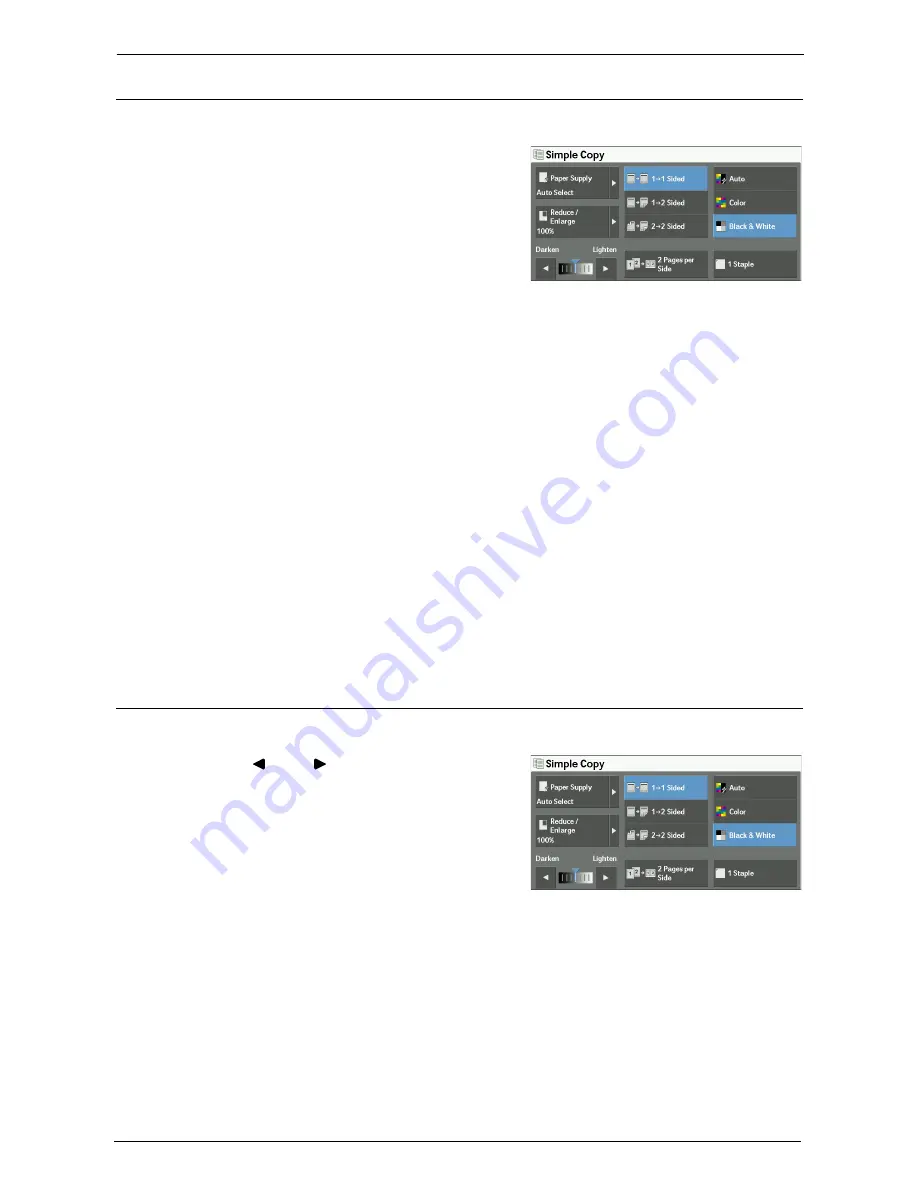
3 Copy
72
Auto / Color / Black & White (Selecting the Color for Copying)
This feature allows you to select a color mode.
1
Select [Auto], [Color] or [Black & White].
Auto
Detects if the original document is in color or black and white and prints the copy
accordingly.
Note
•
If the original color document is in any of the following conditions, the machine may print the copy in
black and white.
- The colored area is too small.
- The colors are too light.
In that case, change a level from the five levels which is used for the machine to recognize color. For
more information, refer to "Output Color Recognition" (P.326).
Color
Copies in full color.
Black & White
Copies in black and white regardless of the colors in the original document.
Note
•
Some colors may be restricted and may not be used for printing the copy. For more information, refer
to "Account Limit" (P.443).
Lighten/Darken (Adjusting the Copy Density)
This feature allows you to select a copy-density level from seven levels.
1
Use [ ] and [ ] to select a density level.
Summary of Contents for C7765DN
Page 1: ...Dell C7765dn Color Multifunction Printer User s Guide Regulatory Model C7765dn ...
Page 32: ...1 Before Using the Machine 32 ...
Page 144: ...3 Copy 144 ...
Page 156: ...4 Fax 156 ...
Page 168: ...5 Scan 168 ...
Page 272: ...13 Maintenance 272 ...
Page 294: ...14 Machine Status 294 ...
Page 468: ...16 Dell Printer Configuration Web Tool Settings 468 ...
Page 510: ...19 Scanner Environment Settings 510 ...
Page 564: ...22 Authentication and Accounting Features 564 ...
Page 764: ...28 Using Shortcut Menu 764 ...
Page 796: ...29 Using Access Google Drive 796 2 Check the content status 3 Select Close ...
Page 802: ...29 Using Access Google Drive 802 ...
Page 816: ...30 Google Cloud Print 816 ...






























