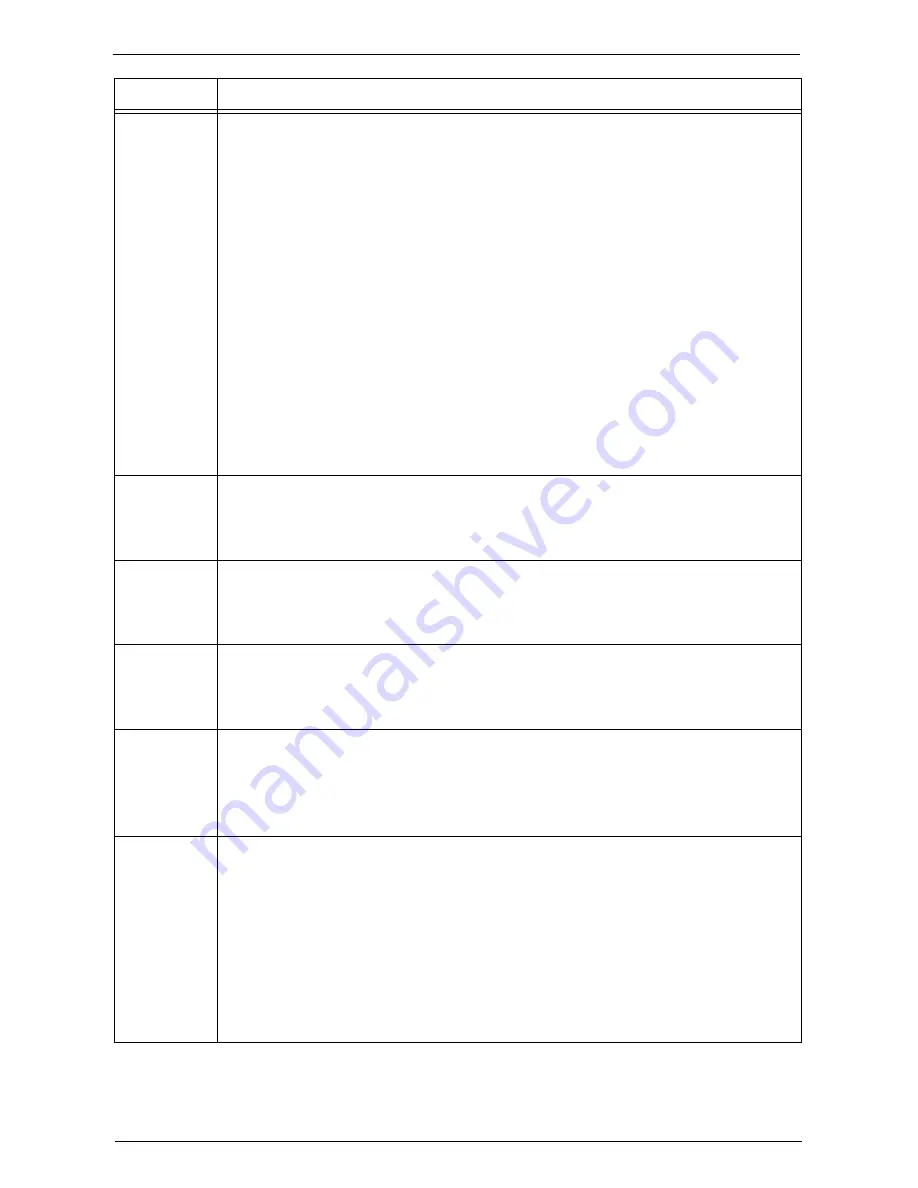
Status Code
613
012-259
012-260
012-261
012-263
012-264
012-265
012-266
012-268
012-269
012-280
012-282
012-283
012-284
012-286
012-287
012-291
012-295
012-296
[Cause] Finisher malfunction
[Remedy] Switch off the machine power, make sure that the touch screen is blank, and then switch
on the machine power. If the error still is not resolved, contact Customer Support at
dell.com/contactdell
.
012-334
[Cause] An error occurred.
[Remedy] Switch off the machine power, make sure that the touch screen is blank, and then switch
on the machine power. If the same message is displayed again, contact Customer
Support at
dell.com/contactdell
.
012-402
[Cause] The hole punch waste container of the finisher is not installed.
[Remedy] Install the hole punch waste container. When the same message is displayed even after
you install the hole punch waste container, remove the container, and then install it
again.
012-500
[Cause] An error occurred in the finisher.
[Remedy] Switch off the machine power, make sure that the touch screen is blank, and then switch
on the machine power. If the same message is displayed again, contact Customer
Support at
dell.com/contactdell
.
013-210
013-211
013-212
013-213
013-220
[Cause] An error occurred in the Booklet Unit.
[Remedy] Switch off the machine power, make sure that the touch screen is blank, and then switch
on the machine power. If the error still is not resolved, contact Customer Support at
dell.com/contactdell
.
016-210
016-211
016-212
016-213
016-214
016-215
016-216
016-217
016-218
016-219
[Cause] An error occurred in the software.
[Remedy] Switch off the machine power, make sure that the touch screen is blank, and then switch
on the machine power. If the error still is not resolved, contact Customer Support at
dell.com/contactdell
.
Status Code
Cause and Remedy
Summary of Contents for C7765DN
Page 1: ...Dell C7765dn Color Multifunction Printer User s Guide Regulatory Model C7765dn ...
Page 32: ...1 Before Using the Machine 32 ...
Page 144: ...3 Copy 144 ...
Page 156: ...4 Fax 156 ...
Page 168: ...5 Scan 168 ...
Page 272: ...13 Maintenance 272 ...
Page 294: ...14 Machine Status 294 ...
Page 468: ...16 Dell Printer Configuration Web Tool Settings 468 ...
Page 510: ...19 Scanner Environment Settings 510 ...
Page 564: ...22 Authentication and Accounting Features 564 ...
Page 764: ...28 Using Shortcut Menu 764 ...
Page 796: ...29 Using Access Google Drive 796 2 Check the content status 3 Select Close ...
Page 802: ...29 Using Access Google Drive 802 ...
Page 816: ...30 Google Cloud Print 816 ...
















































