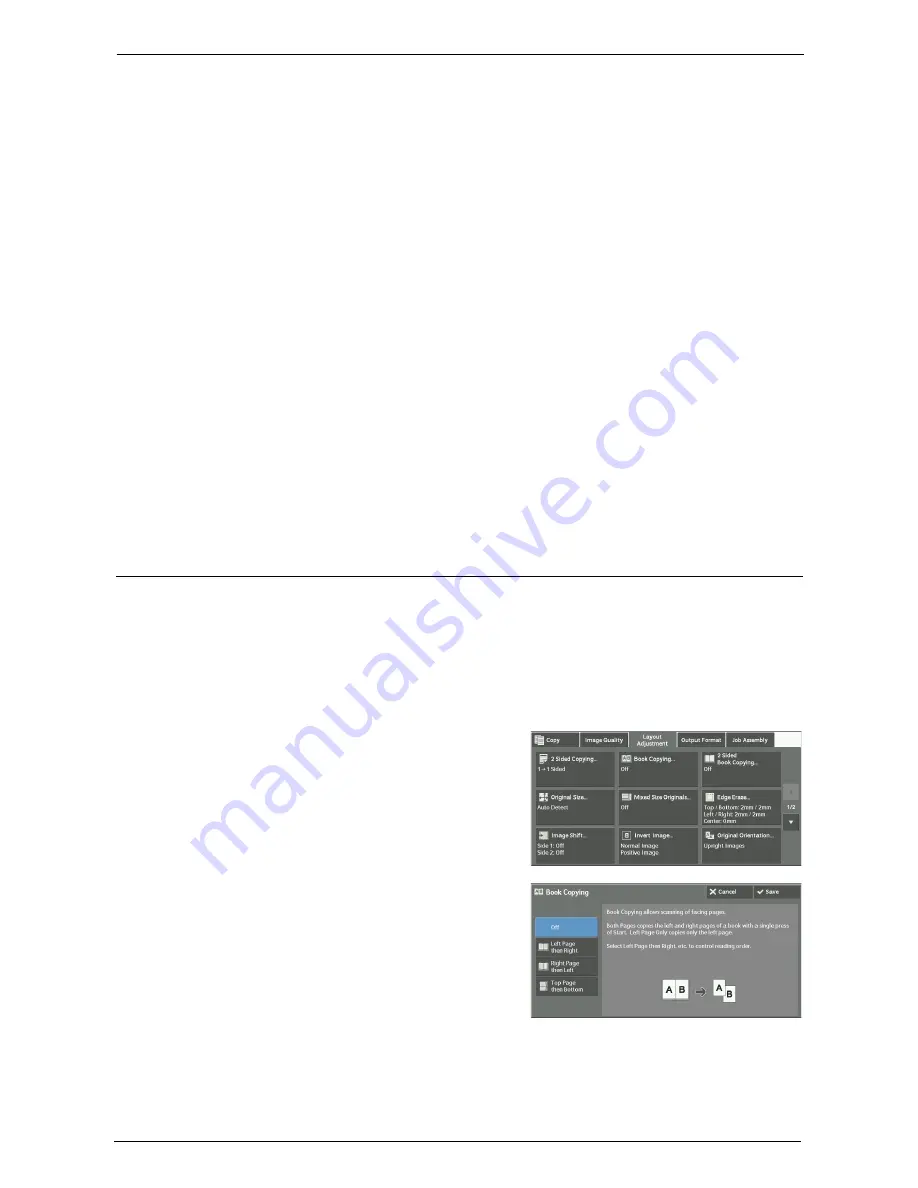
3 Copy
96
Copies
This option is displayed when you select [1
J
2 Sided] or [2
J
2 Sided].
• Head to Head
Select this option when you want the orientation of the front and back sides of the copy
to be the same as that of the document.
• Head to Toe
Select this option when you want the orientation of the front and back sides of the copy
to be the opposite of that of the document.
Original Orientation
Allows you to specify the orientation of the document so that the machine can identify the
top of the document.
Note
•
If the [Original Orientation] setting differs from the actual document orientation, the machine may not
detect the top of the document correctly.
• Upright Images
Select this option when placing the top edge of the document against the top side of the
document glass or document feeder.
• Sideways Images
Select this option when placing the top edge of the document against the left side of the
document glass or document feeder.
Book Copying (Copying Facing Pages onto Separate Sheets)
This feature allows you to copy facing pages of a document on separate sheets of paper in
page order.
This is useful when you need to make separate copies of facing pages of a bound document
such as a booklet.
Note
•
You cannot use the document feeder with this feature.
•
A non-standard size document or undetectable-size document may not be separated into two
accurately.
1
Select [Book Copying].
2
Select any option.
Off
Does not copy as a bound document.
Summary of Contents for C7765DN
Page 1: ...Dell C7765dn Color Multifunction Printer User s Guide Regulatory Model C7765dn ...
Page 32: ...1 Before Using the Machine 32 ...
Page 144: ...3 Copy 144 ...
Page 156: ...4 Fax 156 ...
Page 168: ...5 Scan 168 ...
Page 272: ...13 Maintenance 272 ...
Page 294: ...14 Machine Status 294 ...
Page 468: ...16 Dell Printer Configuration Web Tool Settings 468 ...
Page 510: ...19 Scanner Environment Settings 510 ...
Page 564: ...22 Authentication and Accounting Features 564 ...
Page 764: ...28 Using Shortcut Menu 764 ...
Page 796: ...29 Using Access Google Drive 796 2 Check the content status 3 Select Close ...
Page 802: ...29 Using Access Google Drive 802 ...
Page 816: ...30 Google Cloud Print 816 ...
















































