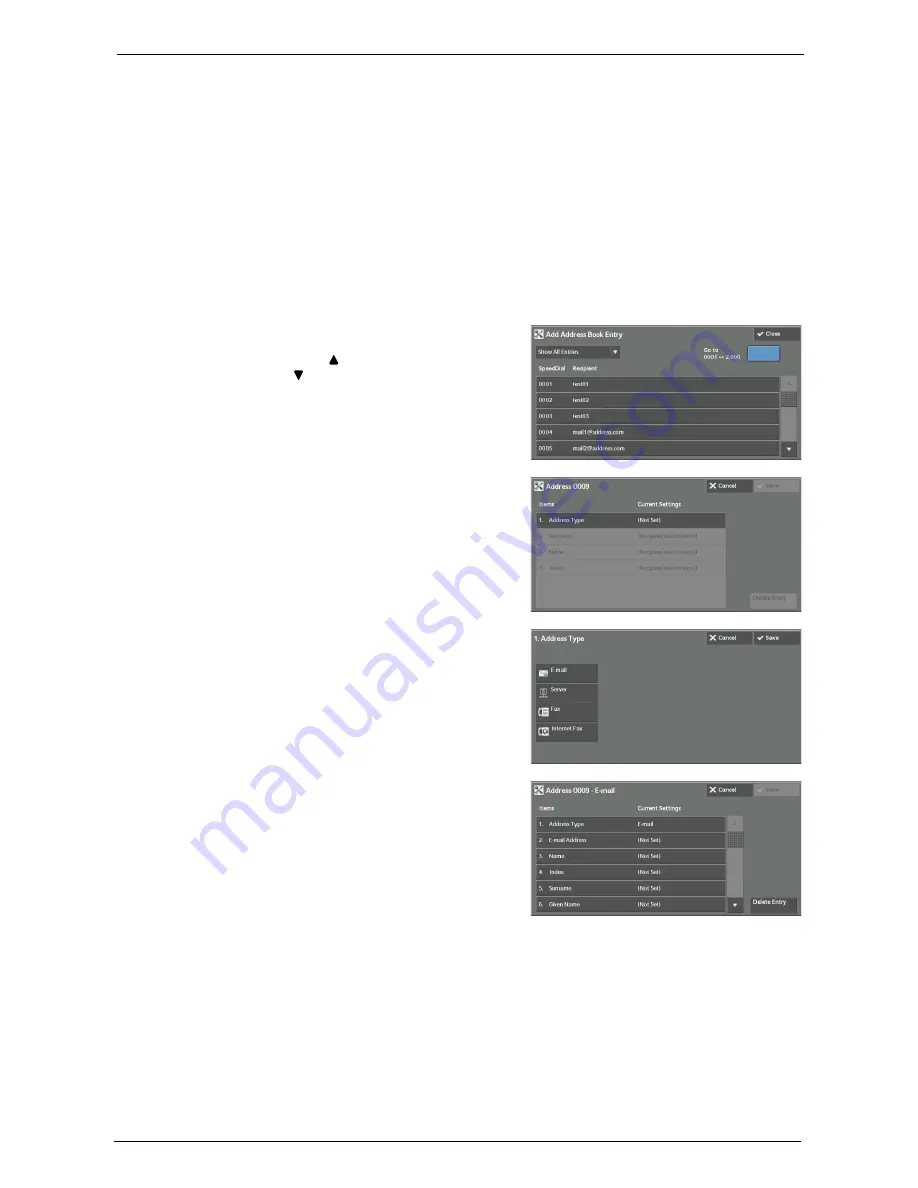
15 Tools
432
•
The address numbers correspond to the one touch buttons. The one touch buttons are available for
fax and Internet Fax. For more information on the relationship between the address numbers and the
one touch buttons, refer to "One-touch Buttons" (P.319).
•
To specify an e-mail or server (FTP/SMB) address (for insertion in the Address Book), it is not possible
to use a speed dial specified with the numeric keypad, one-touch dialing, or a group dial number.
•
To specify an e-mail address or a server address for the Scan services, use the Address Book. The
speed dial with the numeric keypad, the one touch buttons, and the group address created using the
Group Recipients feature cannot be used to specify such addresses.
•
You can register, edit, delete, or view the Address Book from Dell Printer Configuration Web Tool.
1
Select [Add Address Book Entry].
Note
•
To display the [Add Address Book Entry] screen, press the <Log In/Out> button and enter the system
administrator's user ID, and then select [Tools] > [Setup] > [Add Address Book Entry]. If [Setup] is
displayed on the [Home] screen, select [Setup] > [Add Address Book Entry].
2
Press a speed dial to register.
Note
•
Select [ ] to display the previous screen or
[ ] to display the next screen.
•
Entering a speed dial number with the numeric
keypad displays the specified number at the
top of the column.
3
Select [Address Type].
4
Select the address type, and then select [Save].
5
Select an item to set and set.
6
When the settings are completed, select [Save].
Summary of Contents for C7765DN
Page 1: ...Dell C7765dn Color Multifunction Printer User s Guide Regulatory Model C7765dn ...
Page 32: ...1 Before Using the Machine 32 ...
Page 144: ...3 Copy 144 ...
Page 156: ...4 Fax 156 ...
Page 168: ...5 Scan 168 ...
Page 272: ...13 Maintenance 272 ...
Page 294: ...14 Machine Status 294 ...
Page 468: ...16 Dell Printer Configuration Web Tool Settings 468 ...
Page 510: ...19 Scanner Environment Settings 510 ...
Page 564: ...22 Authentication and Accounting Features 564 ...
Page 764: ...28 Using Shortcut Menu 764 ...
Page 796: ...29 Using Access Google Drive 796 2 Check the content status 3 Select Close ...
Page 802: ...29 Using Access Google Drive 802 ...
Page 816: ...30 Google Cloud Print 816 ...






























