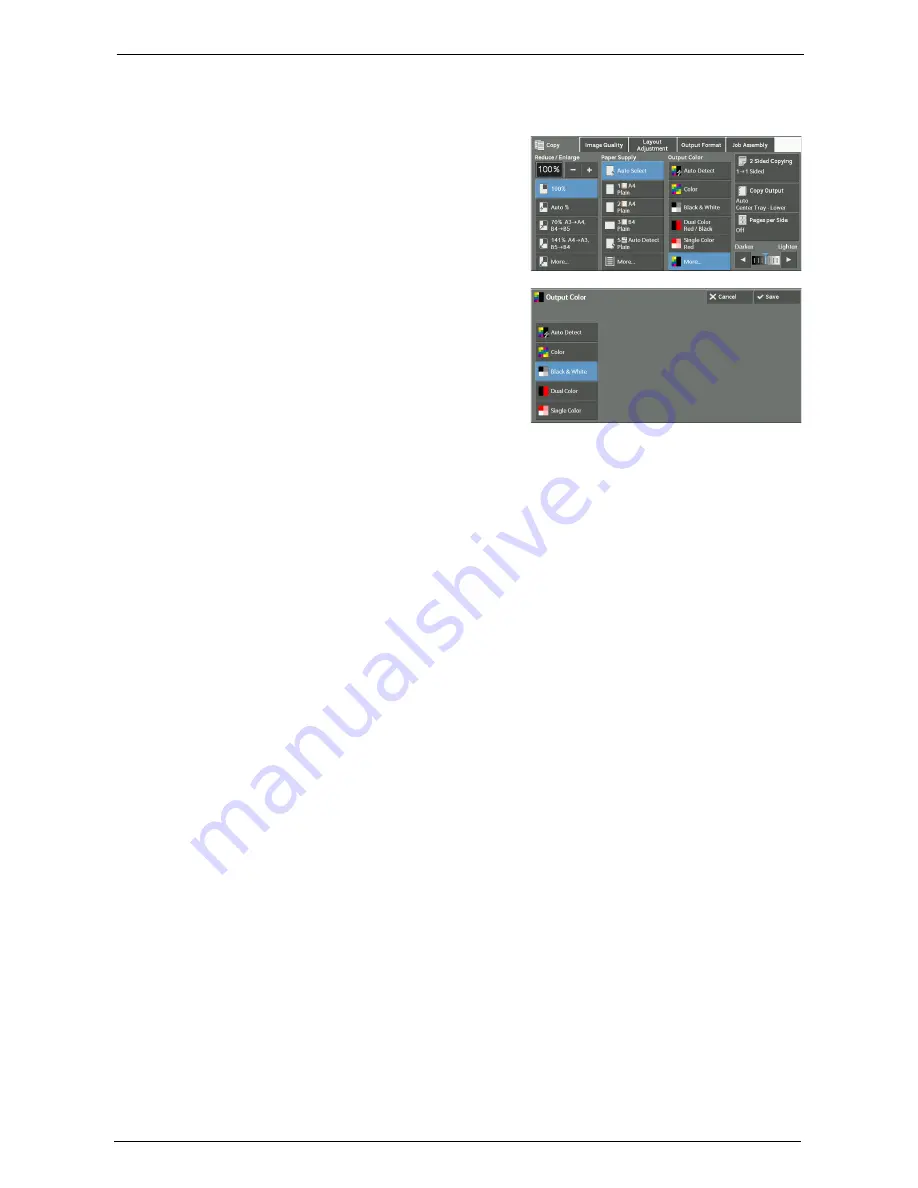
3 Copy
82
[Output Color] Screen
This screen allows you to make settings for full color, dual color, and single color.
1
Select [More].
2
Select the desired output color mode.
Auto Detect
Automatically determines the color of the original document and makes copies in full color
if the original document is colored, or in single color (black) if the document is black-and-
white.
Color
Copies in full color using all the four colors of toner: yellow, magenta, cyan, and black.
Black & White
Copies in black and white regardless of the colors in the original document.
Dual Color
Separates the colors of your document into the source colors and the other colors, and then
copies the document using two colors. Selecting [Dual Color] allows you to set the following:
• Source Color
Displays the [Source Color] screen on which you can select one or more colors from your
document to define them as source colors.
Refer to "[Source Color] Screen" (P.83).
• Target Area Color
Displays the [Target Area Color] screen on which you can select the target color to be used
in place of the selected source colors.
Refer to "[Target Area Color] Screen" (P.83).
• Non-target Area Color
Displays the [Non-target Area Color] screen on which you can select the color to be used
in place of the colors other than the selected source colors.
Refer to "[Non-target Area Color] Screen" (P.84).
Single Color
Copies in one specified color regardless of the color of the document.
Summary of Contents for C7765DN
Page 1: ...Dell C7765dn Color Multifunction Printer User s Guide Regulatory Model C7765dn ...
Page 32: ...1 Before Using the Machine 32 ...
Page 144: ...3 Copy 144 ...
Page 156: ...4 Fax 156 ...
Page 168: ...5 Scan 168 ...
Page 272: ...13 Maintenance 272 ...
Page 294: ...14 Machine Status 294 ...
Page 468: ...16 Dell Printer Configuration Web Tool Settings 468 ...
Page 510: ...19 Scanner Environment Settings 510 ...
Page 564: ...22 Authentication and Accounting Features 564 ...
Page 764: ...28 Using Shortcut Menu 764 ...
Page 796: ...29 Using Access Google Drive 796 2 Check the content status 3 Select Close ...
Page 802: ...29 Using Access Google Drive 802 ...
Page 816: ...30 Google Cloud Print 816 ...






























