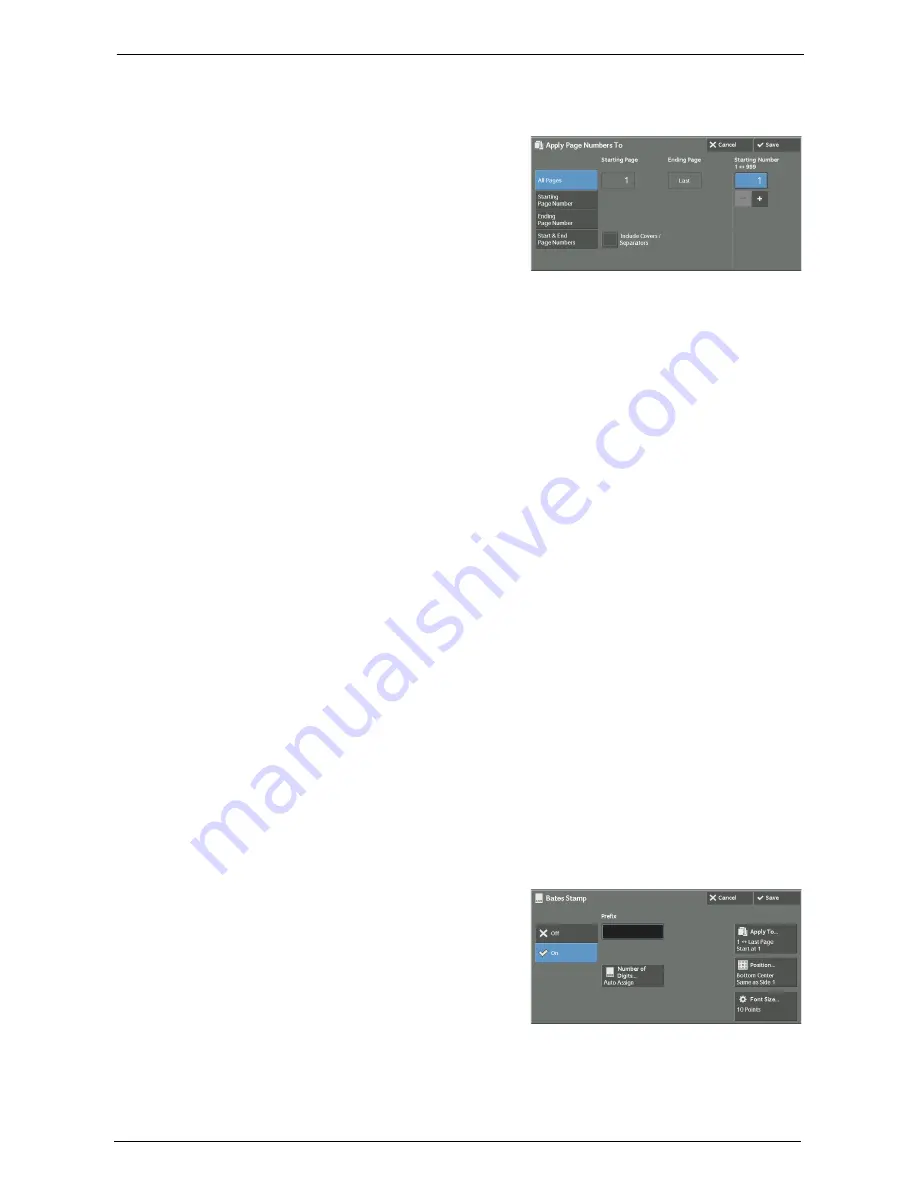
3 Copy
122
[Apply Page Numbers To] Screen
This screen allows you to specify a page range to add page numbers.
1
Select any option.
All Pages
Adds page numbers to all copy pages.
Starting Page Number
Allows you to specify the start page to add a page number, in the range from 1 to 999.
Note
•
Use [+] and [-], or the numeric keypad to enter the start page number.
Ending Page Number
Allows you to specify the end page to add a page number, in the range from 1 to 999. The
start page is fixed to "1".
Note
•
Use [+] and [-], or the numeric keypad to enter the end page number.
Start & End Page Numbers
Allows you to specify the start and end pages to add page numbers, in the range from 1 to
999.
Note
•
Use [+] and [-], or the numeric keypad to enter the start and end page numbers.
Include Covers / Separators
This option is available when you select [All Pages]. Select this check box to include covers
and separators.
Starting Number
Allows you to specify a starting page number to add page numbers, in the range from 1 to
999.
Note
•
Use [+] and [-], or the numeric keypad to enter a starting page number.
[Bates Stamp] Screen
This screen allows you to add prefix text and page numbers onto copies.
1
Select any option.
Off
Does not add prefix text and page numbers onto copies.
Summary of Contents for C7765DN
Page 1: ...Dell C7765dn Color Multifunction Printer User s Guide Regulatory Model C7765dn ...
Page 32: ...1 Before Using the Machine 32 ...
Page 144: ...3 Copy 144 ...
Page 156: ...4 Fax 156 ...
Page 168: ...5 Scan 168 ...
Page 272: ...13 Maintenance 272 ...
Page 294: ...14 Machine Status 294 ...
Page 468: ...16 Dell Printer Configuration Web Tool Settings 468 ...
Page 510: ...19 Scanner Environment Settings 510 ...
Page 564: ...22 Authentication and Accounting Features 564 ...
Page 764: ...28 Using Shortcut Menu 764 ...
Page 796: ...29 Using Access Google Drive 796 2 Check the content status 3 Select Close ...
Page 802: ...29 Using Access Google Drive 802 ...
Page 816: ...30 Google Cloud Print 816 ...
















































