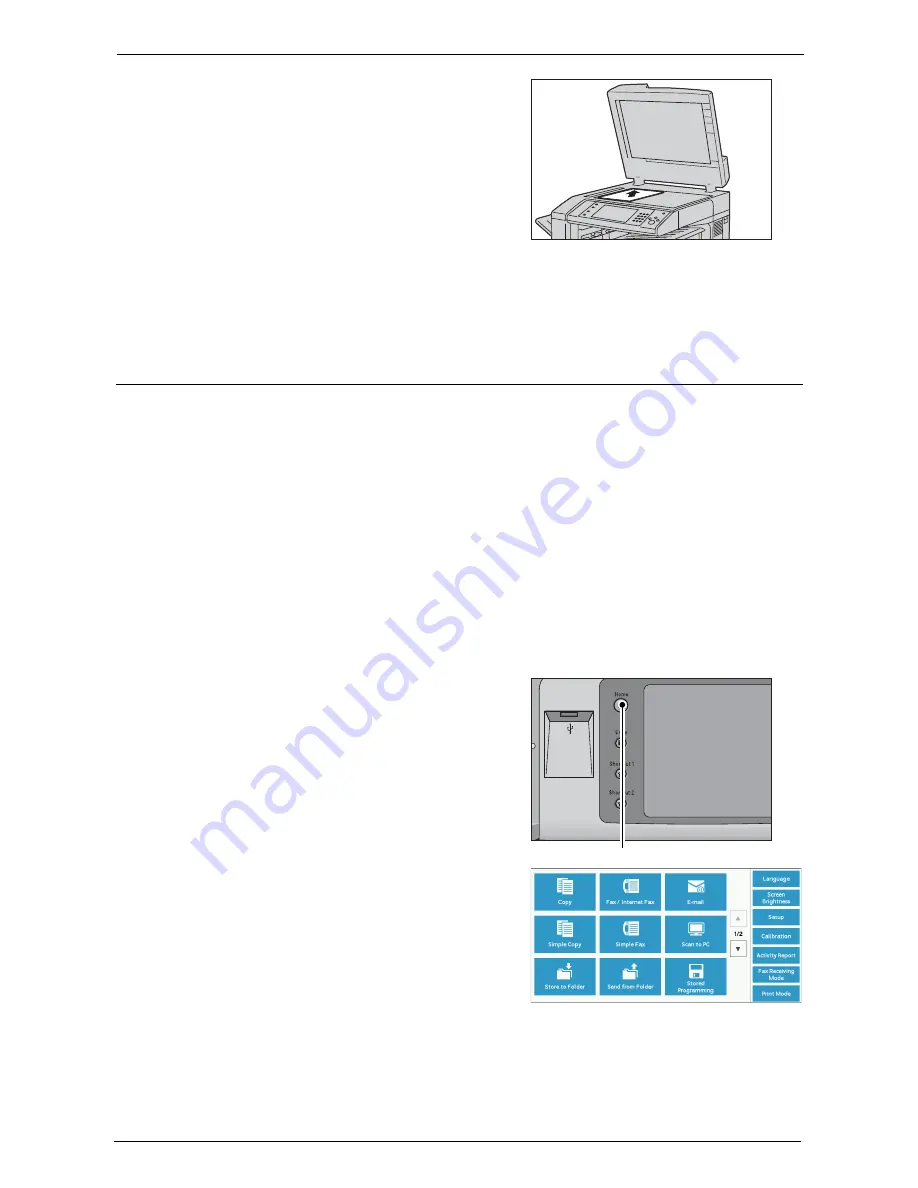
3 Copy
62
2
Load the document face down, and align it
against the top left corner of the document
glass.
3
Close the document cover.
Note
•
When a standard size document is loaded on the document glass, the size of the document is
displayed in the message field.
Step 2 Selecting Features
The following two services are available to copy documents.
Simple Copy
Allows you to only select basic features to copy documents.
Copy
Allows you to make detailed settings to copy documents.
The following describes how to select features on the [Copy] screen.
For information on Simple Copy, refer to "Simple Copy" (P.69).
Note
•
The features displayed on the screen depend on the configuration of your machine.
•
When the Authentication or Accounting feature is enabled, a user ID and passcode may be required.
Ask your system administrator for the user ID and passcode.
1
Press the <Home> Button.
2
Select [Copy].
<Home> Button
Summary of Contents for C7765DN
Page 1: ...Dell C7765dn Color Multifunction Printer User s Guide Regulatory Model C7765dn ...
Page 32: ...1 Before Using the Machine 32 ...
Page 144: ...3 Copy 144 ...
Page 156: ...4 Fax 156 ...
Page 168: ...5 Scan 168 ...
Page 272: ...13 Maintenance 272 ...
Page 294: ...14 Machine Status 294 ...
Page 468: ...16 Dell Printer Configuration Web Tool Settings 468 ...
Page 510: ...19 Scanner Environment Settings 510 ...
Page 564: ...22 Authentication and Accounting Features 564 ...
Page 764: ...28 Using Shortcut Menu 764 ...
Page 796: ...29 Using Access Google Drive 796 2 Check the content status 3 Select Close ...
Page 802: ...29 Using Access Google Drive 802 ...
Page 816: ...30 Google Cloud Print 816 ...






























