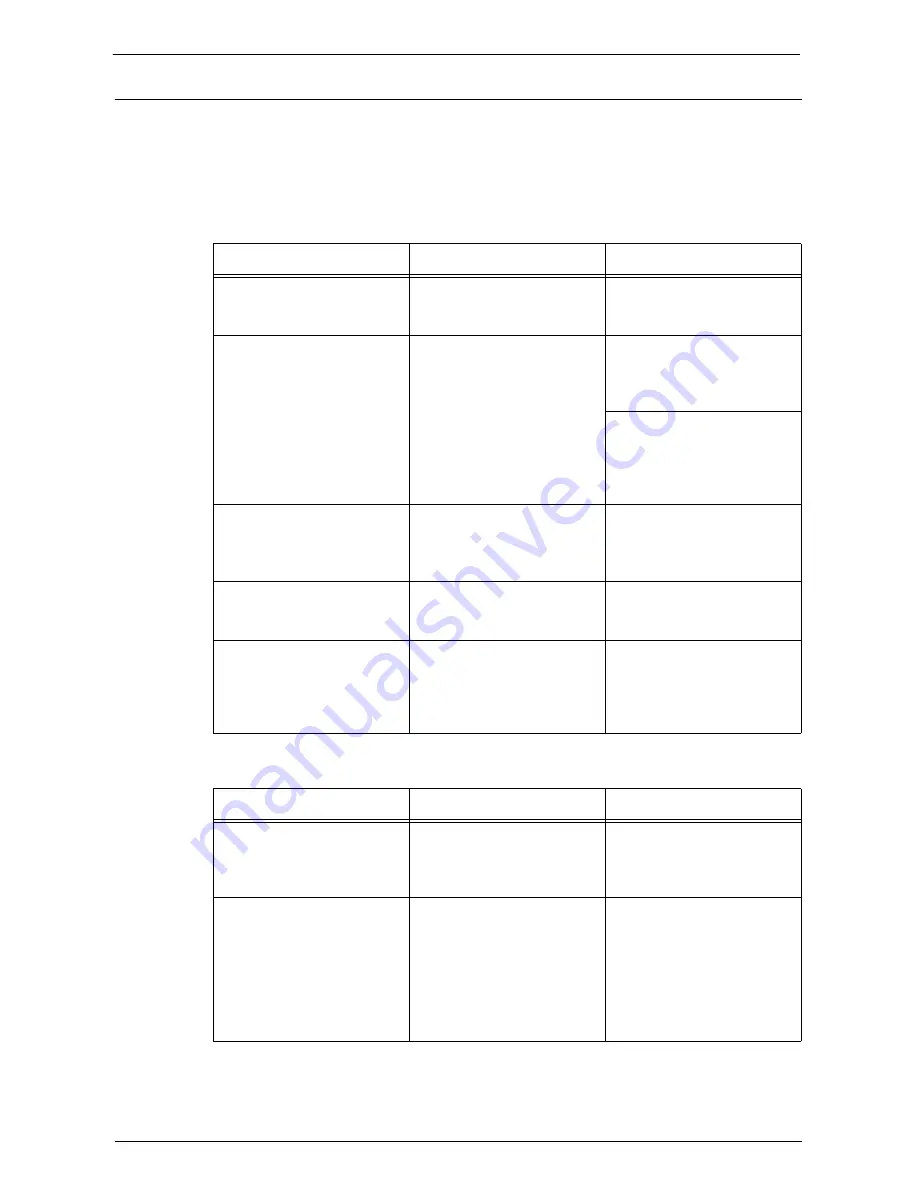
Network-related Problems
599
When using TCP/IP
The possible causes, check points, and remedies when using TCP/IP (LPD) are as follows.
Windows XP, Windows Vista, Windows 7, Windows 8, Windows 8.1, Windows Server 2003, Windows
Server 2008, Windows Server 2008 R2, or Windows Server 2012
When you cannot print
When print result is not what was expected
Cause
Check point
Remedy
The IP address is incorrect.
Request your network
administrator to check the
machine's IP address.
Set a correct IP address on the
machine.
The volume of the print data
sent in an instruction from a
computer exceeded the
maximum receivable volume
when the LPD spool is set to
memory spool.
Confirm the memory amount
for the LPD spool and the
volume of the print data
transmitted by an instruction.
If the one file of print data
exceeds the memory amount,
divide the file not to exceed the
amount.
If the print data is divided into
multiple files and exceeds the
memory amount, decrease the
number of files not to exceed
the amount.
An unrecoverable error
occurred during the printing
process.
Confirm whether any error
messages are displayed on the
control panel.
Restart the machine. Wait
until the screen completely
goes out to switch on the
machine power.
The machine is not set to the
transport protocol
corresponding to the computer.
Confirm the transport protocol
selected on the machine.
Select the transport protocol
corresponding to the computer.
The machine is trying to
process a data format that does
not match the data format of
the print data transmitted from
a computer.
-
Set not to output Ctrl-D.
Cause
Check point
Remedy
Selected printer language on
the machine does not match
the printer language of the
print data.
Confirm the selected printer
language on the machine and
the printer language of the
print data.
Select the printer language on
the machine to match the print
data.
The computer is not using the
print driver supplied with the
machine (is using another
company's print driver).
Confirm whether the print
driver on the computer is the
one supplied with the machine.
On the computer, select the
print driver supplied with the
machine. If the print driver is
not listed for selection, install
the print driver and then select
it. Operation is not guaranteed
if another company's print
driver is used.
Summary of Contents for C7765DN
Page 1: ...Dell C7765dn Color Multifunction Printer User s Guide Regulatory Model C7765dn ...
Page 32: ...1 Before Using the Machine 32 ...
Page 144: ...3 Copy 144 ...
Page 156: ...4 Fax 156 ...
Page 168: ...5 Scan 168 ...
Page 272: ...13 Maintenance 272 ...
Page 294: ...14 Machine Status 294 ...
Page 468: ...16 Dell Printer Configuration Web Tool Settings 468 ...
Page 510: ...19 Scanner Environment Settings 510 ...
Page 564: ...22 Authentication and Accounting Features 564 ...
Page 764: ...28 Using Shortcut Menu 764 ...
Page 796: ...29 Using Access Google Drive 796 2 Check the content status 3 Select Close ...
Page 802: ...29 Using Access Google Drive 802 ...
Page 816: ...30 Google Cloud Print 816 ...
















































