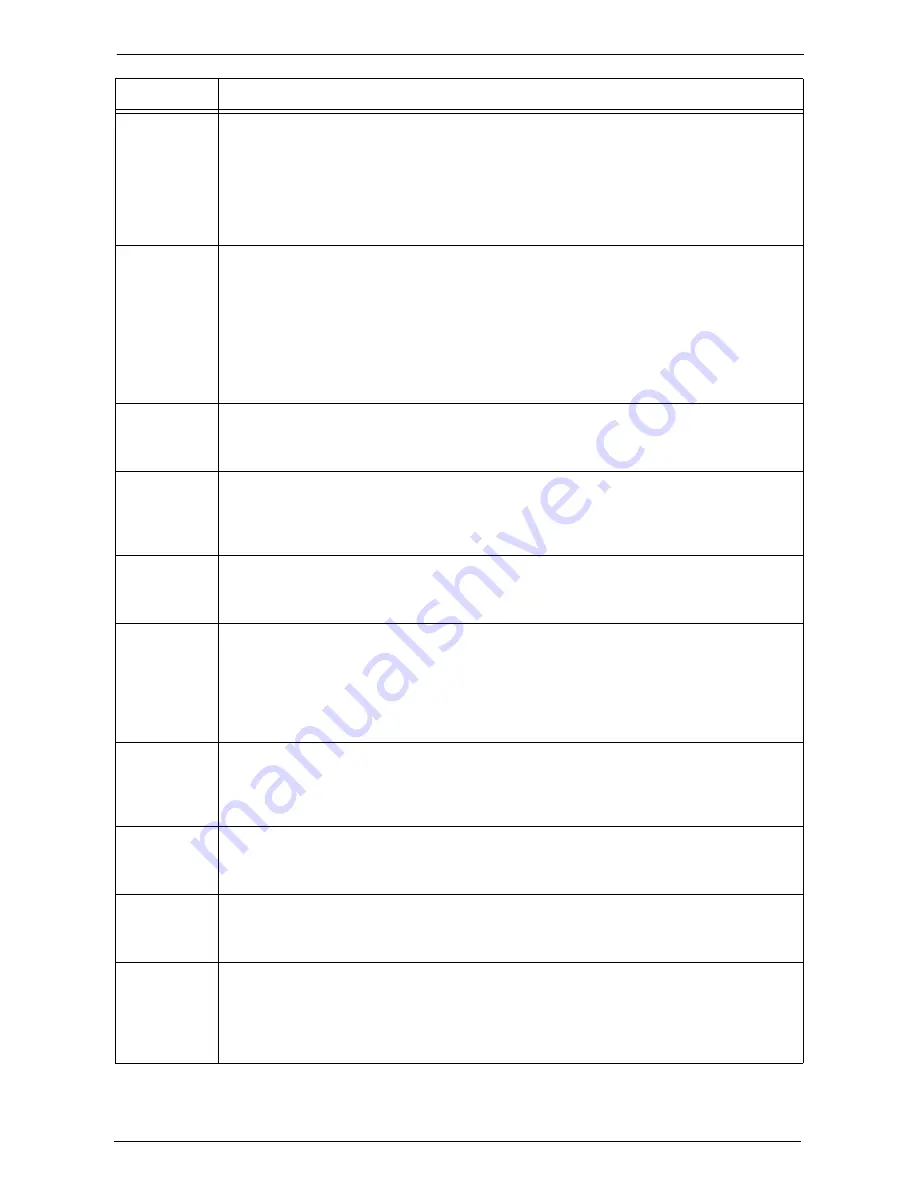
23 Problem Solving
618
016-515
[Cause] There was insufficient memory during processing of an XPS document.
[Remedy] Take one of the following measures:
• Set [Image Quality] to [Standard]
• Print using the print driver (PCL, etc.) from XPS Document Viewer.
Note
•
XPS stands for XML Paper Specification.
For more information on [Image Options], refer to the help of the print driver.
016-516
[Cause] The Print Ticket included in the XPS document includes an invalid description or a
print setting not supported by the machine.
[Remedy] Check whether there is a problem with the method of using the application that sent the
print job, or with the content of the print instruction.
If your application usage and print instruction are correct, check with the application
manufacturer that sent the print job for operations of the application, not with Dell.
If the error still is not resolved, contact Customer Support at
dell.com/contactdell
.
Note
•
XPS stands for XML Paper Specification.
016-517
[Cause] There is an error in the content described in the PostScript file.
[Remedy] Print with the PostScript driver. Furthermore, modify ProcessColorModel described in
the PostScript file so that the color mode does not change.
016-518
[Cause] With the PostScript driver, booklet and Watermark/UUID were specified at the same
time.
[Remedy] With the PostScript driver, specifying a combination of booklet and Watermark/UUID
is not possible. Cancel one of them.
016-519
[Cause] The number of pages reached the maximum number of pages specified, and the print
job is terminated.
[Remedy] Have your system administrator change the maximum limit of printable pages.
016-520
[Cause] An error occurred in the high compression hardware.
[Remedy] Execute the operation again. Also change the output file format and color mode.
If the problem is not resolved, switch off the machine power, make sure that the touch
screen is blank, and then switch on the machine power. And then perform the above
operation again.
If the error still is not resolved, contact Customer Support at
dell.com/contactdell
.
016-521
[Cause] The smart card reader is disconnected from the machine while scanning the data with
digital signature.
[Remedy] Switch off the machine power and connect the smart card reader, and then switch on the
machine power.
016-522
[Cause] LDAP server SSL authentication error. Unable to acquire an SSL client certificate.
[Remedy] The LDAP server is requesting an SSL client certificate. Set an SSL client certificate on
the machine.
016-523
[Cause] LDAP server SSL authentication error. The server certificate data is incorrect.
[Remedy] The machine cannot trust the SSL certificate of the LDAP server. Register the root
certificate for the LDAP server's SSL certificate to the machine.
016-524
[Cause] LDAP server SSL authentication error. The server certificate will expire soon.
[Remedy] Change the SSL certificate of the LDAP server to a valid one. You can clear this error by
selecting [Disabled] for [LDAP - SSL / TLS Communication] under [SSL / TLS
Settings] on the machine; however, note that selecting this option does not ensure the
validity of the LDAP server.
Status Code
Cause and Remedy
Summary of Contents for C7765DN
Page 1: ...Dell C7765dn Color Multifunction Printer User s Guide Regulatory Model C7765dn ...
Page 32: ...1 Before Using the Machine 32 ...
Page 144: ...3 Copy 144 ...
Page 156: ...4 Fax 156 ...
Page 168: ...5 Scan 168 ...
Page 272: ...13 Maintenance 272 ...
Page 294: ...14 Machine Status 294 ...
Page 468: ...16 Dell Printer Configuration Web Tool Settings 468 ...
Page 510: ...19 Scanner Environment Settings 510 ...
Page 564: ...22 Authentication and Accounting Features 564 ...
Page 764: ...28 Using Shortcut Menu 764 ...
Page 796: ...29 Using Access Google Drive 796 2 Check the content status 3 Select Close ...
Page 802: ...29 Using Access Google Drive 802 ...
Page 816: ...30 Google Cloud Print 816 ...
















































