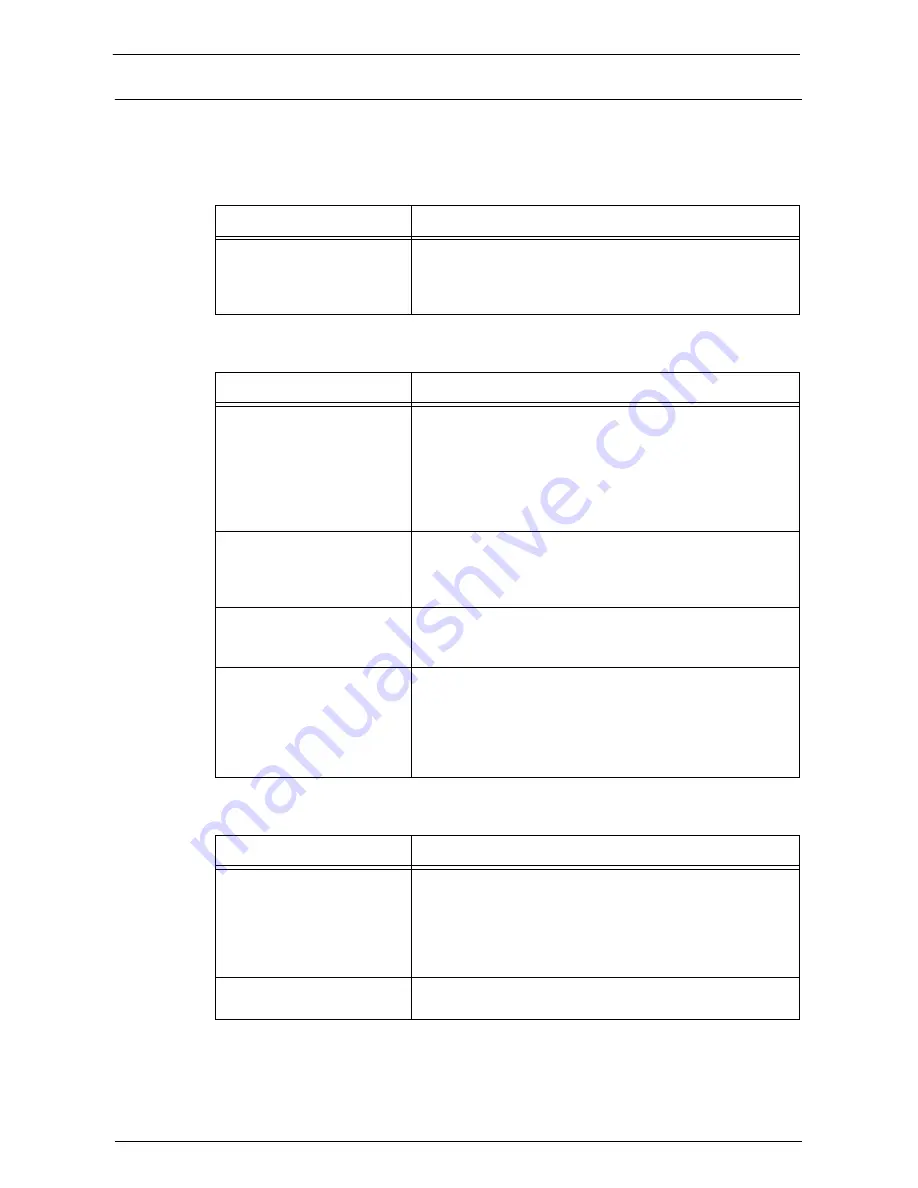
Network-related Problems
605
IPv4 and IPv6 Connection Problems
The possible causes and remedies for problems when using an IPv4 or IPv6 address are as
follows:
Unable to connect using an IPv4 address
Unable to connect using an IPv6 address
Unable to print using an IPv6 address
Symptom
Remedy
When 0 (zero) is prepended to
the head of a value for the IPv4
address (for example:
192.0.2.010), connection fails.
Do not prepend 0 (zero) to each value of an IPv4 address.
Symptom
Remedy
You cannot connect to the
machine with the link-local
address.
When you specify the machine's link-local address, a scope ID
must be appended to the address.
For example, when you use Internet Explorer 7 on Windows
Vista to access the address "fe80::203:baff:fe48:9010", you must
append the Ethernet adapter local area connection number (for
example, 8) for Windows Vista to the address as follows:
fe80::203:baff:fe48:9010%8
The machine cannot connect
to a computer running
Windows OS that supports
IPv6.
Assign a static IPv6 address to the computer running Windows
OS that supports IPv6.
Then, register the IPv6 address on the machine as host address
to allow communication.
A device outside the router
cannot be searched.
When searching for a device outside the router via SMB, directly
specify the address. Multicasting is supported only within a local
link (FF02::1).
When SSL is enabled on Dell
Printer Configuration Web
Tool, even if you specify "http://
[IPv6 address]", you are not
redirected to "https://[IPv6
address]".
When SSL is enabled, directly specify "https://[IPv6 address]".
Symptom
Remedy
On an IPv6 network without a
DNS server, a computer
running Windows OS that
supports IPv6 cannot be
connected to a Windows
shared printer.
Register the computer name of the machine on the "hosts" file
stored on the computer running Windows OS that supports
IPv6. For example, register in the following file:
C:\Windows\system32\driver\etc\hosts
IPv6 communication cannot be
established with NetWare.
NetWare does not support IPv6 communication. Use IPv4 for
NetWare.
Summary of Contents for C7765DN
Page 1: ...Dell C7765dn Color Multifunction Printer User s Guide Regulatory Model C7765dn ...
Page 32: ...1 Before Using the Machine 32 ...
Page 144: ...3 Copy 144 ...
Page 156: ...4 Fax 156 ...
Page 168: ...5 Scan 168 ...
Page 272: ...13 Maintenance 272 ...
Page 294: ...14 Machine Status 294 ...
Page 468: ...16 Dell Printer Configuration Web Tool Settings 468 ...
Page 510: ...19 Scanner Environment Settings 510 ...
Page 564: ...22 Authentication and Accounting Features 564 ...
Page 764: ...28 Using Shortcut Menu 764 ...
Page 796: ...29 Using Access Google Drive 796 2 Check the content status 3 Select Close ...
Page 802: ...29 Using Access Google Drive 802 ...
Page 816: ...30 Google Cloud Print 816 ...
















































