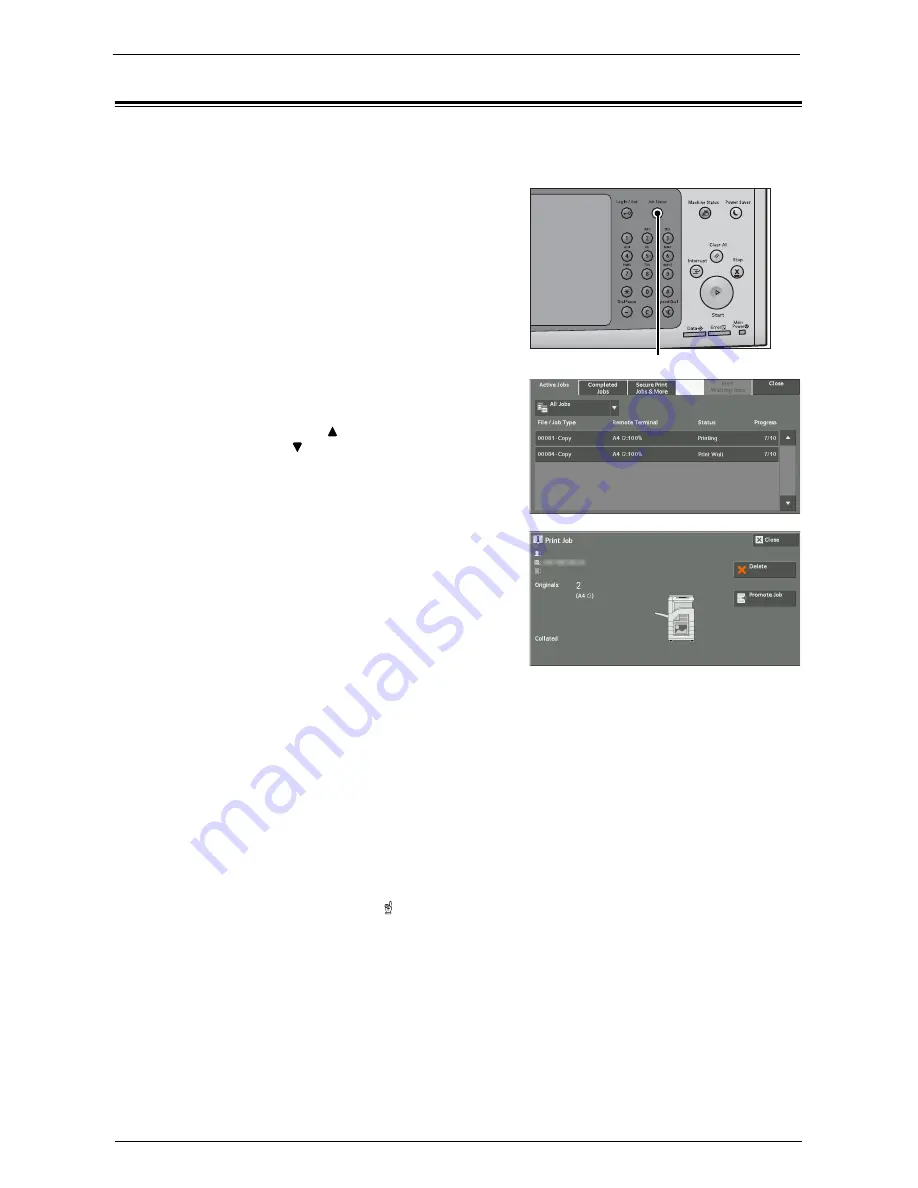
Checking Current/Pending Jobs
205
Checking Current/Pending Jobs
This section describes how to check current or pending jobs. On the status screen, you can
cancel or preferentially execute jobs.
1
Press the <Job Status> button.
2
Select the job to be canceled or preferentially
executed.
Note
•
Select [ ] to return to the previous screen or
[ ] to move to the next screen.
•
From the drop-down menu, you can select and
display the desired type of jobs.
3
Select [Delete] or [Promote Job].
Print Waiting Jobs
Prints the jobs that are waiting to be output or resumed.
For more information, refer to "Printing Pending Jobs" (P.221).
Delete
Cancels the current or pending job.
Promote Job
Preferentially executes the selected job.
If you select this button, [ ] appears under the [Status] of the selected job.
Delete
Stops processing the job.
Last Original
Select this button to end scanning of documents. The job is then executed.
Next Original
Select this button when you have another document to scan.
<Job Status> button
Summary of Contents for C7765DN
Page 1: ...Dell C7765dn Color Multifunction Printer User s Guide Regulatory Model C7765dn ...
Page 32: ...1 Before Using the Machine 32 ...
Page 144: ...3 Copy 144 ...
Page 156: ...4 Fax 156 ...
Page 168: ...5 Scan 168 ...
Page 272: ...13 Maintenance 272 ...
Page 294: ...14 Machine Status 294 ...
Page 468: ...16 Dell Printer Configuration Web Tool Settings 468 ...
Page 510: ...19 Scanner Environment Settings 510 ...
Page 564: ...22 Authentication and Accounting Features 564 ...
Page 764: ...28 Using Shortcut Menu 764 ...
Page 796: ...29 Using Access Google Drive 796 2 Check the content status 3 Select Close ...
Page 802: ...29 Using Access Google Drive 802 ...
Page 816: ...30 Google Cloud Print 816 ...






























