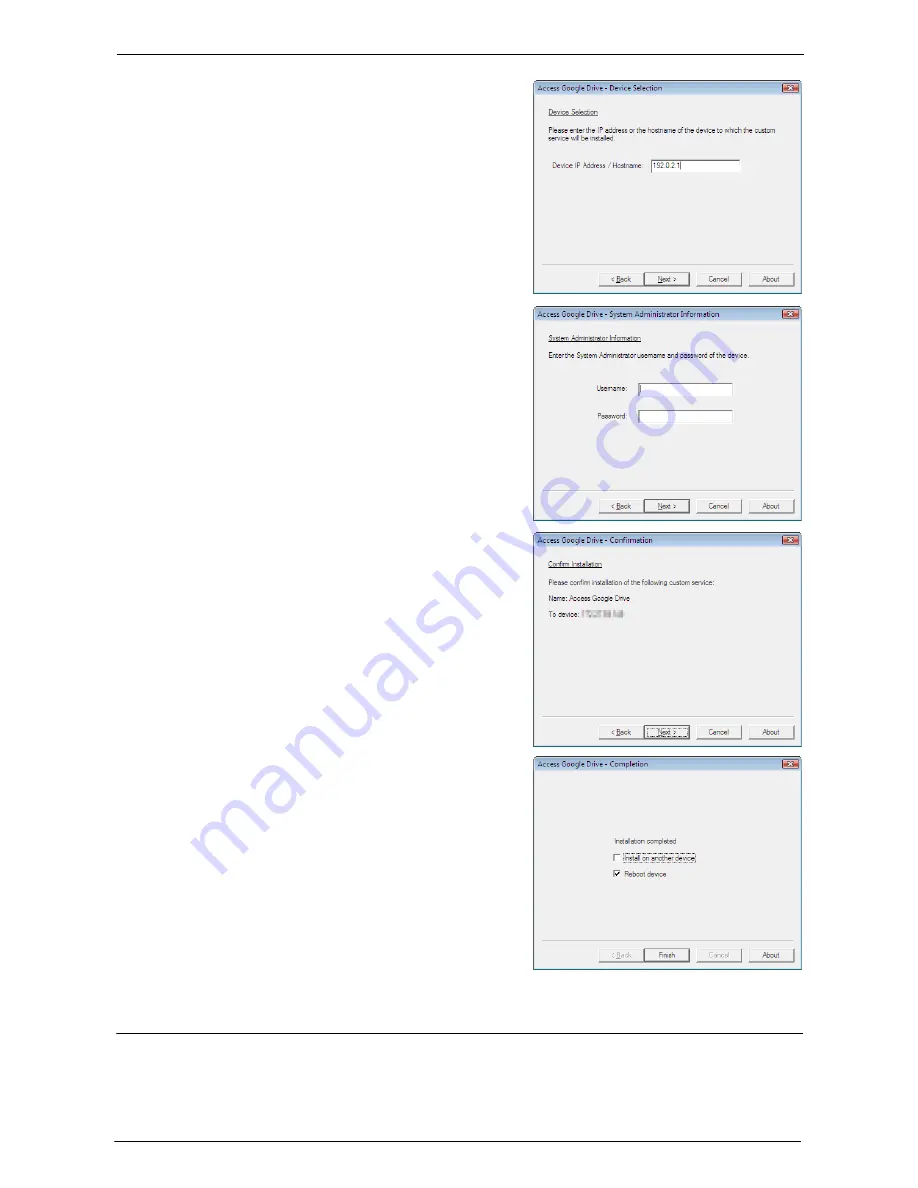
25 Install Operation for Access Google Drive™
724
4
Enter the IP address or hostname of your
machine, and then click [Next].
Example: 192.0.2.1
5
Enter the system administrator’s user ID and
password, and then click [Next].
6
Click [Next].
Note
•
If an error message telling to delete other
plug-ins appears, delete the other plug-ins
from Dell Printer Configuration Web Tool
[Properties] > [Security] > [Plug-in Settings] >
[List of Embedded Plug-ins].
7
Click [Finish].
Note
•
Several minutes may take before the
installation process completes.
•
If the [Reboot device] check box is selected,
the machine must be rebooted. Click [Finish] to
reboot the machine.
•
To install this feature to another machine in
succession, select the [Install on another
device] check box, and then click [Finish]. You
can start from step 3.
Uninstallation/Version Upgrade
Uninstall Access Google Drive from your machine or upgrade the software version.
Follow the uninstallation/version upgrade procedures below.
Summary of Contents for C7765DN
Page 1: ...Dell C7765dn Color Multifunction Printer User s Guide Regulatory Model C7765dn ...
Page 32: ...1 Before Using the Machine 32 ...
Page 144: ...3 Copy 144 ...
Page 156: ...4 Fax 156 ...
Page 168: ...5 Scan 168 ...
Page 272: ...13 Maintenance 272 ...
Page 294: ...14 Machine Status 294 ...
Page 468: ...16 Dell Printer Configuration Web Tool Settings 468 ...
Page 510: ...19 Scanner Environment Settings 510 ...
Page 564: ...22 Authentication and Accounting Features 564 ...
Page 764: ...28 Using Shortcut Menu 764 ...
Page 796: ...29 Using Access Google Drive 796 2 Check the content status 3 Select Close ...
Page 802: ...29 Using Access Google Drive 802 ...
Page 816: ...30 Google Cloud Print 816 ...






























