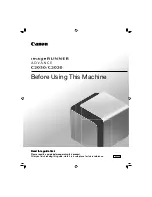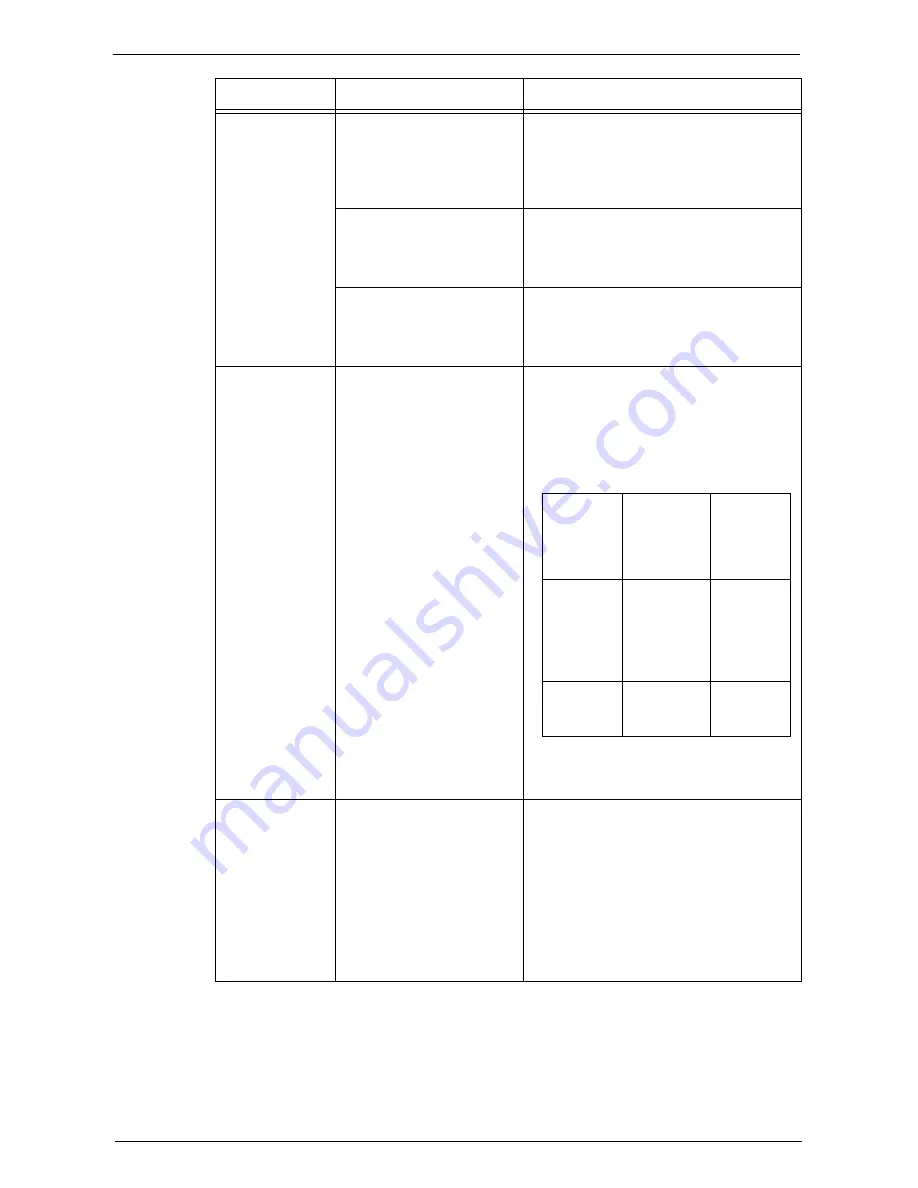
Trouble during Faxing
587
The image quality
is poor.
The drum cartridge is
damaged.
Copy a document. If the image quality is
poor, replace the drum cartridge with a new
one.
Refer to "Replacing Drum Cartridges R1, R2,
R3, or R4" (P.253).
The document glass of the
sender's machine is dirty.
Check with the sender.
Note
•
Image quality may be affected by a
problem of the sender's machine, not
just by a problem of the machine.
The resolution setting on the
sender's machine is too low.
Check with the sender.
Note
•
Image quality may be affected by a
problem of the sender's machine, not
just by a problem of the machine.
The one-page
document is
received split into
multiple pages.
When scanned on the
sender's machine, the
document was enlarged for
some reason.
You can set the machine to process such a
document by using the Auto Reduce on
Receipt feature and a border limit value for
page splitting. According to the setting
combination specified, the received
document is printed as follows:
Refer to "Border Limit" (P.398), or "Auto
Reduce On Receipt" (P.398).
Although the
Folder Selector
feature is set,
however, the
received
document is
printed, and
cannot be stored
in the folder.
An unregistered folder is
specified on the Folder
Selector feature.
When using the Folder Selector feature,
specify a registered folder. If an unregistered
folder is selected, the received document
cannot be stored in the folder, and will be
automatically printed.
For information on how to register the folder,
refer to "Create Folder" (P.421). For
information on the setting of the Folder
Selector, refer to "Fax Received Options"
(P.401).
Symptom
Cause
Remedy
Auto Reduce
on Receipt
/
Page Split
Border Limit
Auto Reduce
on Receipt
ON
Auto Reduce
on Receipt
OFF
Within
border limit
Automatically
reduces image
size and prints
it on one page.
Trims the
portion
exceeding
standard size
and then
prints.
Exceeding
border limit
Splits data at
equal ratio
and prints.
-
Summary of Contents for C7765DN
Page 1: ...Dell C7765dn Color Multifunction Printer User s Guide Regulatory Model C7765dn ...
Page 32: ...1 Before Using the Machine 32 ...
Page 144: ...3 Copy 144 ...
Page 156: ...4 Fax 156 ...
Page 168: ...5 Scan 168 ...
Page 272: ...13 Maintenance 272 ...
Page 294: ...14 Machine Status 294 ...
Page 468: ...16 Dell Printer Configuration Web Tool Settings 468 ...
Page 510: ...19 Scanner Environment Settings 510 ...
Page 564: ...22 Authentication and Accounting Features 564 ...
Page 764: ...28 Using Shortcut Menu 764 ...
Page 796: ...29 Using Access Google Drive 796 2 Check the content status 3 Select Close ...
Page 802: ...29 Using Access Google Drive 802 ...
Page 816: ...30 Google Cloud Print 816 ...