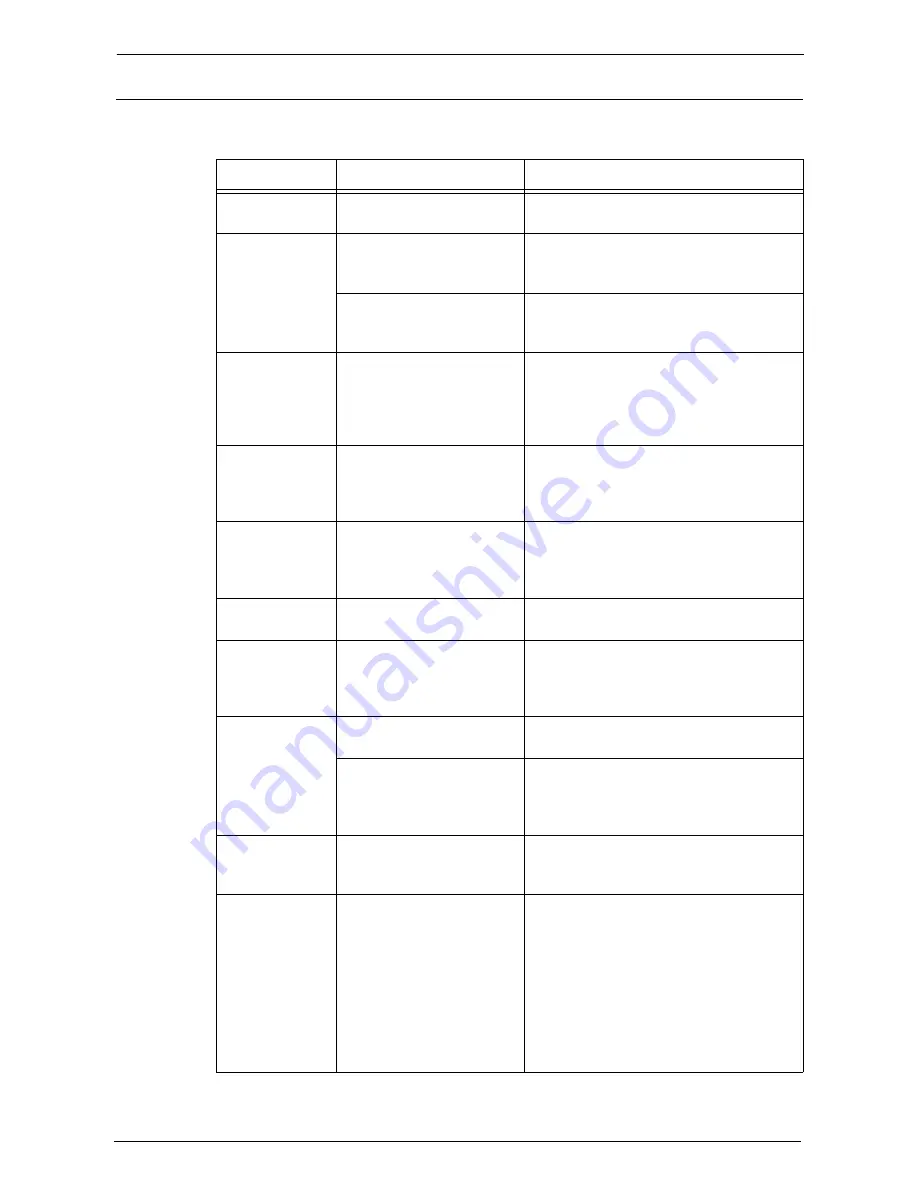
23 Problem Solving
582
The Print Result is Not What was Expected
If the print result is not what was expected, identify the symptom in the following table to
perform the remedy.
Symptom
Cause
Remedy
Cannot print in
color.
[Output Color] is set to
[Black & White].
Set [Output Color] to [Auto Detect] or
[Color].
Outputs are not
stapled.
The Finisher is not installed.
The Finisher is required to staple. Install the
Finisher, or change the print option settings
to cancel stapling.
The number of pages to be
stapled exceeds the maximum
number for stapling.
You cannot staple more than 50 pages.
Reduce the number of pages to 50 or fewer.
The document is
printed on a
different paper
size than
specified.
The document size is
different from the paper size
loaded in the specified tray.
Change the size of paper in the tray, or
change the print option to specify a tray that
contains the correct sized paper.
The image on the
document edges is
missing on the
output.
The image is larger than the
printable area.
Expand the printable area of the machine, or
reduce the image size on the printout.
The printed font
differs from the
font specified on
the computer.
Font replacement is set on
the print driver.
Check the font replacement table.
The printout is
not offset.
The machine does not offer
the Offset feature.
To output offset, the Offset Stacking Module
or the Finisher is required.
Printing is slow.
[High Resolution] is selected
for [Image Quality].
When image data, such as photos, is printed
with the high resolution, the print speed
becomes slow. Select [Standard] for [Image
Quality].
The specified
print options are
not enabled.
The print driver for another
model is used.
Install the print driver for the model.
The required optional kit is
not installed on the machine.
Check the optional components installed on
the machine, and set [Installable Options]
under [Configuration] in the print driver
again.
The document
edges are missing
on the printout.
The image is larger than the
printable area.
Expand the printable area of the machine, or
reduce the image size on the printout.
The output color
differs between
Secure Print and
Print Stored File.
This is because the print path
is different. The output color
of Print Stored File is
reproduced by the presence or
absence of dots, as with
copying or faxing. On the
other hand, the output color
of Secure Print is reproduced
using density by default, as
with printing.
To closer match the color of Secure Print and
files in folder, select [On] in [Image Options]
> [Print Page Mode] on the [Advanced] tab
of the print driver settings.
Summary of Contents for C7765DN
Page 1: ...Dell C7765dn Color Multifunction Printer User s Guide Regulatory Model C7765dn ...
Page 32: ...1 Before Using the Machine 32 ...
Page 144: ...3 Copy 144 ...
Page 156: ...4 Fax 156 ...
Page 168: ...5 Scan 168 ...
Page 272: ...13 Maintenance 272 ...
Page 294: ...14 Machine Status 294 ...
Page 468: ...16 Dell Printer Configuration Web Tool Settings 468 ...
Page 510: ...19 Scanner Environment Settings 510 ...
Page 564: ...22 Authentication and Accounting Features 564 ...
Page 764: ...28 Using Shortcut Menu 764 ...
Page 796: ...29 Using Access Google Drive 796 2 Check the content status 3 Select Close ...
Page 802: ...29 Using Access Google Drive 802 ...
Page 816: ...30 Google Cloud Print 816 ...
















































