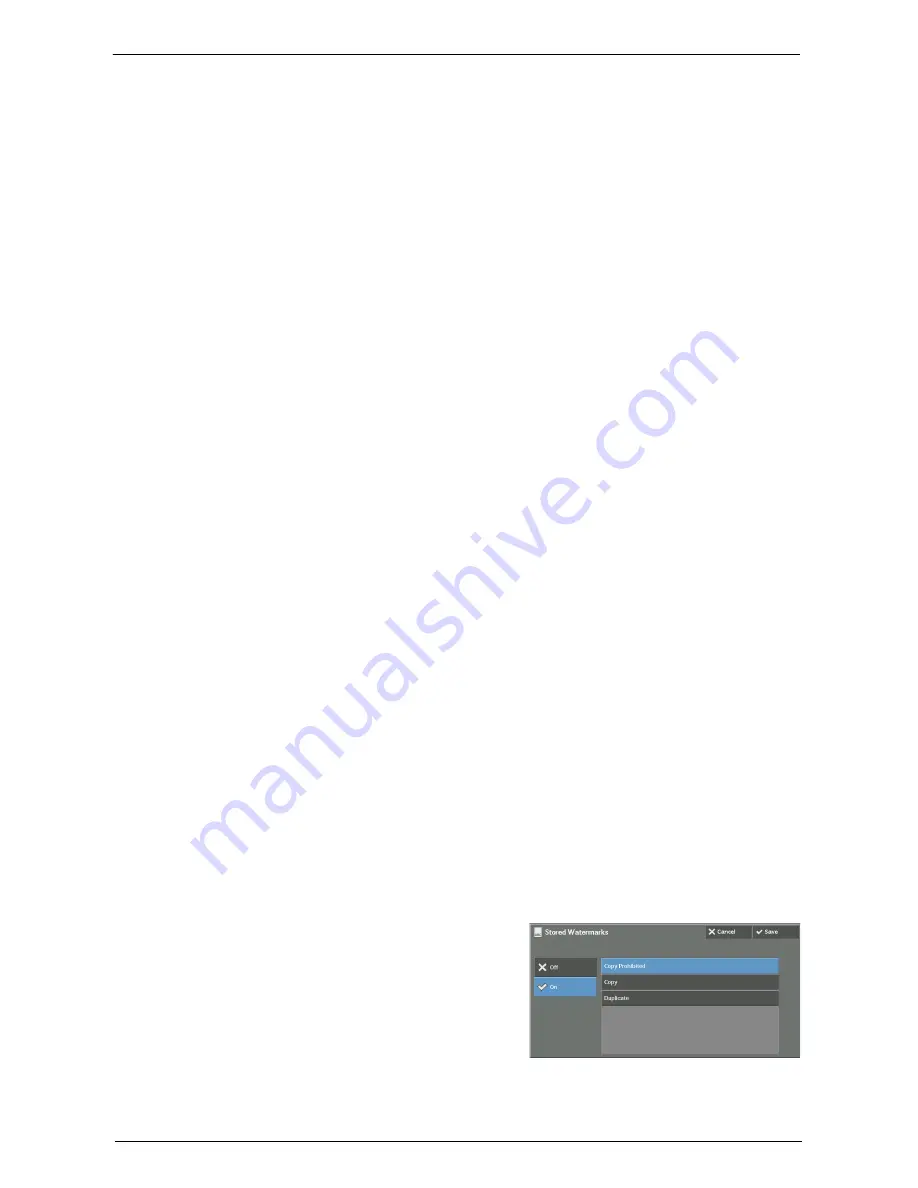
Output Format
125
Control Number
• Do Not Add
No control number will be printed.
• Add
A control number is printed. Enter the starting number of the control number. You can
specify a value in the range from 1 to 999, using [+] and [-] or the numeric keypad.
Stored Watermarks
Displays the [Stored Watermarks] screen.
Refer to "[Stored Watermarks] Screen" (P.125).
User Account Number
Allows you to select whether to print a user account number when the Authentication or
Accounting feature is enabled. However, if a user is not authenticated, the account number
will not be printed.
Note
•
[User Account Number] is the No. (User Administration Number) registered by users with the
Authentication and Accounting feature.
•
You can see if a user is authenticated by checking that the <Log In/Out> button lights up.
Date & Time
Allows you to select whether to print the date and time when the copy job started.
For information on the date format, refer to "Date Format" (P.330).
Serial Number
Allows you to select whether to print the serial number of the machine.
Original Orientation
Allows you to specify the orientation of the document so that the machine can identify the
top of the document.
Note
•
If the [Original Orientation] setting differs from the actual document orientation, the machine may not
detect the top of the document correctly.
• Upright Images
Select this option when placing the top edge of the document against the top side of the
document glass or document feeder.
• Sideways Images
Select this option when placing the top edge of the document against the left side of the
document glass or document feeder.
[Stored Watermarks] Screen
This screen allows you to select text to print on copies.
1
Select [On].
Summary of Contents for C7765DN
Page 1: ...Dell C7765dn Color Multifunction Printer User s Guide Regulatory Model C7765dn ...
Page 32: ...1 Before Using the Machine 32 ...
Page 144: ...3 Copy 144 ...
Page 156: ...4 Fax 156 ...
Page 168: ...5 Scan 168 ...
Page 272: ...13 Maintenance 272 ...
Page 294: ...14 Machine Status 294 ...
Page 468: ...16 Dell Printer Configuration Web Tool Settings 468 ...
Page 510: ...19 Scanner Environment Settings 510 ...
Page 564: ...22 Authentication and Accounting Features 564 ...
Page 764: ...28 Using Shortcut Menu 764 ...
Page 796: ...29 Using Access Google Drive 796 2 Check the content status 3 Select Close ...
Page 802: ...29 Using Access Google Drive 802 ...
Page 816: ...30 Google Cloud Print 816 ...
















































