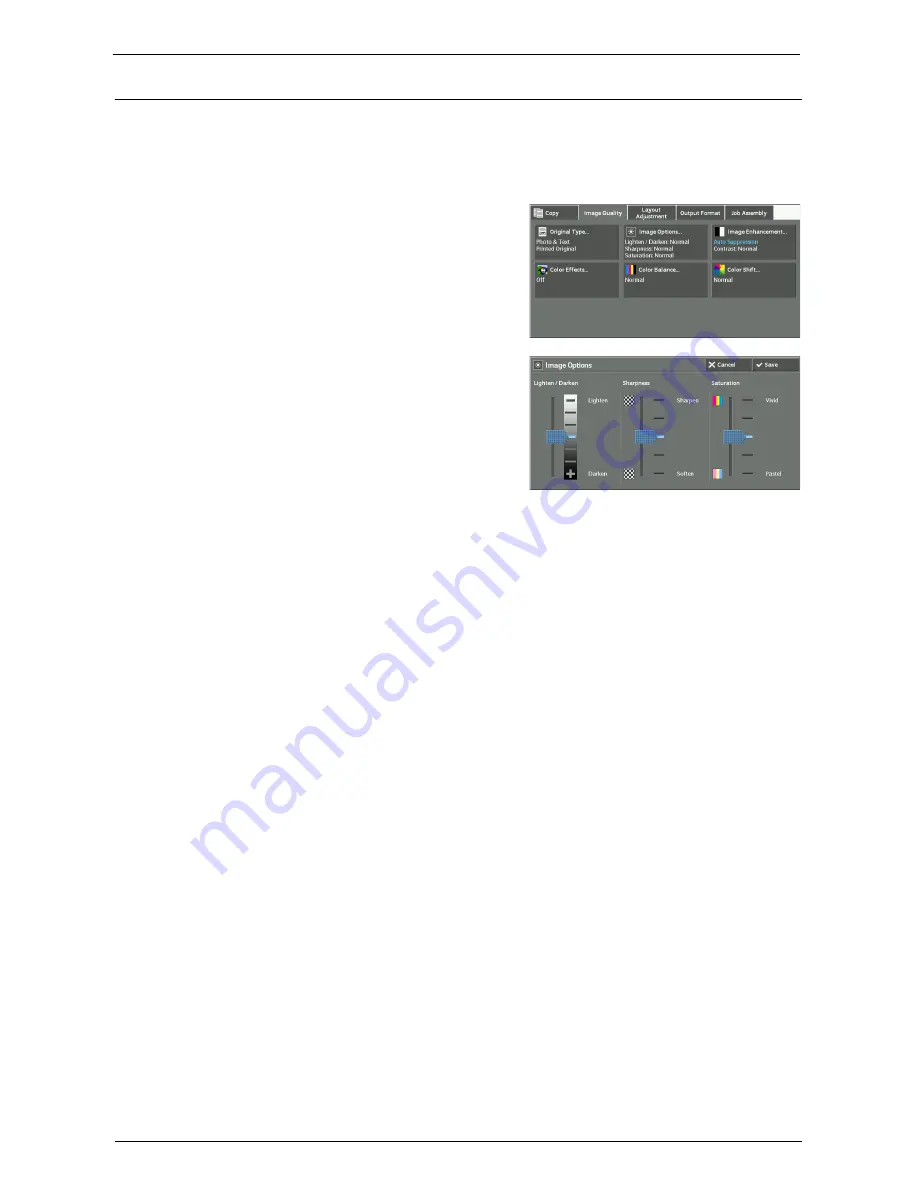
Image Quality
89
Image Options (Adjusting Copy Density/Sharpness/Saturation of Images)
This feature allows you to adjust the copy density, sharpness, and saturation levels.
Note
•
[Lighten / Darken] under [Image Options] is the same as [Lighten / Darken] on the [Copy] screen.
•
If [Lighten / Darken], [Sharpness], or [Saturation] is set concurrently with [Color Effects], the setting
made in [Color Effects] will be cleared.
1
Select [Image Options].
2
Adjust any option.
Lighten / Darken
Allows you to select from seven copy density levels between [Lighten] and [Darken].
Selecting an upper cell on the bar makes the copy density lighter and selecting a lower cell
makes darker.
Sharpness
Allows you to select from five sharpness levels between [Sharpen] and [Soften].
Selecting an upper cell on the bar makes the contours of images sharper, and selecting a
lower cell makes softer.
Saturation
Allows you to select from five saturation levels between [Vivid] and [Pastel].
Selecting an upper cell on the bar makes colors brighter, and selecting a lower cell makes less
bright.
Summary of Contents for C7765DN
Page 1: ...Dell C7765dn Color Multifunction Printer User s Guide Regulatory Model C7765dn ...
Page 32: ...1 Before Using the Machine 32 ...
Page 144: ...3 Copy 144 ...
Page 156: ...4 Fax 156 ...
Page 168: ...5 Scan 168 ...
Page 272: ...13 Maintenance 272 ...
Page 294: ...14 Machine Status 294 ...
Page 468: ...16 Dell Printer Configuration Web Tool Settings 468 ...
Page 510: ...19 Scanner Environment Settings 510 ...
Page 564: ...22 Authentication and Accounting Features 564 ...
Page 764: ...28 Using Shortcut Menu 764 ...
Page 796: ...29 Using Access Google Drive 796 2 Check the content status 3 Select Close ...
Page 802: ...29 Using Access Google Drive 802 ...
Page 816: ...30 Google Cloud Print 816 ...






























