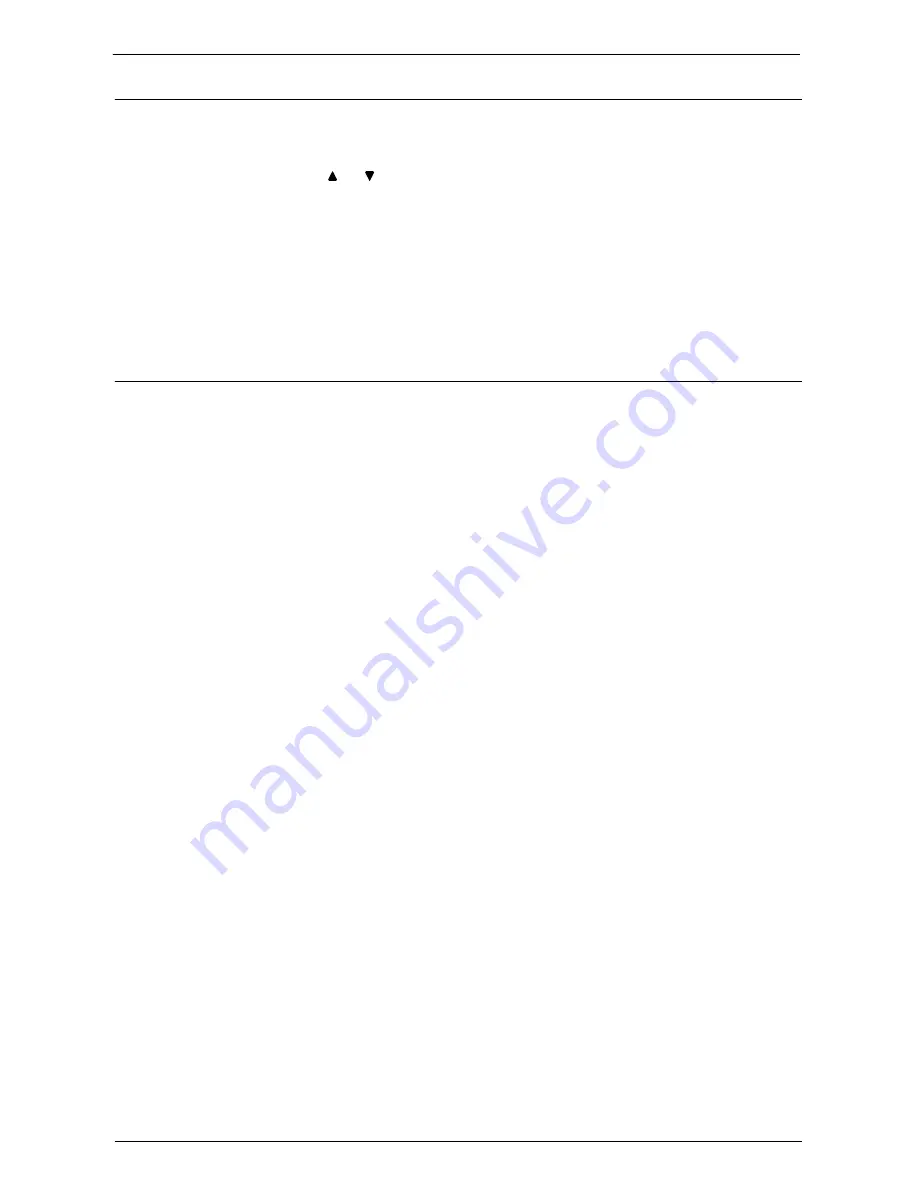
System Settings Procedure
299
Step 5 Setting a Feature
1
Select any feature.
Note
•
Select a submenu from the [Group] list, and then select a feature from the [Features] list.
•
Select [ ] or [ ] as required.
2
Select an item to set.
3
After setting the feature, select [Save].
4
Select [Close] repeatedly until the [Home] screen is displayed.
Note
•
If rebooting the machine is required to enable the new settings, when you select [Close] in the [Tools]
screen, a message may be displayed. Follow the message and reboot the machine. After the machine
reboots, it exits from the System Administration mode, and the <Log In/Out> button is unlit.
Step 6 Exiting System Administration Mode
1
Press the <Log In/Out> button.
Note
•
You can also log out by pressing the login information field on the touch screen, and then selecting
[Logout].
•
The <Log In/Out> button is unlit when the machine exits from the System Administration mode.
Summary of Contents for C7765DN
Page 1: ...Dell C7765dn Color Multifunction Printer User s Guide Regulatory Model C7765dn ...
Page 32: ...1 Before Using the Machine 32 ...
Page 144: ...3 Copy 144 ...
Page 156: ...4 Fax 156 ...
Page 168: ...5 Scan 168 ...
Page 272: ...13 Maintenance 272 ...
Page 294: ...14 Machine Status 294 ...
Page 468: ...16 Dell Printer Configuration Web Tool Settings 468 ...
Page 510: ...19 Scanner Environment Settings 510 ...
Page 564: ...22 Authentication and Accounting Features 564 ...
Page 764: ...28 Using Shortcut Menu 764 ...
Page 796: ...29 Using Access Google Drive 796 2 Check the content status 3 Select Close ...
Page 802: ...29 Using Access Google Drive 802 ...
Page 816: ...30 Google Cloud Print 816 ...






























