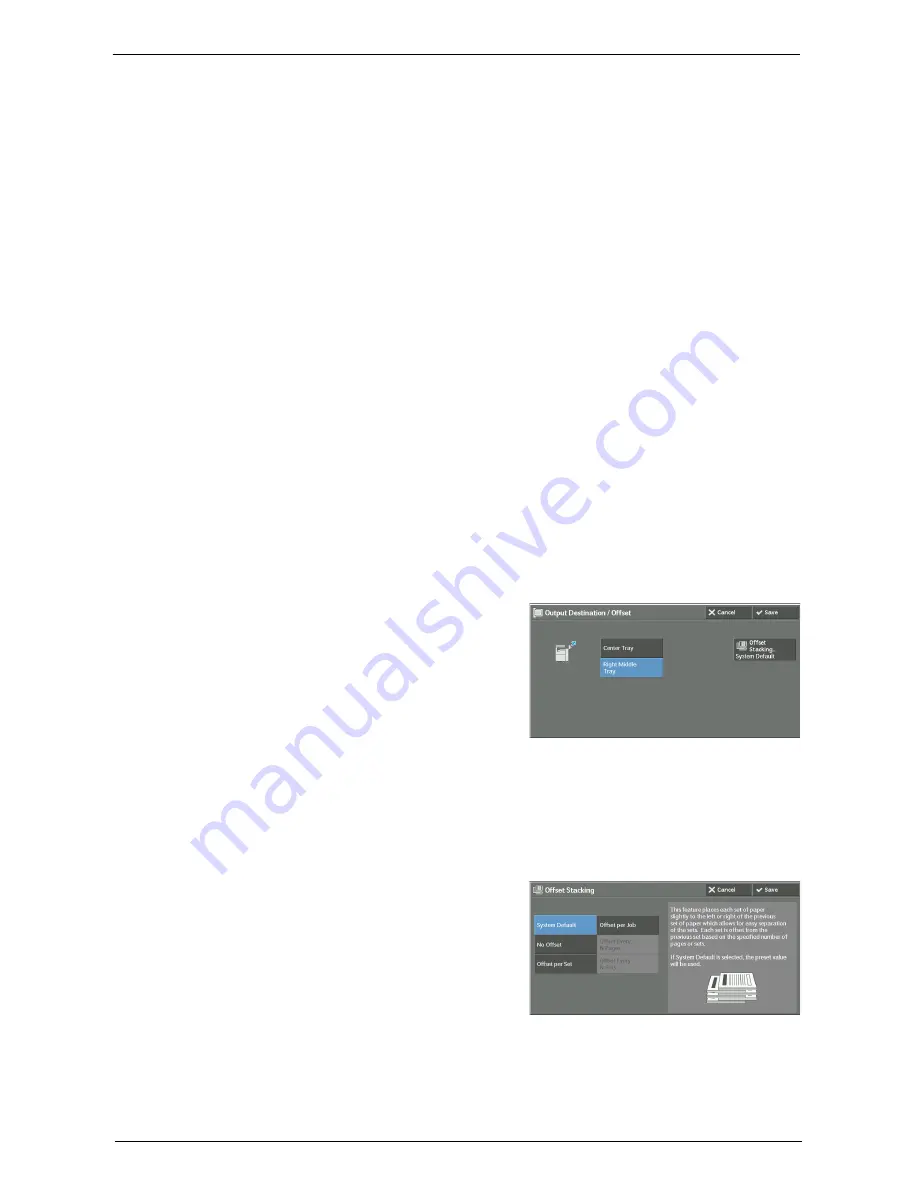
Output Format
131
Original Orientation
Allows you to specify the orientation of the document so that the machine can identify the
top of the document.
Note
•
If the [Original Orientation] setting differs from the actual document orientation, the machine may not
detect the top of the document correctly.
• Upright Images
Select this option when placing the top edge of the document against the top side of the
document glass or document feeder.
• Sideways Images
Select this option when placing the top edge of the document against the left side of the
document glass or document feeder.
Output / Offset
This option is displayed when the output destination can be selected.
You can select the output destination tray. When you want to select both of the output
destination tray and the offset operation, select [More].
When you select [More], the [Output Destination / Offset] screen will be displayed. For more
information, refer to "[Output Destination / Offset] Screen" (P.131).
Offset Stacking
This option is displayed when the output destination can not be selected.
The [Offset Stacking] screen will be displayed.
For more information, refer to "[Offset Stacking] Screen" (P.131).
[Output Destination / Offset] Screen
Allows you to select the output destination tray
and offset operation.
Offset Stacking
The [Offset Stacking] screen will be displayed.
For more information, refer to "[Offset Stacking] Screen" (P.131).
[Offset Stacking] Screen
Allows you to select the offset operation.
The offset function is for slightly offsetting and
outputting each paper stack to allow you to
distinguish the separations.
You can select from [System Default], [No
Offset], [Offset per Set], [Offset per Job],
[Offset Every N Pages], and [Offset Every N
Sets].
Note
•
If you select [System Default], the setting in
the System Administration mode will be effective. For information on how to change the setting, refer
to "Output Destination" (P.352).
Summary of Contents for C7765DN
Page 1: ...Dell C7765dn Color Multifunction Printer User s Guide Regulatory Model C7765dn ...
Page 32: ...1 Before Using the Machine 32 ...
Page 144: ...3 Copy 144 ...
Page 156: ...4 Fax 156 ...
Page 168: ...5 Scan 168 ...
Page 272: ...13 Maintenance 272 ...
Page 294: ...14 Machine Status 294 ...
Page 468: ...16 Dell Printer Configuration Web Tool Settings 468 ...
Page 510: ...19 Scanner Environment Settings 510 ...
Page 564: ...22 Authentication and Accounting Features 564 ...
Page 764: ...28 Using Shortcut Menu 764 ...
Page 796: ...29 Using Access Google Drive 796 2 Check the content status 3 Select Close ...
Page 802: ...29 Using Access Google Drive 802 ...
Page 816: ...30 Google Cloud Print 816 ...
















































