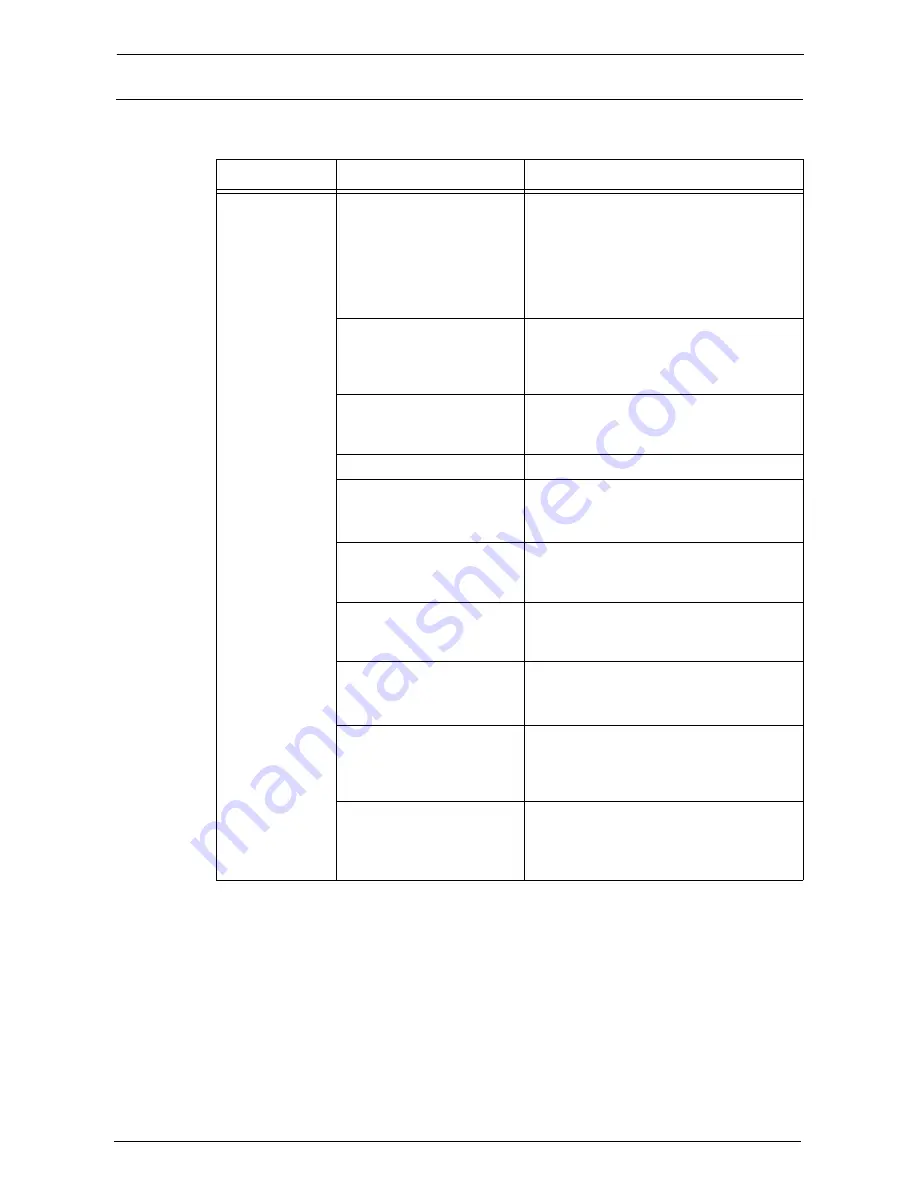
23 Problem Solving
586
Receiving Problems
If you cannot receive a fax, identify the symptom in the following table to perform the
remedy.
Symptom
Cause
Remedy
Unable to
communicate
(general fax)
The phone line is not
connected correctly.
The machine is equipped with connectors to
which to connect phone lines.
Communication is enabled only when the
phone line is connected to the correct
connector. When the cable connection is
correct, the On-hook feature allows you to
call via general lines.
An error occurred with the
phone line.
Use a telephone near the machine to check
whether you can make a phone call. If the
phone call is disabled, the problem is in the
phone line, not in the machine.
The machine is turned off.
The machine cannot receive a fax when
turned off. Switch the main power and power
on.
No paper is set.
Load paper in the machine to receive faxes.
Paper is jammed.
Follow the instructions displayed on the
control panel to remove the jammed paper.
Refer to "Paper Jams" (P.681).
The machine is in the System
Administration mode.
The machine cannot receive a fax in the
System Administration mode. Exit the
System Administration mode.
A machine password has been
set.
When a machine password has been set, the
machine accepts only data or polling fax sent
with the correct machine password in F code.
The machine is in manual
receive mode.
Receive the fax manually, or set [Fax
Receiving Mode] to [Auto Receive].
Refer to "Fax Receiving Mode" (P.288).
The machine is in manual
send mode.
To use Fax information service, set the
reception mode to [Manual Send] on the on-
hook screen, enter an information code, and
press the <Start> button.
The document is not correctly
loaded on the sender's
machine.
Check with the sender.
Note
•
Image quality may be affected by a
problem of the sender's machine, not
just by a problem of the machine.
Summary of Contents for C7765DN
Page 1: ...Dell C7765dn Color Multifunction Printer User s Guide Regulatory Model C7765dn ...
Page 32: ...1 Before Using the Machine 32 ...
Page 144: ...3 Copy 144 ...
Page 156: ...4 Fax 156 ...
Page 168: ...5 Scan 168 ...
Page 272: ...13 Maintenance 272 ...
Page 294: ...14 Machine Status 294 ...
Page 468: ...16 Dell Printer Configuration Web Tool Settings 468 ...
Page 510: ...19 Scanner Environment Settings 510 ...
Page 564: ...22 Authentication and Accounting Features 564 ...
Page 764: ...28 Using Shortcut Menu 764 ...
Page 796: ...29 Using Access Google Drive 796 2 Check the content status 3 Select Close ...
Page 802: ...29 Using Access Google Drive 802 ...
Page 816: ...30 Google Cloud Print 816 ...
















































