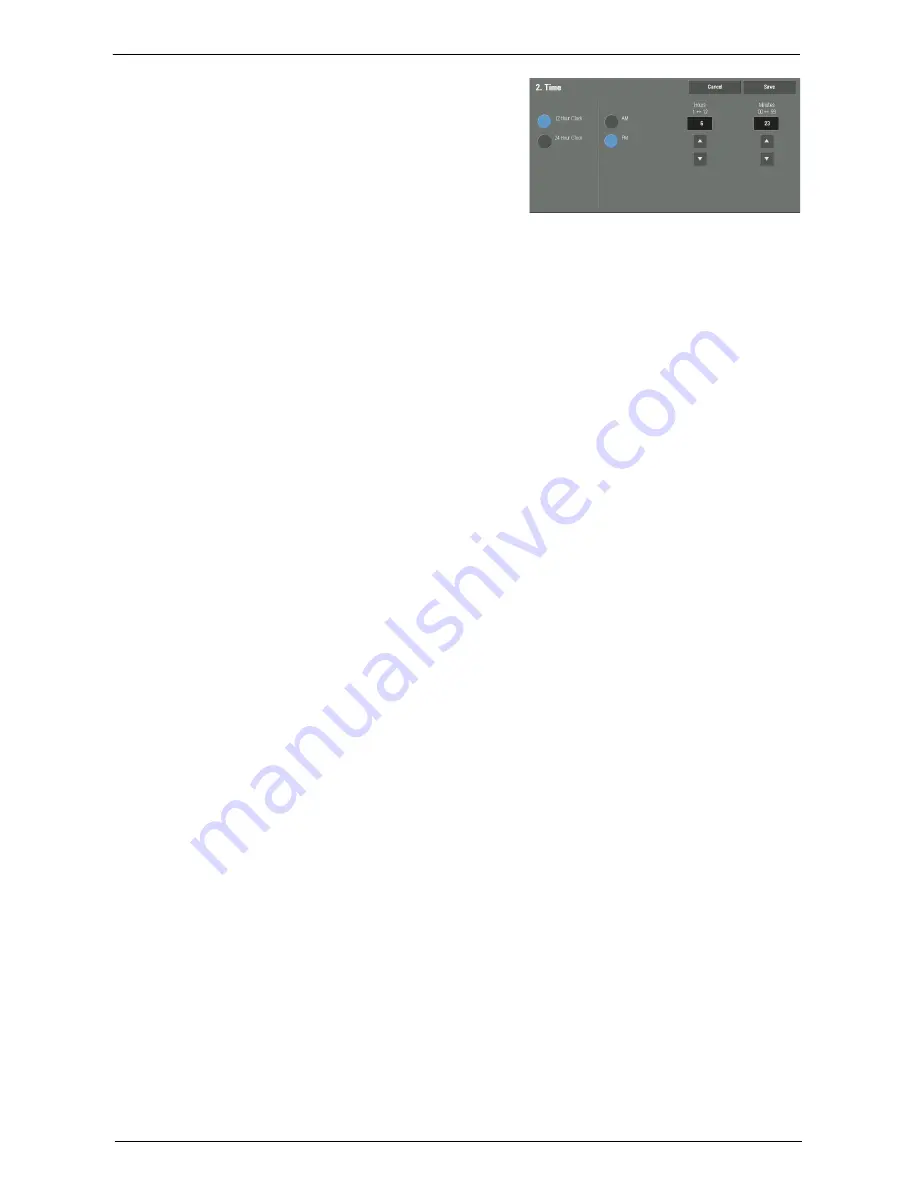
Common Service Settings
315
2
Select the time format.
3
When you select [12 Hour Clock], set [AM] or
[PM].
4
Specify [Hours] and [Minutes].
5
Select [Save].
NTP Time Synchronization
You can synchronize the machine clock with a time server (NTP: Network Time Protocol),
receiving time information from the server.
To connect to a time server, select [On] for [NTP Time Synchronization], and set the IP
address of the time server in [Time Server Address].
Connection Interval
Select the time interval to connect to the time server.
You can select from 1 to 500 hours in 1 hour increments.
Time Server Address
Set the server name or IP address of the time server.
Note
•
For IPv4, enter the IP address in xxx.xxx.xxx.xxx format, where "xxx" is a value between 0 and 255.
•
For IPv6, enter the IP address in xxxx:xxxx:xxxx:xxxx:xxxx:xxxx:xxxx:xxxx format, where "xxxx" is a
hexadecimal number.
Auto Clear
Specify the time lapsed without any operation until the machine resets the settings
automatically.
When you select [On], specify a value between 10 and 900 seconds in 1 second increments.
To disable this feature, select [Off].
Note
•
When [Off] is selected, the machine will cancel the standby status and begin processing a document
after one minute has elapsed in anticipation of a job command.
•
The timer does not start counting until the operator leaves the detectable area of the wakeup motion
sensor.
Auto Job Release
Specify the time lapsed until the machine cancels the active job and starts the next job if an
error such as document or paper jams and running out of paper occurs during copying or
scanning. In that case, only those jobs not affected by the error can be processed.
When you select [On], specify a value in 1 minute increments. To disable this feature, select
[Off].
Auto Print
Set the time period to start the next print job after the operation of the control panel (except
for the <Start> and <Clear All> buttons) after the end time of the Printer Lockout
Duration passed.
When you select [On], specify a value between 1 and 240 seconds in 1 second increments.
When you select [Off], printing starts immediately after the machine is ready.
Summary of Contents for C7765DN
Page 1: ...Dell C7765dn Color Multifunction Printer User s Guide Regulatory Model C7765dn ...
Page 32: ...1 Before Using the Machine 32 ...
Page 144: ...3 Copy 144 ...
Page 156: ...4 Fax 156 ...
Page 168: ...5 Scan 168 ...
Page 272: ...13 Maintenance 272 ...
Page 294: ...14 Machine Status 294 ...
Page 468: ...16 Dell Printer Configuration Web Tool Settings 468 ...
Page 510: ...19 Scanner Environment Settings 510 ...
Page 564: ...22 Authentication and Accounting Features 564 ...
Page 764: ...28 Using Shortcut Menu 764 ...
Page 796: ...29 Using Access Google Drive 796 2 Check the content status 3 Select Close ...
Page 802: ...29 Using Access Google Drive 802 ...
Page 816: ...30 Google Cloud Print 816 ...






























