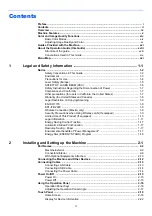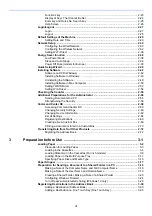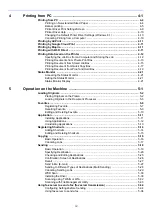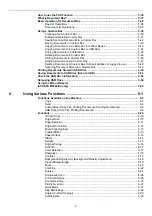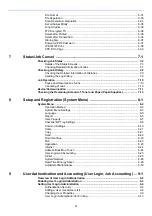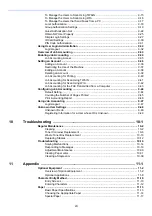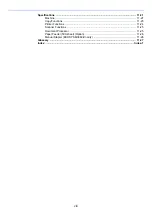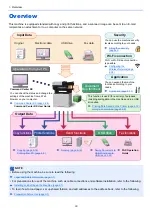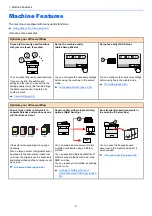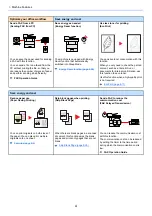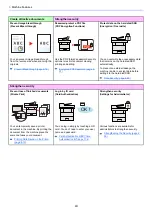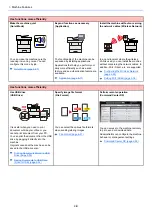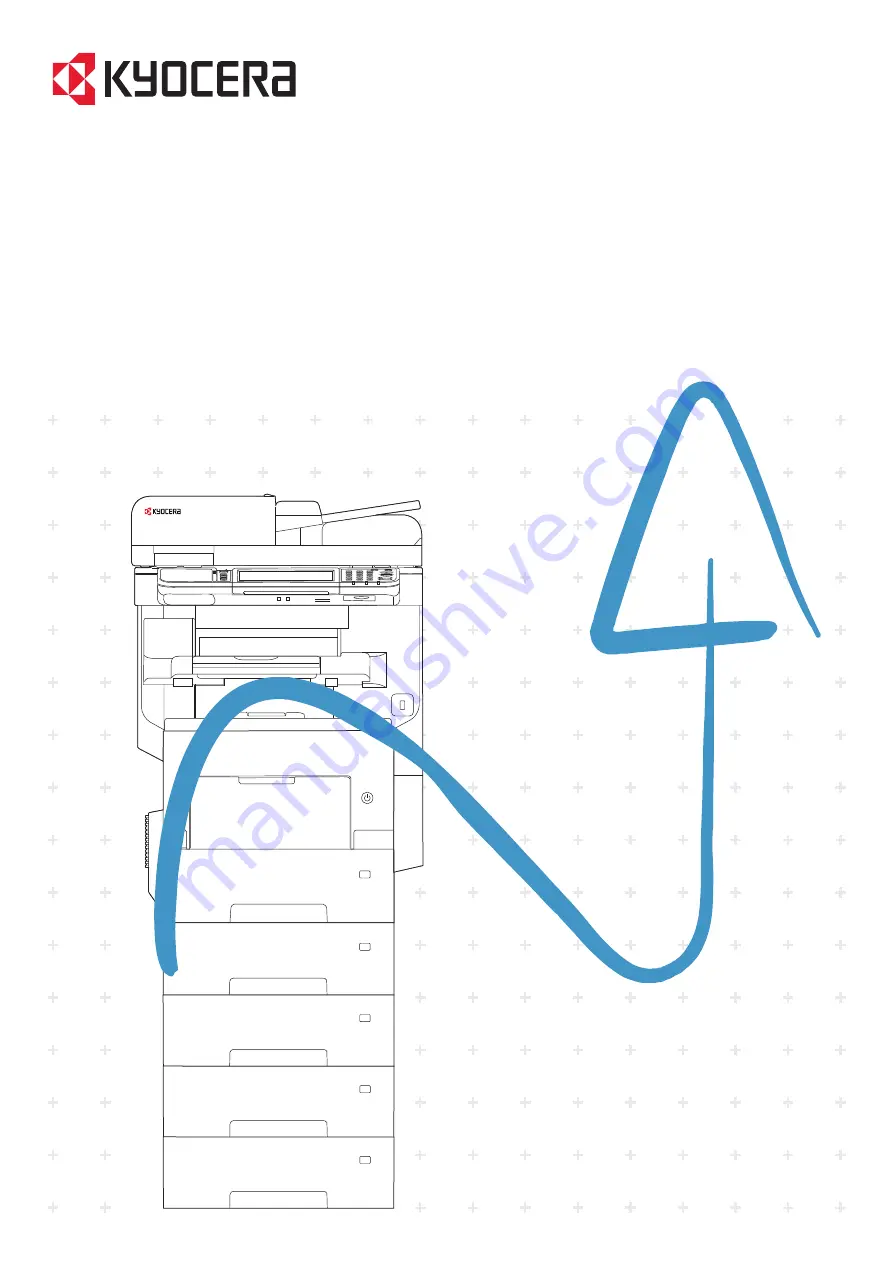Summary of Contents for ECOSYS M3860idn
Page 1: ...kyoceradocumentsolutions com Operation Guide ECOSYS M3860idnf ECOSYS M3860idn ...
Page 407: ...10 8 Troubleshooting Regular Maintenance 4 5 6 IMPORTANT Do not touch the points shown below ...
Page 412: ...10 13 Troubleshooting Regular Maintenance Model with the finisher 1 2 3 4 1 1 2 ...
Page 433: ...10 34 Troubleshooting Troubleshooting Duplex Unit 1 2 3 ...
Page 436: ...10 37 Troubleshooting Troubleshooting Finisher tray 1 2 3 ...
Page 437: ...10 38 Troubleshooting Troubleshooting Document Processor 1 2 3 4 ...
Page 438: ...10 39 Troubleshooting Troubleshooting Clearing a Staple Jam Model without the finisher 1 2 3 ...
Page 439: ...10 40 Troubleshooting Troubleshooting Model with the finisher 1 2 ...
Page 480: ......
Page 483: ...2019 4 2WFKDEN000 ...