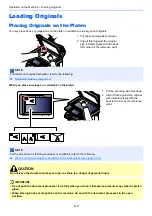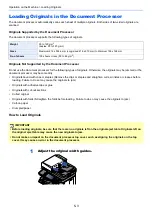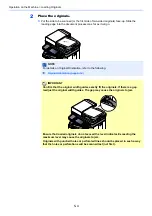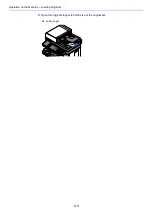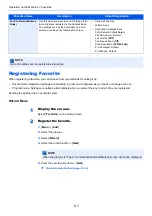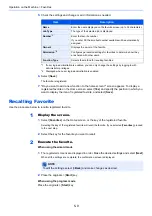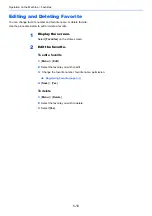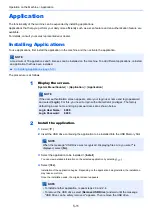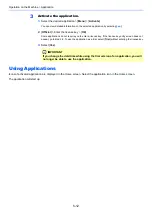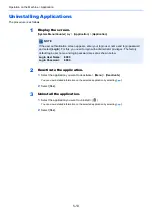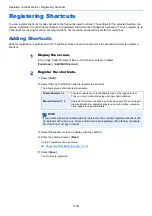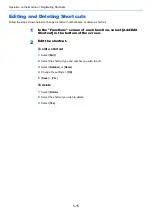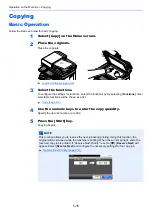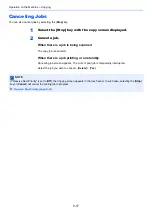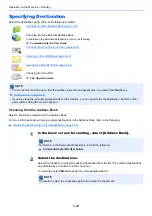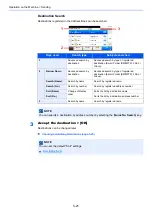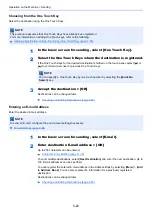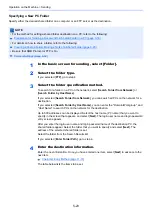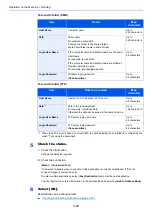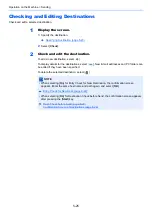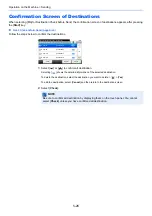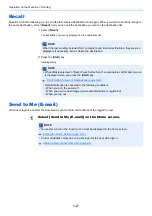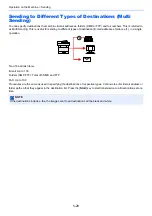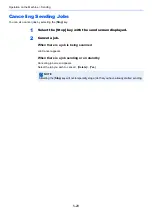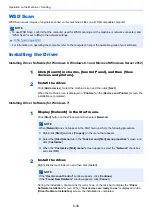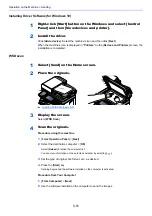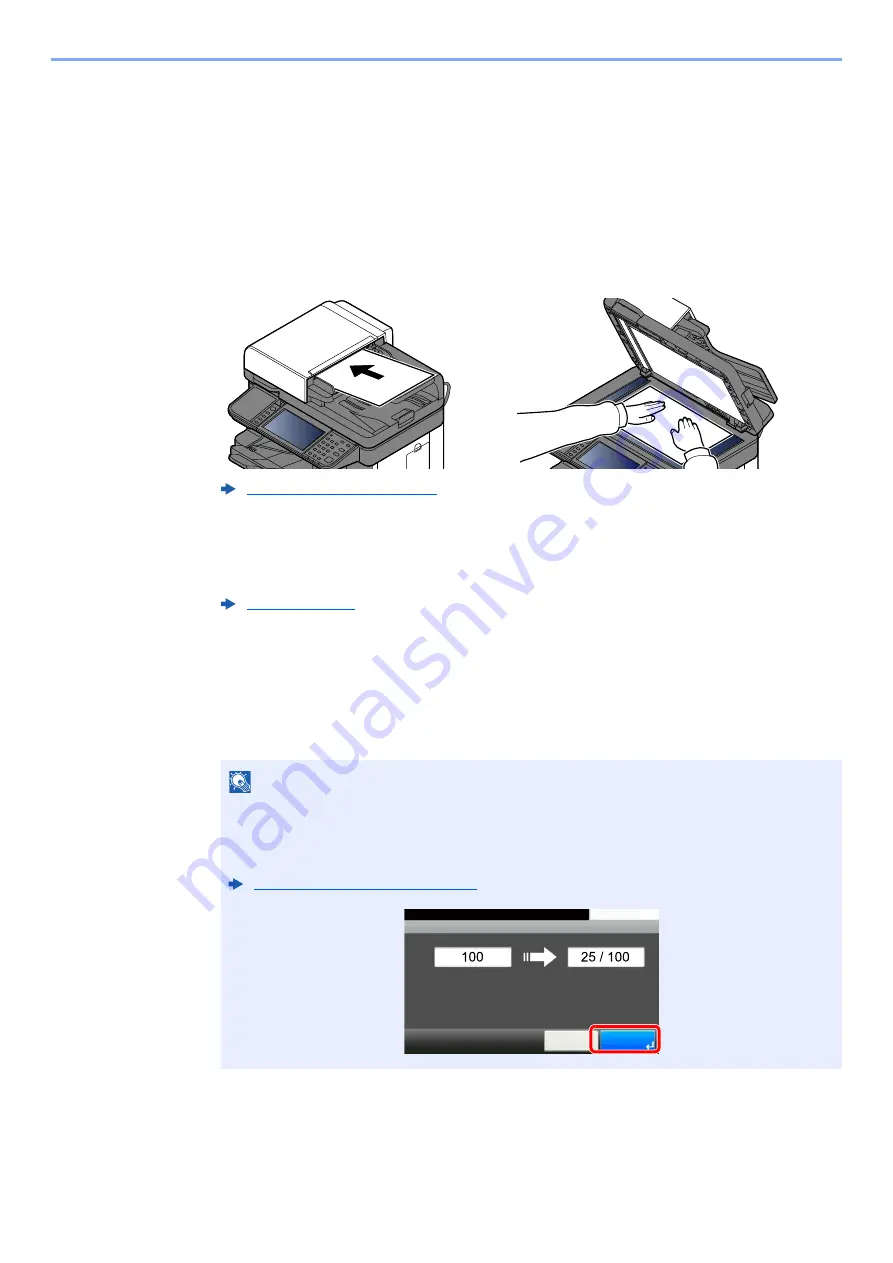
5-16
Operation on the Machine > Copying
Copying
Basic Operation
Follow the steps as below for basic copying.
1
Select [Copy] on the Home screen.
2
Place the originals.
Place the originals.
3
Select the functions.
To configure the settings for functions, select the function key. By selecting [
Functions
], other
selectable functions will be shown as a list.
4
Use the numeric keys to enter the copy quantity.
Specify the desired number up to 999.
5
Press the [Start] key.
Copying begins.
NOTE
This function allows you to reserve the next job during printing. Using this function, the
original will be scanned while the machine is printing. When the current print job ends, the
reserved copy job is printed. If "Reserve Next Priority" is set to [
Off
], [
Reserve Next
] will
appear. Select [
Reserve Next
] and configure the necessary settings for the copy job.
Reserve Next Priority (page 8-21)
Job No.:0005
10:10
Copying...
Scanned Pages
Cancel
Job Name:doc00000320101010101010
Reserve
Next
Copies
Summary of Contents for ECOSYS M3860idn
Page 1: ...kyoceradocumentsolutions com Operation Guide ECOSYS M3860idnf ECOSYS M3860idn ...
Page 407: ...10 8 Troubleshooting Regular Maintenance 4 5 6 IMPORTANT Do not touch the points shown below ...
Page 412: ...10 13 Troubleshooting Regular Maintenance Model with the finisher 1 2 3 4 1 1 2 ...
Page 433: ...10 34 Troubleshooting Troubleshooting Duplex Unit 1 2 3 ...
Page 436: ...10 37 Troubleshooting Troubleshooting Finisher tray 1 2 3 ...
Page 437: ...10 38 Troubleshooting Troubleshooting Document Processor 1 2 3 4 ...
Page 438: ...10 39 Troubleshooting Troubleshooting Clearing a Staple Jam Model without the finisher 1 2 3 ...
Page 439: ...10 40 Troubleshooting Troubleshooting Model with the finisher 1 2 ...
Page 480: ......
Page 483: ...2019 4 2WFKDEN000 ...