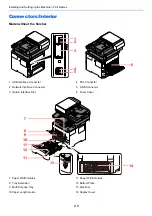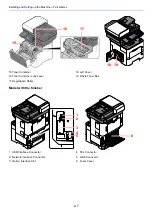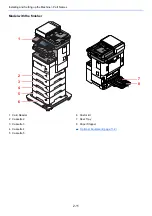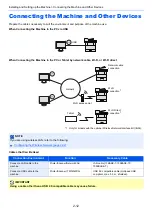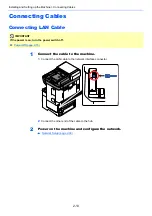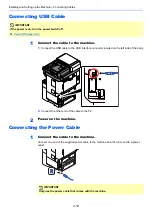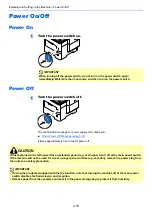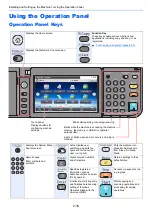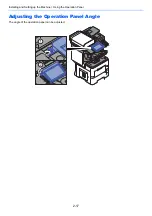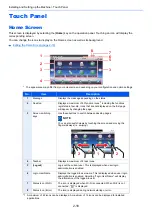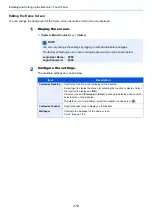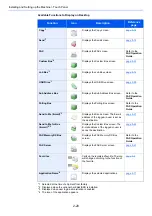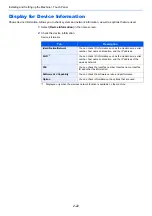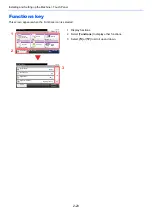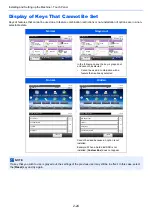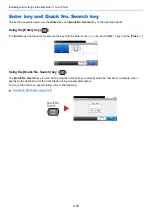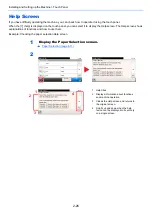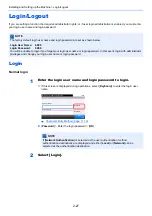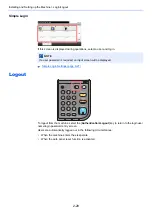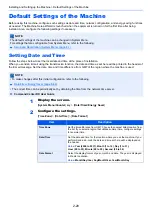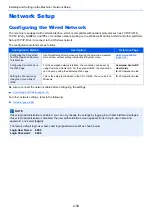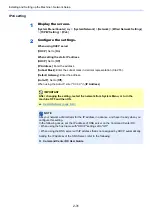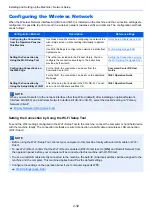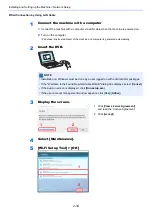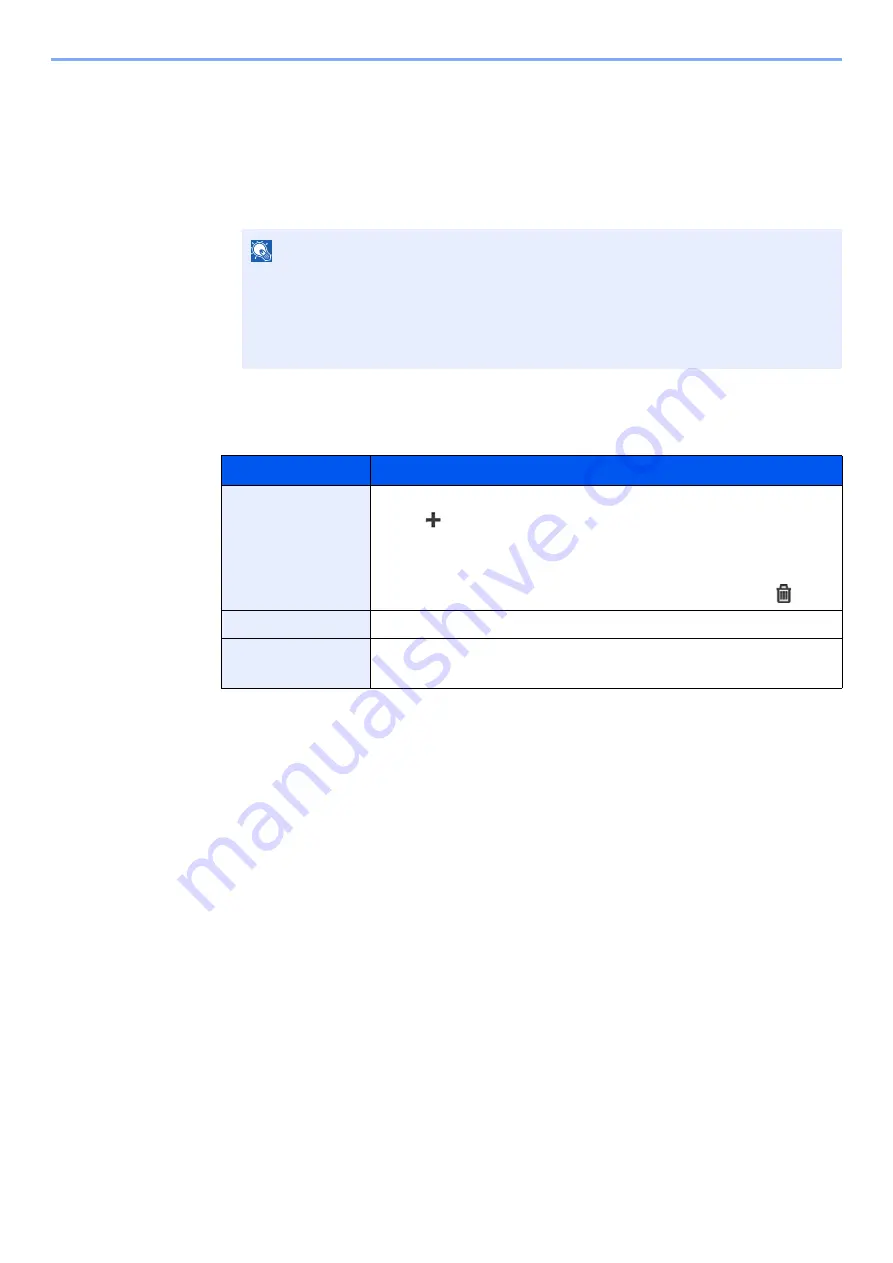
2-19
Installing and Setting up the Machine > Touch Panel
Editing the Home Screen
You can change the background of the Home screen as well as which icons are displayed.
1
Display the screen.
1
[
System Menu/Counter
] key > [
Home
]
2
Configure the settings.
The available settings are shown below.
NOTE
You can only change the settings by logging in with administrator privileges.
The factory default login user name and login password are set as shown below.
Login User Name:
6000
Login Password:
6000
Item
Description
Customize Desktop
Specify the function icons to display on the desktop.
Select [
] to display the screen for selecting the function to display. Select
the function to display and [
OK
].
Select an icon and [
Previous
] or [
After
] to change the display position of the
selected icon on the Desktop.
To delete an icon from desktop, select the desired one and select [
].
Customize Taskbar
Specify the task icons to display on the taskbar.
Wallpaper
Configure the wallpaper of the Home screen.
Value
: Images 1 to 8
Summary of Contents for ECOSYS M3860idn
Page 1: ...kyoceradocumentsolutions com Operation Guide ECOSYS M3860idnf ECOSYS M3860idn ...
Page 407: ...10 8 Troubleshooting Regular Maintenance 4 5 6 IMPORTANT Do not touch the points shown below ...
Page 412: ...10 13 Troubleshooting Regular Maintenance Model with the finisher 1 2 3 4 1 1 2 ...
Page 433: ...10 34 Troubleshooting Troubleshooting Duplex Unit 1 2 3 ...
Page 436: ...10 37 Troubleshooting Troubleshooting Finisher tray 1 2 3 ...
Page 437: ...10 38 Troubleshooting Troubleshooting Document Processor 1 2 3 4 ...
Page 438: ...10 39 Troubleshooting Troubleshooting Clearing a Staple Jam Model without the finisher 1 2 3 ...
Page 439: ...10 40 Troubleshooting Troubleshooting Model with the finisher 1 2 ...
Page 480: ......
Page 483: ...2019 4 2WFKDEN000 ...