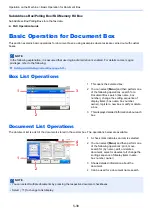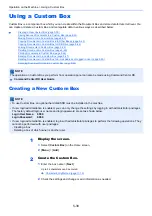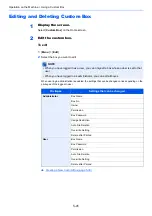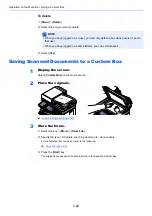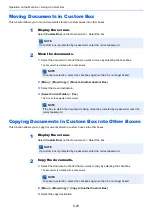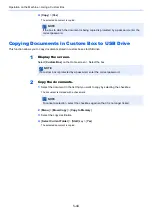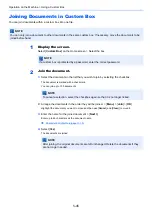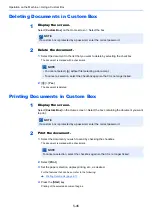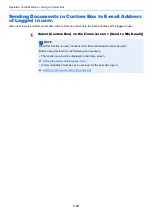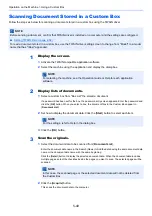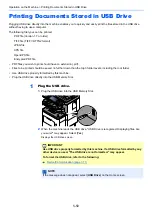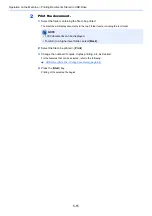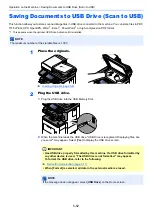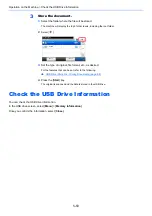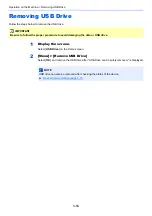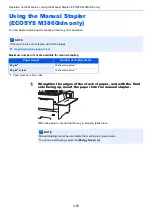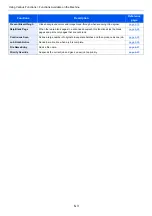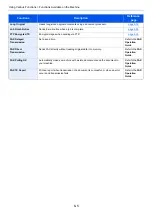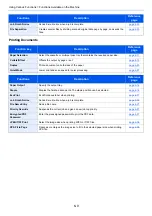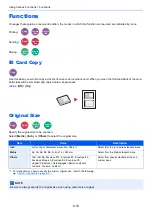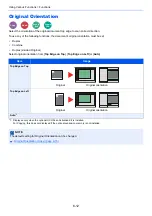5-52
Operation on the Machine > Saving Documents to USB Drive (Scan to USB)
Saving Documents to USB Drive (Scan to USB)
This function allows you to store scanned image files in USB drive connected to the machine. You can store files in PDF,
TIFF, JPEG, XPS, OpenXPS, Word
*1
, Excel
*1
, PowerPoint
*1
or high-compression PDF format.
*1 This appears when the optional OCR Scan Activation Kit is installed.
1
Place the originals.
2
Plug the USB drive.
1
Plug the USB drive into the USB Memory Slot.
2
When the machine reads the USB drive, "USB Drive is recognized. Displaying files. Are
you sure?" may appear. Select [
Yes
] to display the USB drive screen.
NOTE
The maximum number of the storable files is 1,000.
IMPORTANT
• Use USB drive properly formatted by this machine. If a USB drive formatted by
any other device is used, "The USB drive is not formatted." may appear.
To format the USB drive, refer to the following:
Device/Communication (page 7-11)
• When [Format] is selected, all data in the external media is erased.
NOTE
If the message does not appear, select [
USB Drive
] on the Home screen.
Summary of Contents for ECOSYS M3860idn
Page 1: ...kyoceradocumentsolutions com Operation Guide ECOSYS M3860idnf ECOSYS M3860idn ...
Page 407: ...10 8 Troubleshooting Regular Maintenance 4 5 6 IMPORTANT Do not touch the points shown below ...
Page 412: ...10 13 Troubleshooting Regular Maintenance Model with the finisher 1 2 3 4 1 1 2 ...
Page 433: ...10 34 Troubleshooting Troubleshooting Duplex Unit 1 2 3 ...
Page 436: ...10 37 Troubleshooting Troubleshooting Finisher tray 1 2 3 ...
Page 437: ...10 38 Troubleshooting Troubleshooting Document Processor 1 2 3 4 ...
Page 438: ...10 39 Troubleshooting Troubleshooting Clearing a Staple Jam Model without the finisher 1 2 3 ...
Page 439: ...10 40 Troubleshooting Troubleshooting Model with the finisher 1 2 ...
Page 480: ......
Page 483: ...2019 4 2WFKDEN000 ...