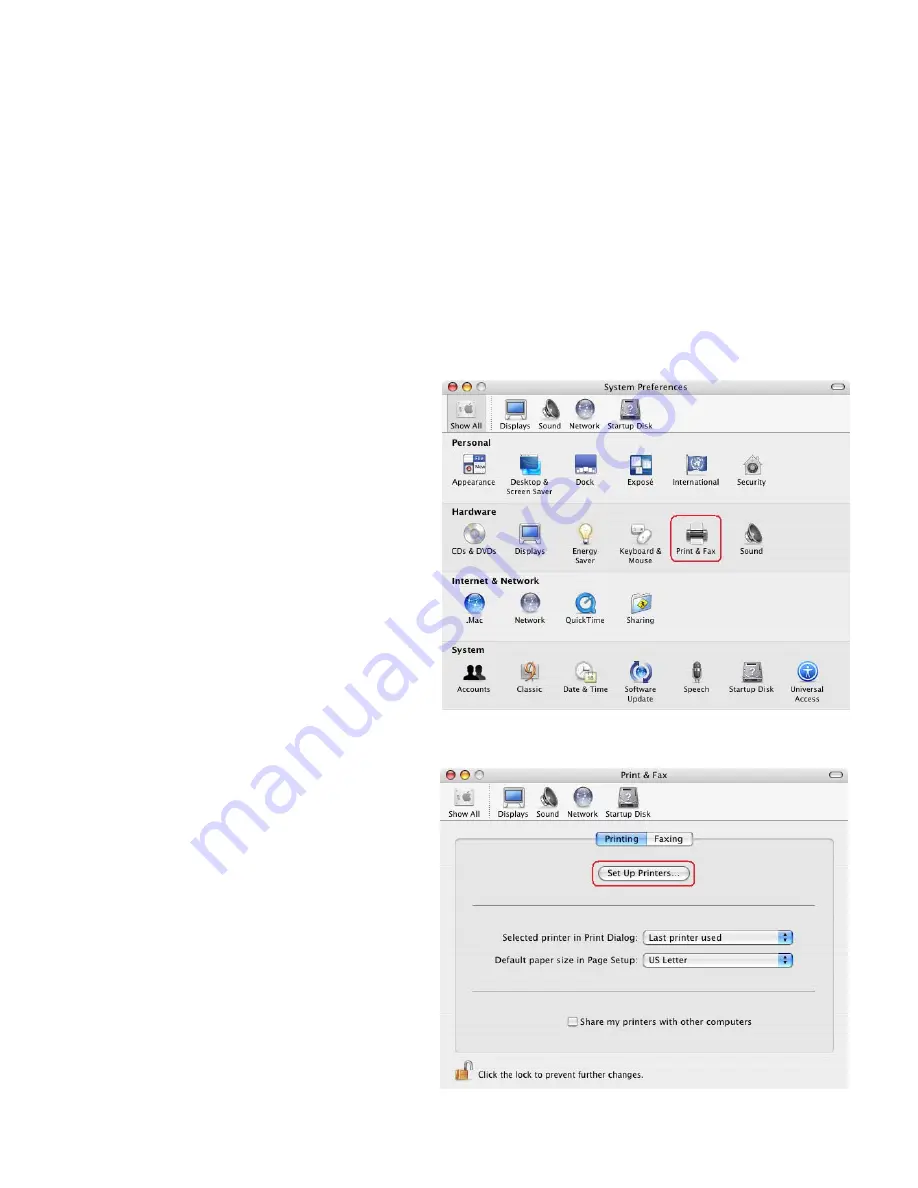
1
How to install Panasonic KX-MC6000 Series Printer Driver
(with USB cable connection)
Support Mac OS X Version :
Mac OS
®
X 10.3
Support Panasonic MFP Model : KX-MC6000 Series
Connection I/F :
USB
<Installing the Printer Driver>
1) Double-click the downloaded install file (dmg file).
The installer disk (Image disk) will be mounted on the desktop.
2) Double click “KX-MC6000_GDI.pkg” icon in the Installer Disk Image.
3) Install according to directions of an installer dialog.
4) Connect USB cable between PC and the Printer.
5)
Restart PC.
<Setting up printer driver>
1) Select [System Preferences] from the Apple
menu.
And click [Print & Fax] icon.
2) Click [Set Up Printers…] button
in the [Print & Fax] screen.





