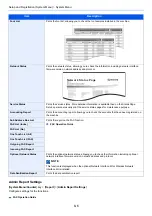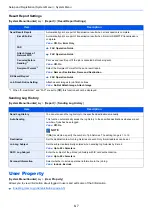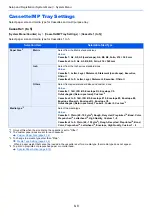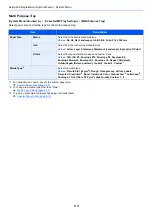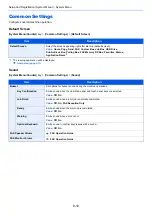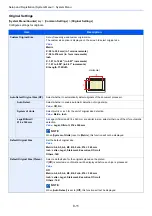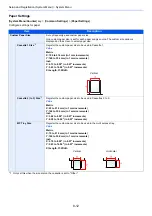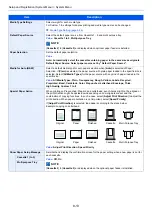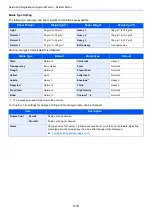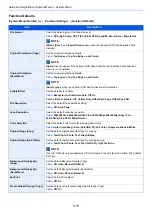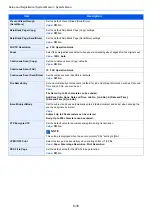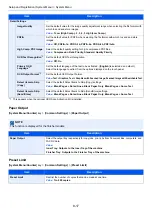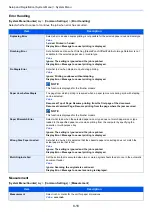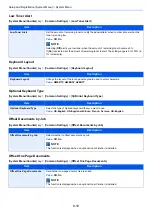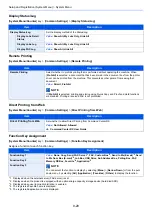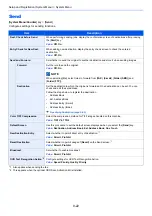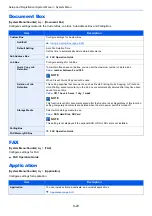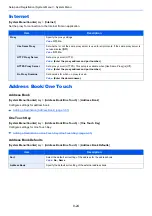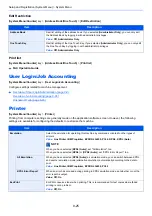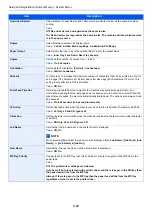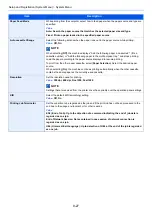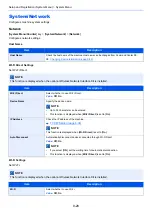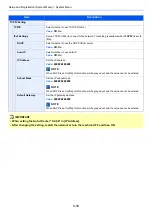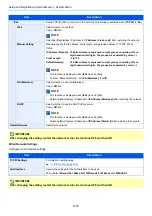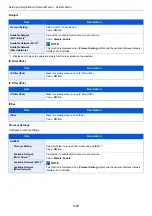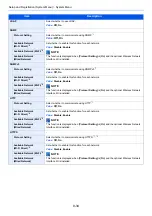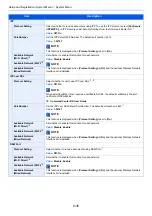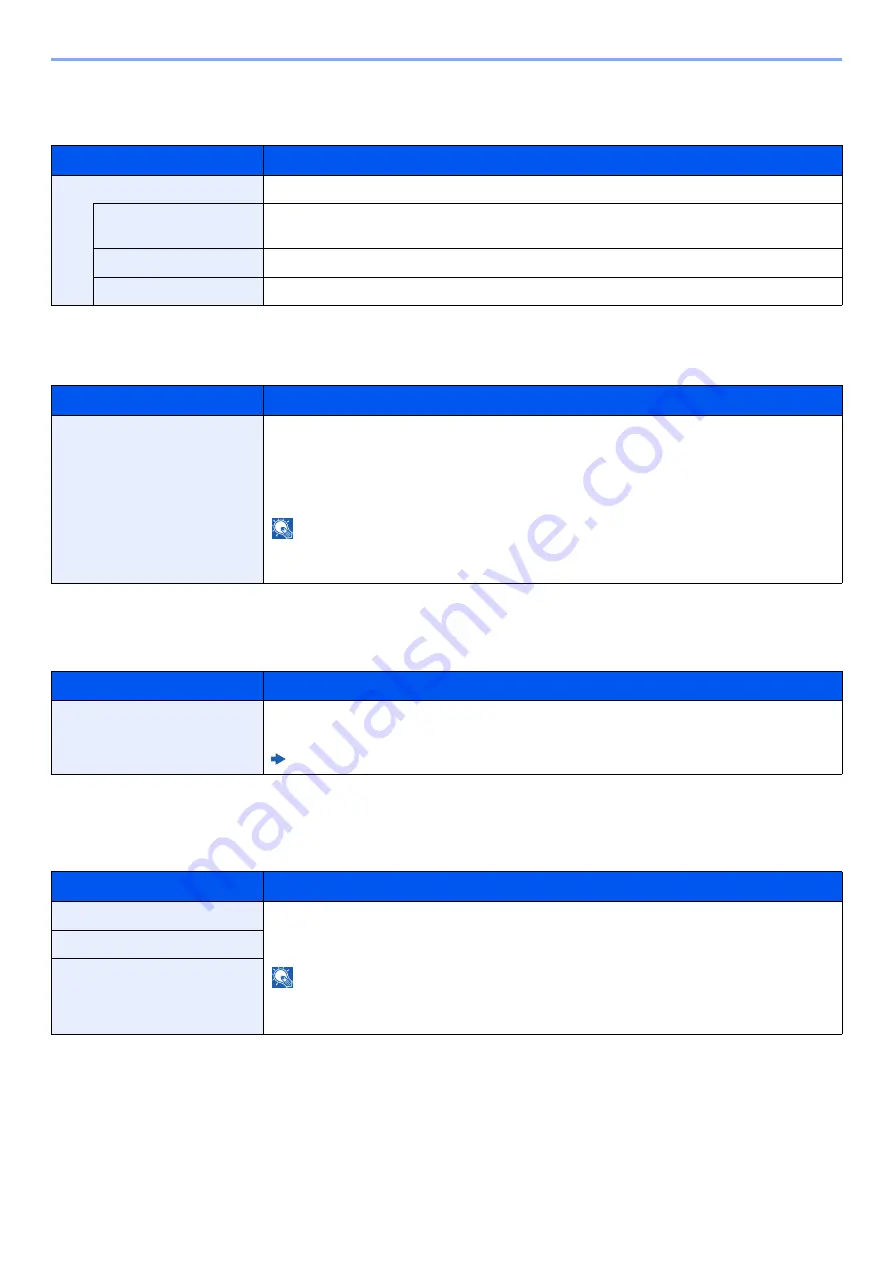
8-20
Setup and Registration (System Menu) > System Menu
Display Status/Log
[
System Menu/Counter
] key > [
Common Settings
] > [
Display Status/Log
]
Remote Printing
[
System Menu/Counter
] key > [
Common Settings
] > [
Remote Printing
]
Direct Printing from Web
[
System Menu/Counter
] key > [
Common Settings
] > [
Direct Printing from Web
]
Function Key Assignment
[
System Menu/Counter
] key > [
Common Settings
] > [
Function Key Assignment
]
Assigns a function to each function key.
Item
Description
Display Status/Log
Set the display method of the Status/Log.
Display Jobs Detail
Status
Value
: Show All, My Jobs Only, Hide All
Display Jobs Log
Value
: Show All, My Jobs Only, Hide All
Display FAX Log
Value
: Show All, Hide All
Item
Description
Remote Printing
Select whether to prohibit printing that is performed without operating the machine. When
[
Prohibit
] is selected, a document that has been stored in the document box from the printer
driver can be printed from the machine. This prevents another person from seeing that
document.
Value
: Permit, Prohibit
NOTE
If [
Prohibit
] is selected, printing and storing using Quick Copy and Proof and Hold functions
are disabled. Printing a received FAX is not prohibited.
Item
Description
Direct Printing from Web
Set whether to allow Direct Printing from Command Center RX.
Value
: Not Allowed, Allowed
Command Center RX User Guide
Item
Description
Function Key 1
Value
: None, Copy, Send, FAX Server
*1
, FAX, Custom Box
*2
, Send to Me (E-mail)
*3
, Send
to Me from Box (E-mail)
*4
, Job Box, USB Drive, Sub Address Box, Polling Box, FAX
Memory RX Box, Favorite
*4
, Application
*5
NOTE
You can select the function to display by selecting [
Menu
] > [
Narrow Down
] or from the pull-
down menu, by selecting [
All
], [
Application
], [
Favorites
], [
Others
] to display the function.
*1 Displayed when the external server (FAX server) is set.
*2 Displayed when the product is equipped with an optional large capacity storage device (hard disk/SSD).
*3 Displayed when user login administration is enabled.
*4 The registered Favorite name is displayed.
*5 The registered application name is displayed.
Function Key 2
Function Key 3
Summary of Contents for ECOSYS M3860idn
Page 1: ...kyoceradocumentsolutions com Operation Guide ECOSYS M3860idnf ECOSYS M3860idn ...
Page 407: ...10 8 Troubleshooting Regular Maintenance 4 5 6 IMPORTANT Do not touch the points shown below ...
Page 412: ...10 13 Troubleshooting Regular Maintenance Model with the finisher 1 2 3 4 1 1 2 ...
Page 433: ...10 34 Troubleshooting Troubleshooting Duplex Unit 1 2 3 ...
Page 436: ...10 37 Troubleshooting Troubleshooting Finisher tray 1 2 3 ...
Page 437: ...10 38 Troubleshooting Troubleshooting Document Processor 1 2 3 4 ...
Page 438: ...10 39 Troubleshooting Troubleshooting Clearing a Staple Jam Model without the finisher 1 2 3 ...
Page 439: ...10 40 Troubleshooting Troubleshooting Model with the finisher 1 2 ...
Page 480: ......
Page 483: ...2019 4 2WFKDEN000 ...