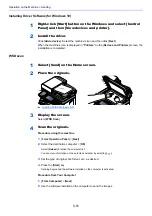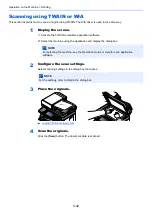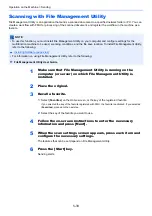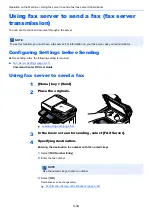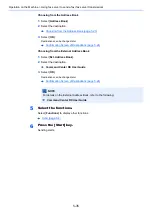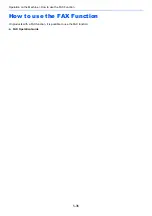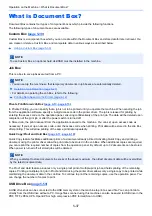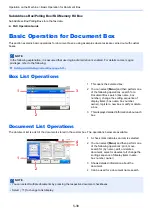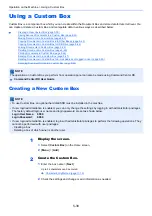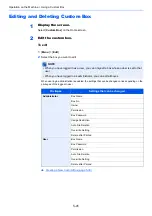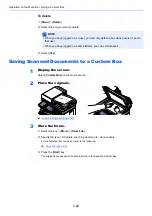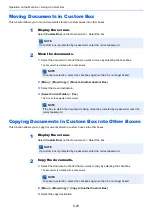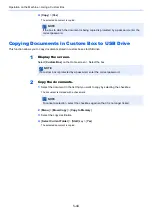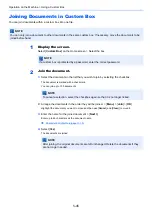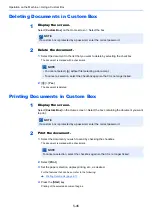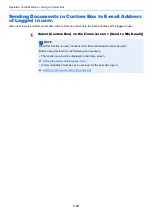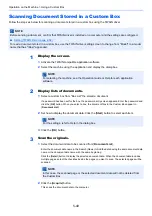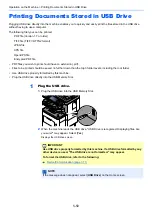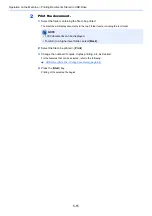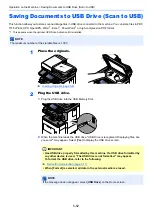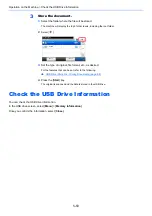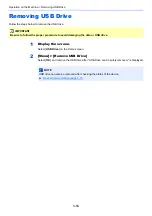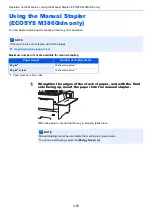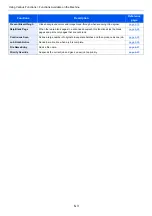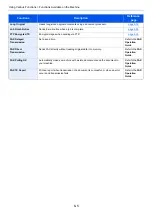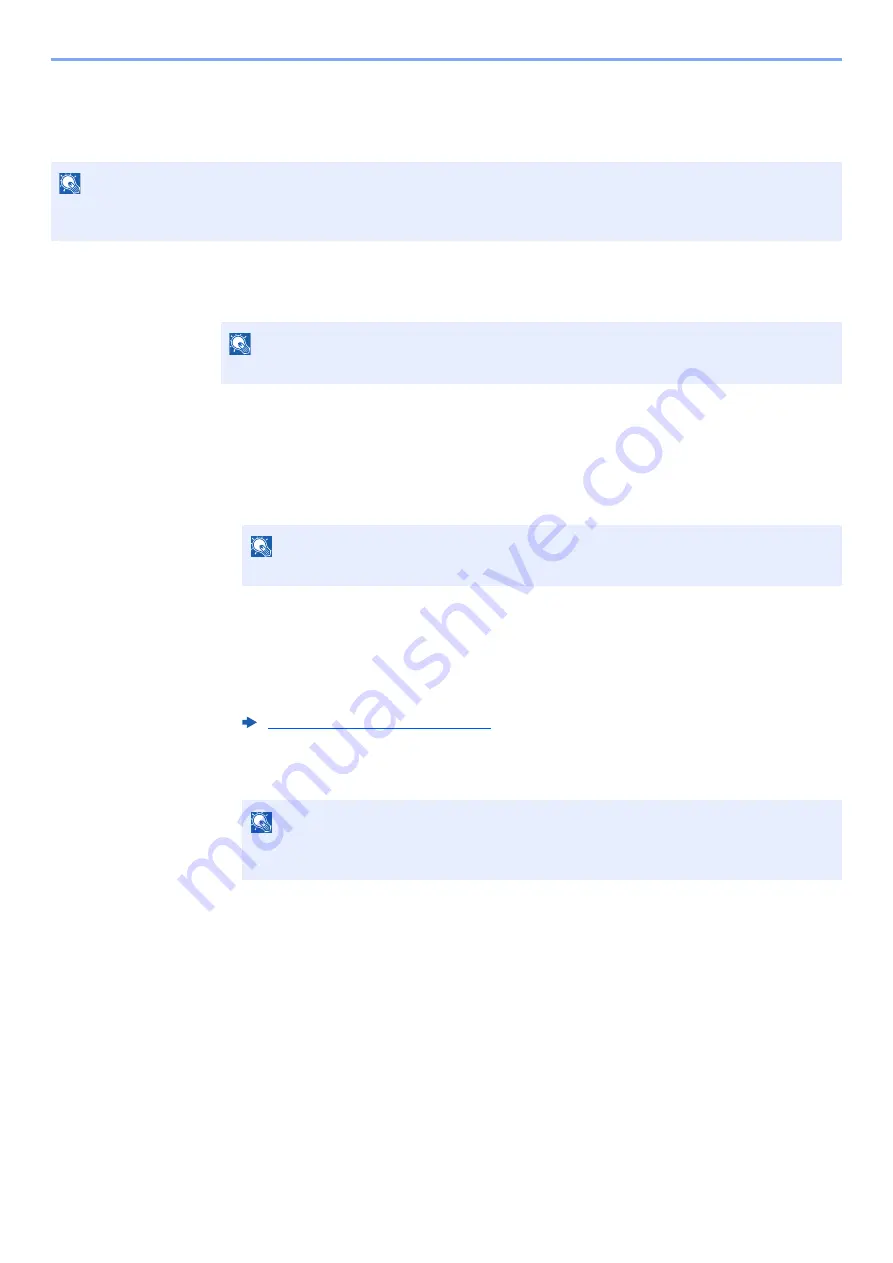
5-45
Operation on the Machine > Using a Custom Box
Joining Documents in Custom Box
You can join documents within a custom box into one file.
1
Display the screen.
Select [
Custom Box
] on the Home screen > Select the box.
2
Join the document.
1
Select the documents in the list that you wish to join by selecting the checkbox.
The document is marked with a checkmark.
You can join up to 100 documents.
2
Arrange the documents in the order they will be joined. > [
Menu
] > [
Join
] > [
OK
]
Highlight the document you want to move and then use [
Cancel
] and [
Clear
]] to move it.
3
Enter the name for the joined document > [
Next >
]
Enter up to 64 characters as the document name.
4
Select [
Yes
].
The documents are joined.
NOTE
You can only join a document to other documents in the same custom box. If necessary, move the documents to be
joined beforehand.
NOTE
If a custom box is protected by a password, enter the correct password.
NOTE
To cancel a selection, select the checkbox again so that it is no longer ticked.
Character Entry Method (page 11-10)
NOTE
After joining, the original documents are left unchanged. Delete the documents if they
are no longer needed.
Summary of Contents for ECOSYS M3860idn
Page 1: ...kyoceradocumentsolutions com Operation Guide ECOSYS M3860idnf ECOSYS M3860idn ...
Page 407: ...10 8 Troubleshooting Regular Maintenance 4 5 6 IMPORTANT Do not touch the points shown below ...
Page 412: ...10 13 Troubleshooting Regular Maintenance Model with the finisher 1 2 3 4 1 1 2 ...
Page 433: ...10 34 Troubleshooting Troubleshooting Duplex Unit 1 2 3 ...
Page 436: ...10 37 Troubleshooting Troubleshooting Finisher tray 1 2 3 ...
Page 437: ...10 38 Troubleshooting Troubleshooting Document Processor 1 2 3 4 ...
Page 438: ...10 39 Troubleshooting Troubleshooting Clearing a Staple Jam Model without the finisher 1 2 3 ...
Page 439: ...10 40 Troubleshooting Troubleshooting Model with the finisher 1 2 ...
Page 480: ......
Page 483: ...2019 4 2WFKDEN000 ...