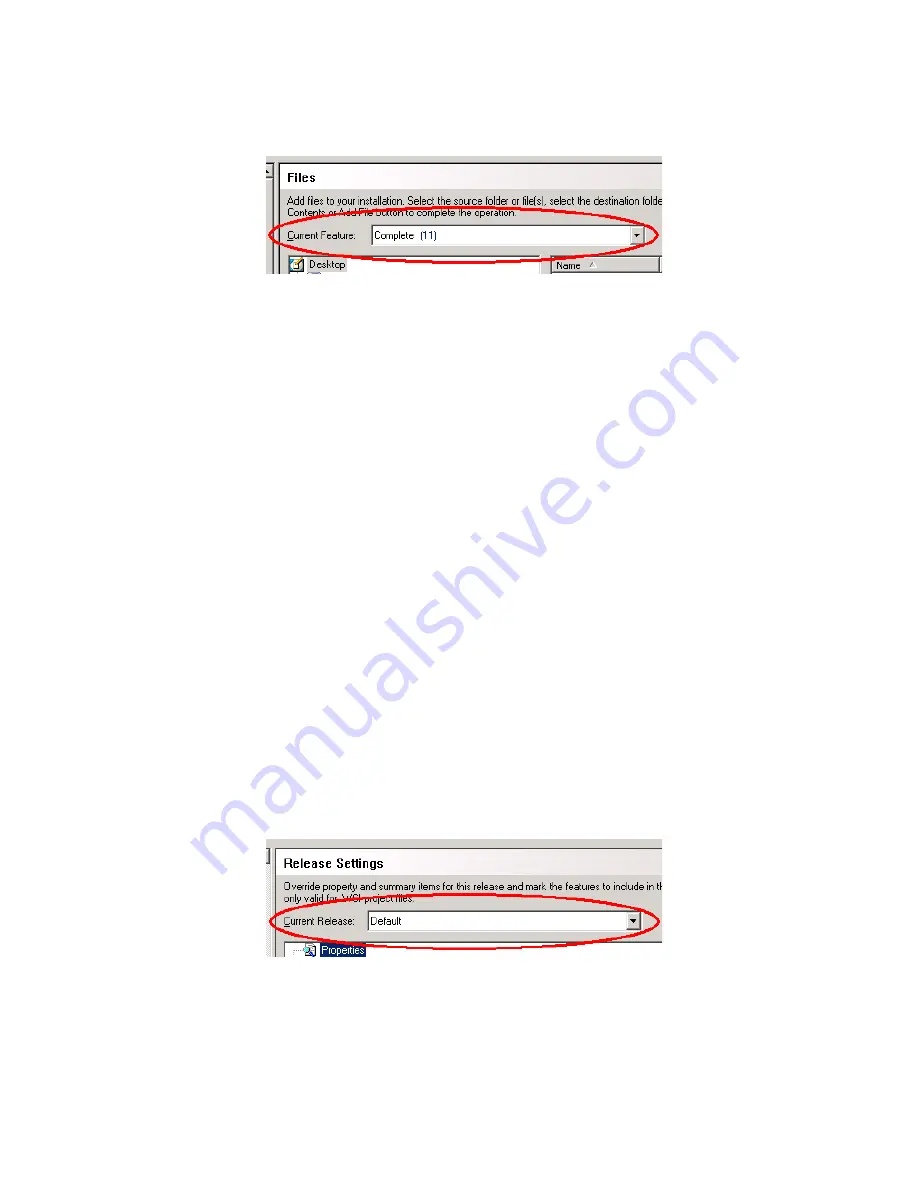
Windows Installer Editor Reference
25
Introduction
Current Feature drop-down list
Example: Suppose you have three features, and each feature requires different registry
entries. On the Registry page, you select the first feature from Current Feature, create
its registry entries, select the second feature in the list, create its registry entries, and
so on.
During installation, files, registry entries, and other system changes are installed only if
the feature they belong to is installed.
The same applies to conditions; add files, registry entries, and other changes to a
condition, and during installation, those files and registry entries are installed only if the
condition is true and the feature is installed.
The All Features (Modify/Delete only) option in Current Feature displays
information for all features at once. (Example: On the Files page this option displays all
folders and files for all features.) Add and New buttons are unavailable while all features
are displayed; you must select a single feature to add items.
On some pages, Current Feature also contains numbers in parentheses, which
represents the number of that page’s items (files or registry keys) that are assigned to
each feature or condition.
See also:
Using the Current Release Drop-Down List
on page 25
Using Installation Expert
on page 20
Using the Current Release Drop-Down List
The Current Release drop-down list appears on pages in the Release Definition page
group. When it appears, you can set options on a per-release basis by selecting a
feature from Current Release and then setting options on that page.
Current Release drop-down list
A release is a special version of your application. Example: a 30-day evaluation release
for evaluators. Use Current Release to configure separate settings, media, and
language options for each release.
See also:
















































