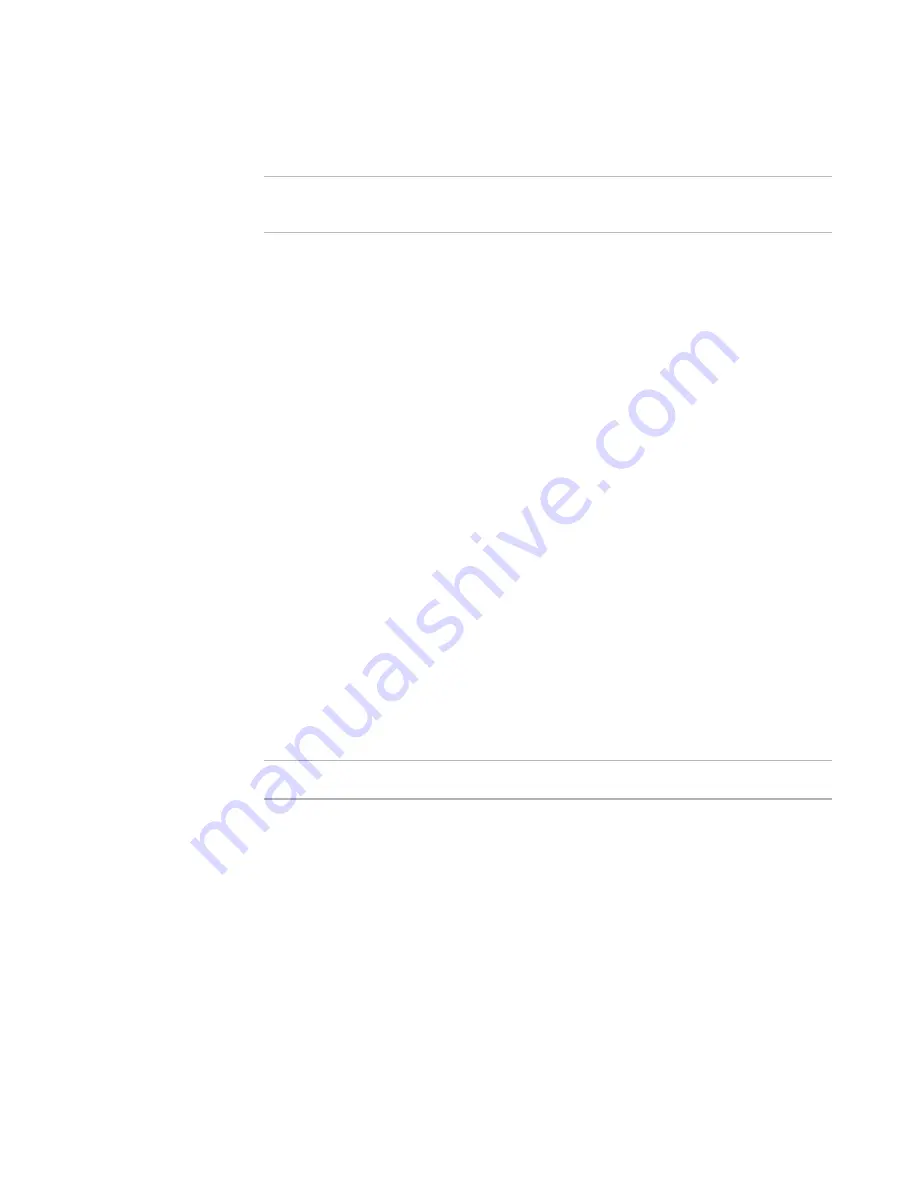
Windows Installer Editor Reference
213
Organizing Your Installation Into Releases
End users can see the summary information by right-clicking the compiled .MSI or .EXE
in Windows Explorer and selecting Properties.
Note
In Windows Vista and later, the file Properties dialog box does not contain summary
information.
For information on summary items, see Summary Property Descriptions in the Windows
Installer SDK Help.
Each release contains the summary items listed under the Summary icon in Setup Editor
> Product tab. Only those summary items you change for a specific release appear
under the Summary icon on the Release Settings page. You cannot create new summary
items. Deleting a summary item from the Release Settings page removes the override
for the specific release.
To customize summary items
1. Select Installation Expert > Release Settings page.
2. From Current Release, select a release.
3. In the list box, click the Summary icon.
4. Click Add at the right of the Release Settings page. The Summary Settings Override
dialog box appears.
5. From Name, select a summary item.
6. In Value, enter a new value or text for the summary item.
7. Click OK.
The summary item appears in the list box. To edit it, double-click its name.
See also:
Specifying Summary Information
on page 416
Defining a Feature and Component Set for a Release
Note
This page is enabled in a .WSI only.
The Release Settings page lists all features in an installation. You can:
z
Select the features to include in a particular release. Example: Turn off a SpellCheck
or a SaveAs feature for a evaluation release.
z
Select the components to include in a release. Example: In a platform-specific
release, select only the components that target that platform.
To define features and components for a release
1. Select Installation Expert > Release Settings page.
2. From Current Release, select a release.
3. If necessary, expand the Features icon in the list box.
















































