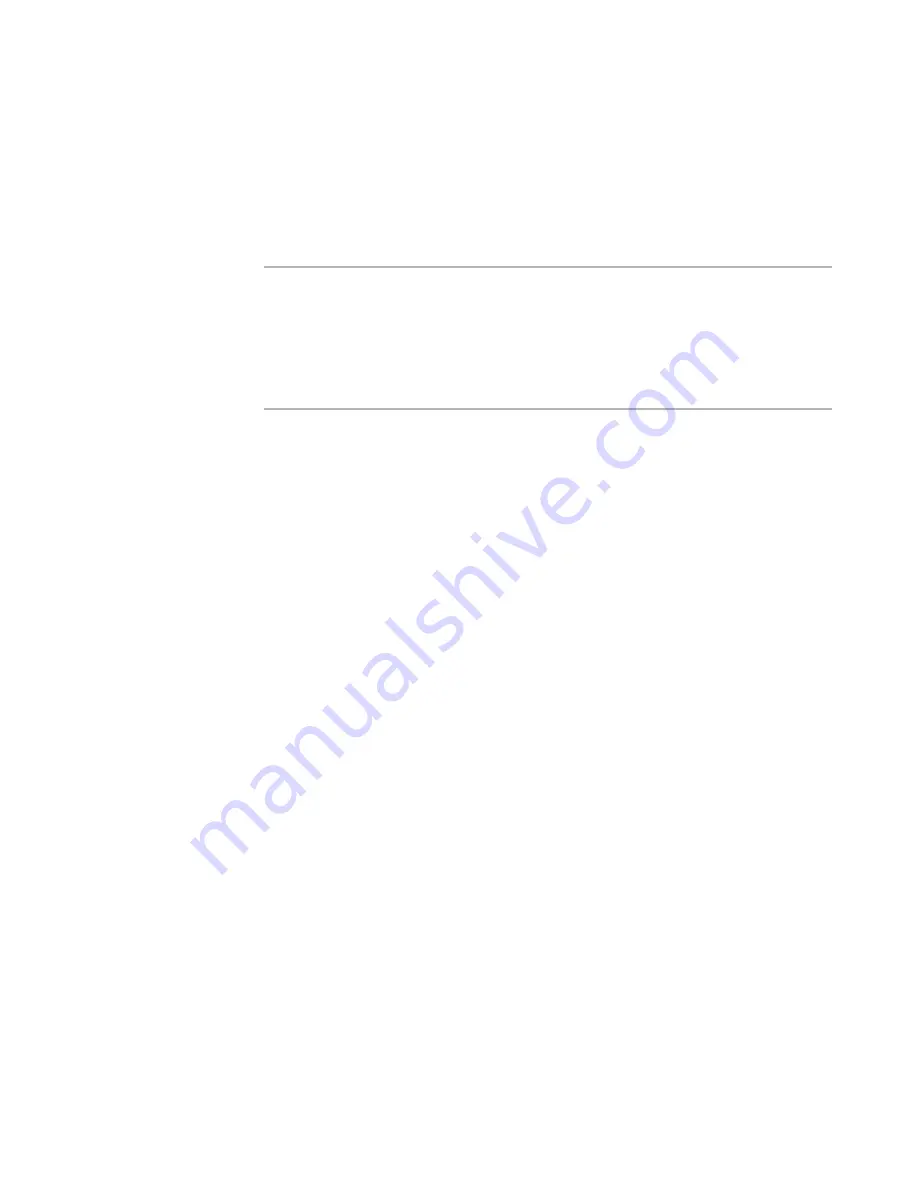
Windows Installer Editor Reference
151
Assembling an Installation
z
Create a manifest for a Win32 assembly outside Windows Installer Editor, then add
the assembly and its manifest to the installation as you would any other files. On
the Assembly tab of the File Details dialog box, mark it as a Win32 assembly and
specify the manifest file.
z
Use the procedure below to create a Win32 assembly and manifest on the Manifest
File Details dialog box. This populates the MsiAssembly and MsiAssemblyName
tables.
Warning
Isolation does not work on all applications. Applications must be written according to
Microsoft programming guidelines to work with operating system isolation methods.
(Example: If an application hard-codes paths to support files, isolation might not work.)
For details, see the following topics in the Windows Installer SDK Help: Isolated
Components, Installation of Win32 Assemblies, Side-by-Side Assemblies. Also, search
for “assembly manifest” and “isolated applications” in the MSDN Library
(
msdn.microsoft.com
).
To create a Win32 assembly and manifest
1. Add the application file and its dependent files to the installation.
2. In Installation Expert > Files or Web Files page, double-click the application file in
the lower-right list box.
In the Visual Studio integrated editor, you also can use the Visual Studio Solution
page.
The File Details dialog box appears.
3. Click the Assembly tab.
4. From Assembly Type, select Win32.
Attributes are read from the file and displayed in the Assembly Attributes list, and
a manifest file name is entered in Manifest.
5. To add dependencies to the manifest file, click Edit.
The Manifest File Details dialog box appears.
6. Click Add, then select an option:
Installed File
Adds a dependency to a file that is in the installation. On the Select File dialog
box that appears, select the dependency file and click OK. The dependency file
is added to the installation as a side-by-side assembly. It is marked as a Win32
assembly and a manifest is created for it.
External Manifest
Adds the attributes of an external manifest file as a dependency. Specify a
manifest file and click OK. The manifest you specify and the file it points to must
be present on the destination computer or in the installation. They must also be
located in the application’s directory structure or the WinSxS directory. See
Private Assemblies in the Windows Installer SDK Help.
7. To add more dependencies, repeat the preceding step.
8. Mark Use XP Common Controls to add a dependency on the Common Controls
Version 6.0, which gives the Win32 assembly .EXE the look and feel of Windows XP.






























