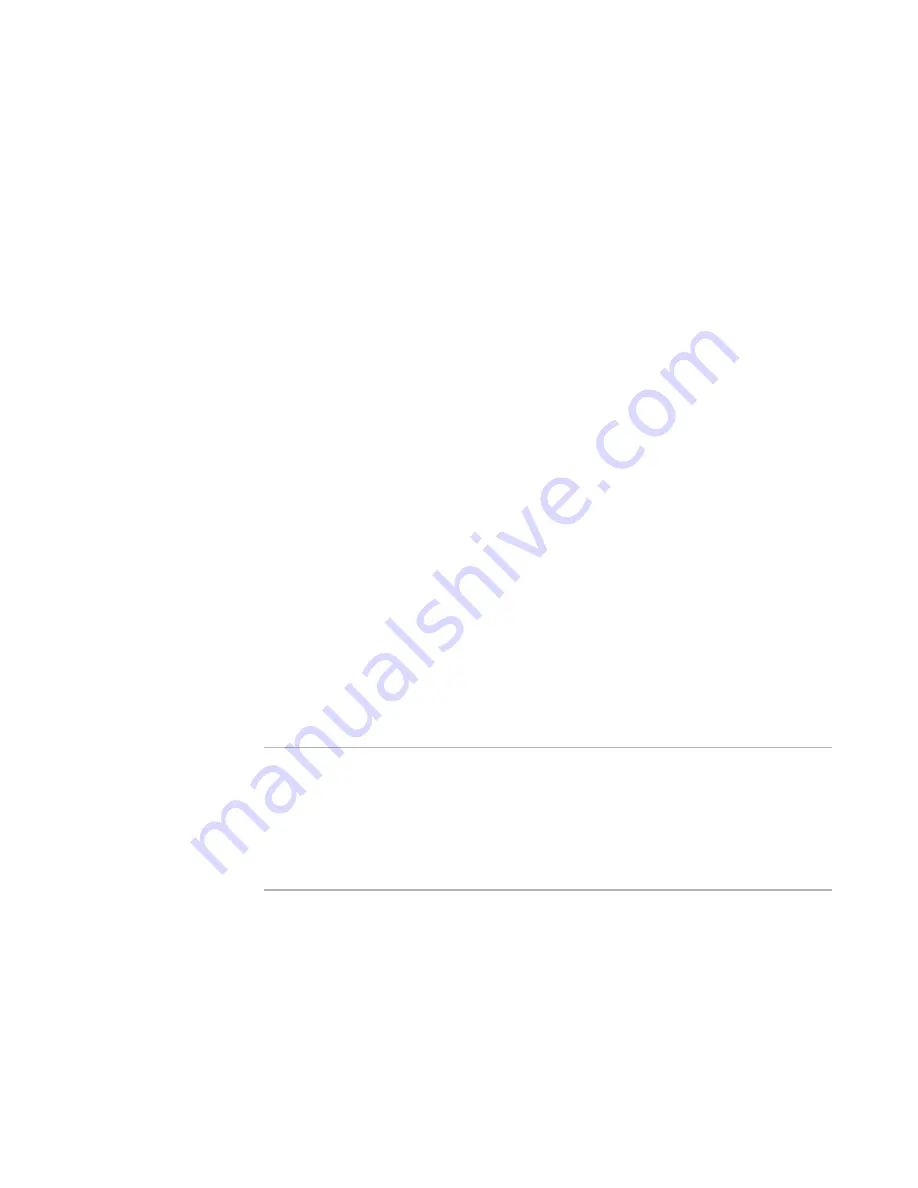
Windows Installer Editor Reference
332
Upgrading Applications
z
If the product code is changed, then the updated application can be installed
alongside the original application, or can inadvertently be installed over the original
application.
z
Are not recommended for updating an application.
z
Should only be used to update if one of the following is true:
The update is so small that only the contents of a few files changed. No new
files or registry keys were added, and none were removed.
The update is so large that you want the old and new versions to be able to
coexist on the same computer.
If you make changes to the installation (Example: adding or removing files), you must
change the product version. If you do not change the product version and the end user
tries to reinstall, it can result in a mix of old and new files. If the product version is
incremented, the installation displays a message stating that the application is already
installed and installation cannot continue. The end user must uninstall the application
and run the installation to install the new version. To avoid this, use patches or
upgrades.
Determine the Product Code and Product Version
This is the third step in preparing for an update.
Before deploying an updated installation, you must determine whether you need to
change the product code and the product version. Windows Installer uses the product
code and product version to determine how to handle an upgrade. Also, your
organization’s support department might need to differentiate updates based on product
version.
You change the product code and product version on the Product Details page. For
information on when to change them, see:
Incrementing the Product Version
on page 107
Patching and Upgrades in the Windows Installer SDK Help
Changing the Product Code in the Windows Installer SDK Help
Warning
If you are releasing a newer version of your application but are not using an upgrade or
patch, it is very important to enter a new version on the Product Details page. Not doing
so can cause the installation to open in maintenance mode instead of in normal
installation mode. This can result in an installation that is a mixture of old and new files,
which can cause errors in your application. The only exception is if the installation
contains no new files, no deletion of files, and no other system changes, which means
that only the contents of files are changed.
Check the Installation With UpgradeSync
This is the fourth step in preparing for an update.
UpgradeSync changes the current installation in preparation for creating either a patch
or upgrade. UpgradeSync compares the current installation to the previous version of
the installation and prepares the current installation for a patch or upgrade.
See
UpgradeSync
.
















































