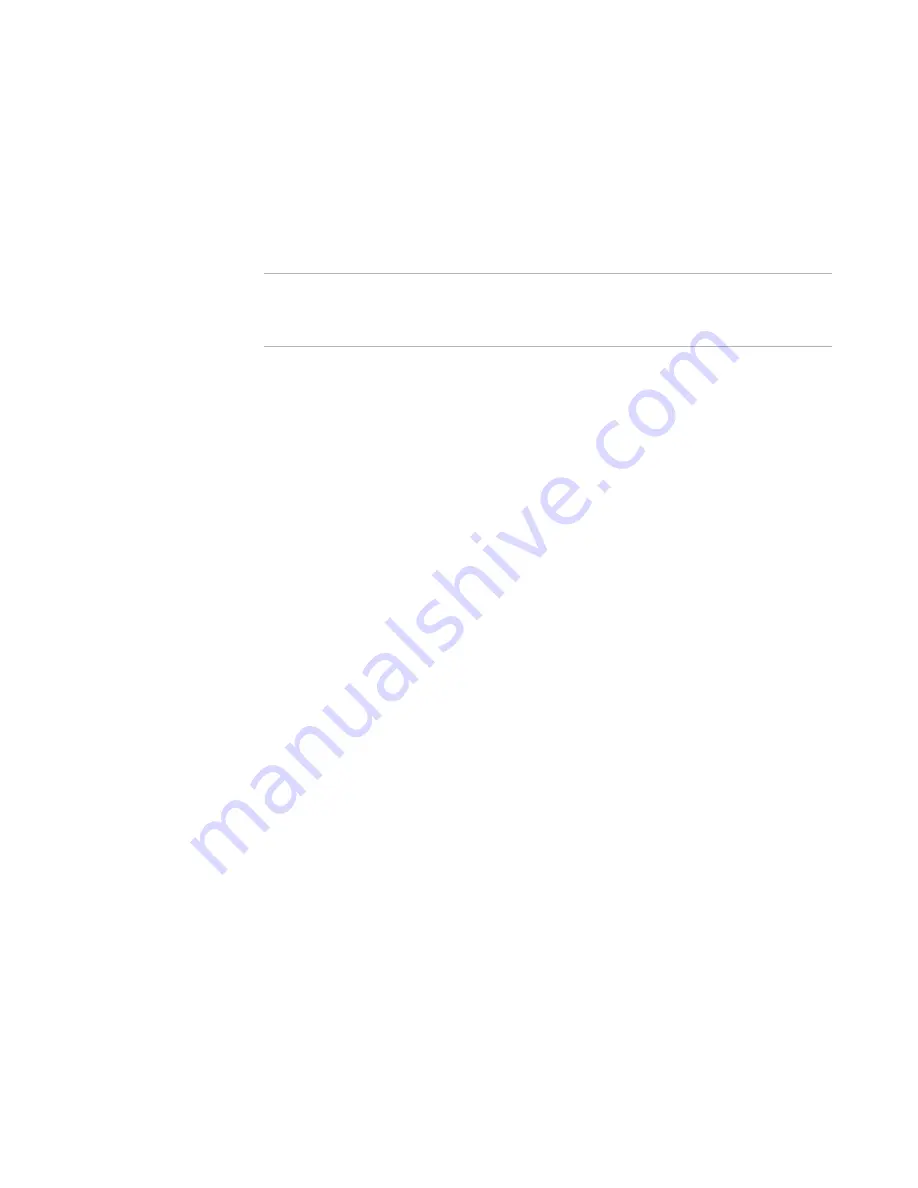
Windows Installer Editor Reference
373
Merge Modules and Transforms
See also:
Available Tabs and Pages in Merge Modules
on page 365
Creating a Merge Module From Existing Components
You can create a merge module by moving components from a feature in an existing
installation file or merge module into a new merge module.
Note
All the components you plan to move to the new merge module must be in the same
feature. If they are not, create a feature temporarily and add the components to it in
Setup Editor > Features tab.
To create a merge module from existing components
1. Open the installation file or merge module to move components from.
2. Select Tools menu > Move Components to Merge Module.
In Visual Studio: Project menu > Move Components to Merge Module.
You can also select Setup Editor > Features tab (in an installation) or Setup Editor >
Modules tab (in a merge module), right-click the feature containing the components
to move, and select Move Components to Merge Module.
The Merge Module Information dialog box appears.
3. Complete the dialog box:
Merge Module Path
Specify a full path for the new merge module.
Module Name
Enter a name that Windows Installer and Windows Installer Editor can use
internally to identify the merge module.
Version
Enter the version of the module. Windows Installer and Windows Installer Editor
use this number to check versions of dependency and exclusion merge
modules. You can use the format xxxxx.xxxxx.xxxxx.xxxxx, where x is a digit.
See Version in the Windows Installer SDK Help.
Language
Enter the language ID for the merge module. English is 1033. Language neutral
(meaning the merge module works with all languages) is 0.
See
Language IDs
on page 310.
4. Click Next.
The Merge Module Components dialog box appears.
5. From Export from Feature, select the feature that contains the components to
move.
If you are moving components from a merge module, there are no features.
6. Mark the check boxes of the components to move into the new merge module.
7. Click Finish.






























