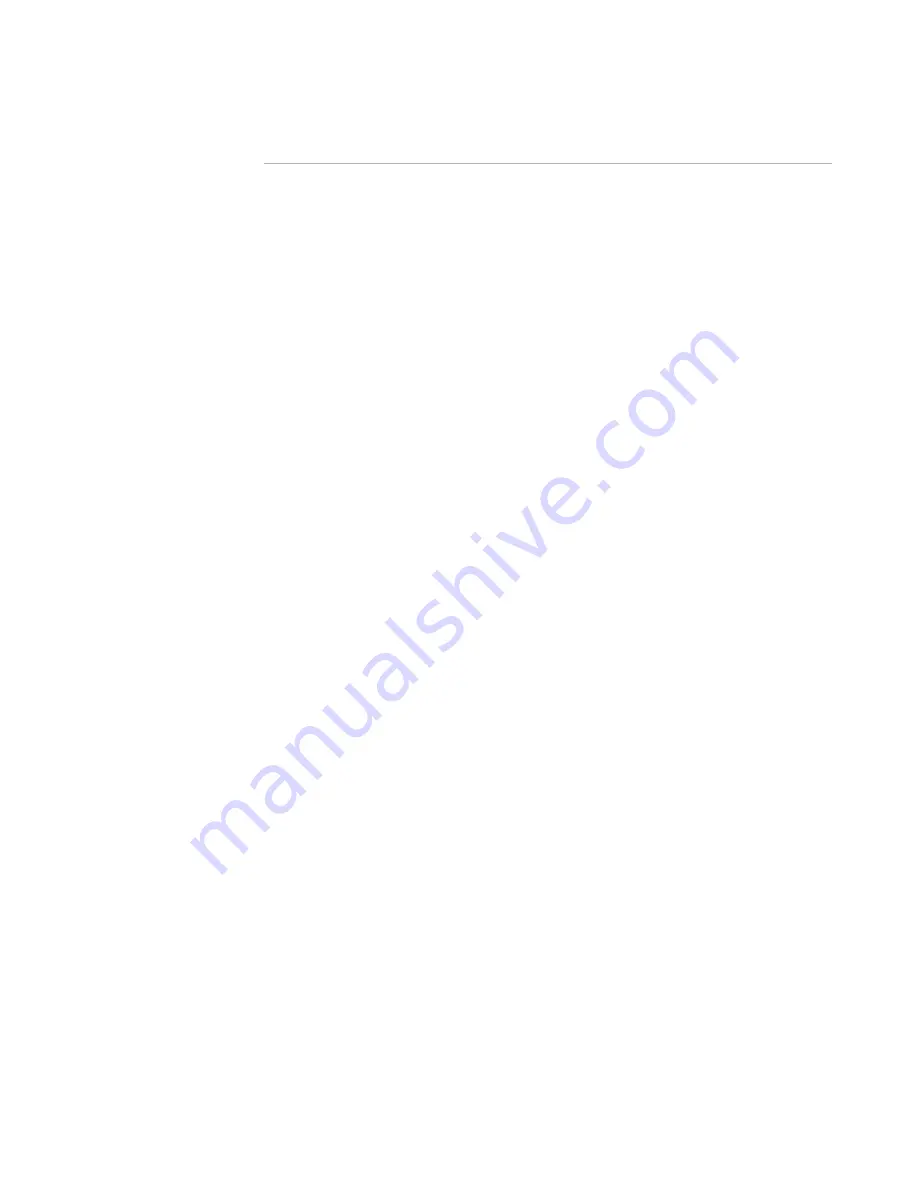
Windows Installer Editor Reference
305
Translating an Installation
See
Conditions for controls on dialog boxes
on page 438. Also see UserLanguageID
Property in the Windows Installer SDK Help.
About the Language Menu
The Language menu lists all languages that have text translated in the installation. Use
the Language menu to display translatable items in another language. Examples: error
messages; disk prompts; text and controls on dialog boxes; descriptions or names for
launch conditions, features, or shortcuts; property values, file names, and directory
names.
Example:
Suppose you have translated an installation to German, and you want to resize buttons
and text boxes on a dialog box to accommodate the longer German text. In Setup Editor,
click the Dialogs tab and display a dialog box. Its text is in the default language. Now
select Language menu > German. The dialog box is displayed in German, and you can
resize dialog box controls as needed.
When you add or change text in the installation’s user interface elements, make sure
Language menu > Default is selected. That way, the items are added or changed for all
languages. If you change the user interface while a different language is selected, the
change is made for that language only.
The Language menu does not affect the basic information in the installation, such as
files added or dialog boxes selected. This means you cannot add files or select dialog
boxes for a certain language in this manner. Any file you add in Installation Expert or
any dialog box you select in the Dialogs tab in one language is added and selected for all
languages in the overall installation. To add files or select dialog boxes for a certain
language only, use features and the Release Settings page.
See
Customizing a Release
on page 211.
The default language is initially English, however, you can change it. You also can
override the default language for a specific release by designating a default release
language.
See
Changing the Default Language
on page 305 and
About the Default Release
Language
on page 308.
Changing the Default Language
The Default language that appears on the Language menu is initially English and is the
same for all new installations. During compile, an .MSI is always created for the default
language regardless of how many other languages are marked on the Languages page.
When you translate an installation into one or more language transforms, the base .MSI
is always compiled in the default language. The exception is when you define a default
release language.
See
About the Default Release Language
on page 308.
You can change the default language for new installations by creating a new installation
template. Although templates must be in .MSI format, you must start with a .WSI
because you cannot specify the default language in an .MSI.
















































