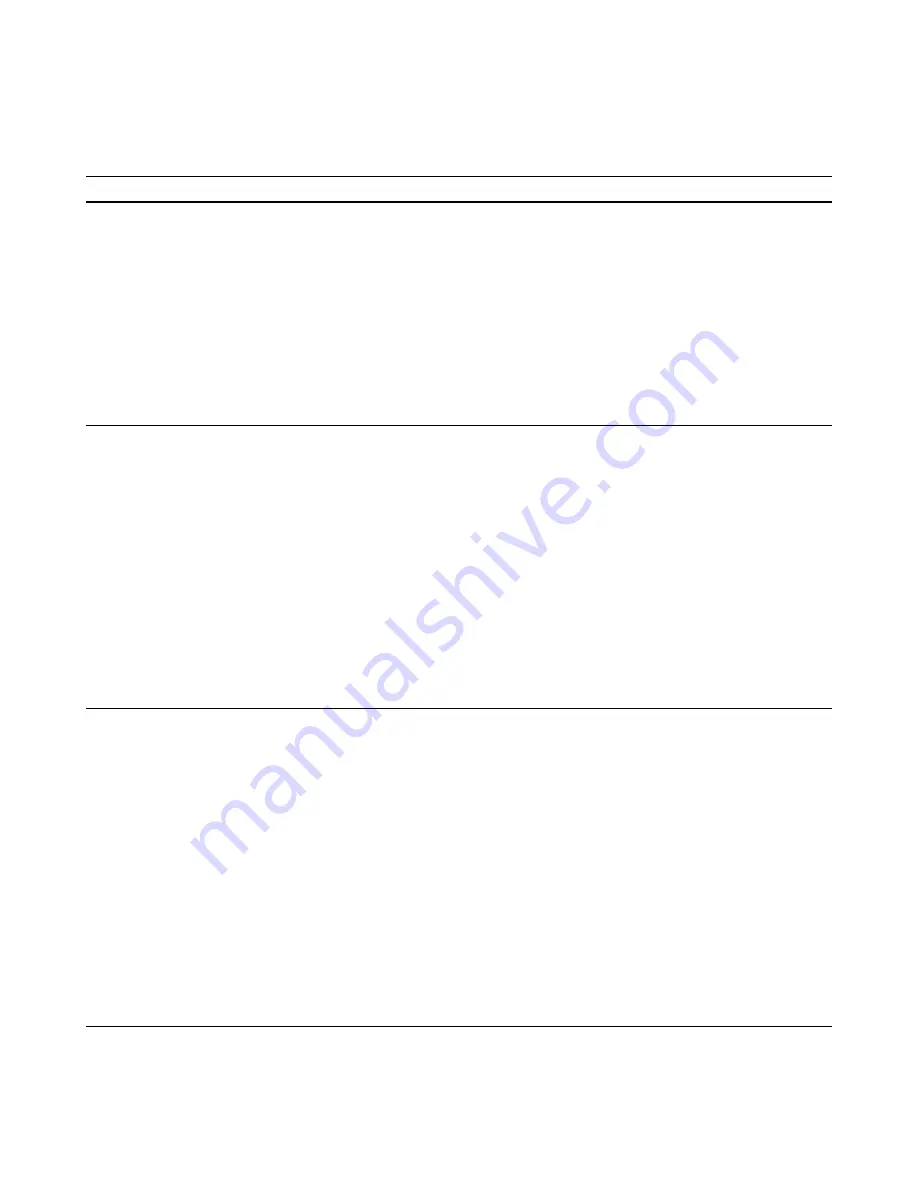
Windows Installer Editor Reference
201
Your Installation on the Destination Computer
Options for elevating Windows Installer installations
Option
Description
Elevate the Deferred
Execution sequence
In a typical MSI, only the Deferred Execution sequence should contain actions
that write to a protected area on the destination computer. The installation runs
in standard user mode until it enters the Execute Deferred sequence. Then a UAC
prompt appears and the Execute Deferred sequence runs in administrator mode.
The prompt appears even if the installation runs silently. This option is the
default for most installations.
Set this option on the Windows Installer Options page, under the UAC
Compatibility Settings section.
See
Setting Version-Specific Windows Installer Options
on page 198.
If custom actions do not run or if the installation fails for other elevation-related
reasons, consider another elevation method.
Elevate the entire MSI
You can elevate an entire Windows Installer installation. At run time, a UAC
prompt appears only when the installation begins. The remainder of the
installation runs in an elevated mode.
Set this option on the Windows Installer Options page, under the UAC
Compatibility Settings section.
See
Setting Version-Specific Windows Installer Options
on page 198.
Elevate the entire MSI in the following situations:
z
When the installation contains custom actions that access protected areas
and are located outside of the Execute Deferred sequence. Typically, such
custom actions check launch conditions or obtain data to populate
installation dialog boxes.
z
When you cannot or prefer not to wrap the MSI in an EXE.
See
About UAC Elevation of an Entire Installation
on page 202.
Wrap the MSI in a WiseScript
EXE
To elevate an entire Windows Installer installation, you can wrap the MSI in a
WiseScript EXE that sets the run level with a manifest file. At run time, a UAC
prompt appears only when the EXE begins. The MSI runs in an elevated mode.
You can wrap the MSI in an EXE in Installation Expert on the Build Options page.
Select one of the options that create an EXE.
See
Setting Build Options for a Release
on page 216.
Wrap the MSI in an EXE in the following situations:
z
When you need to add runtime or prerequisite files to the installation for pre-
installation on the destination computer.
z
When the installation contains custom actions that access protected areas
and are located outside of the Execute Deferred sequence. Typically, such
custom actions check launch conditions or obtain data to populate
installation dialog boxes.
When the installation runs in maintenance mode, the MSI runs outside the EXE
wrapper. Therefore, a UAC prompt appears when the MSI runs.
















































