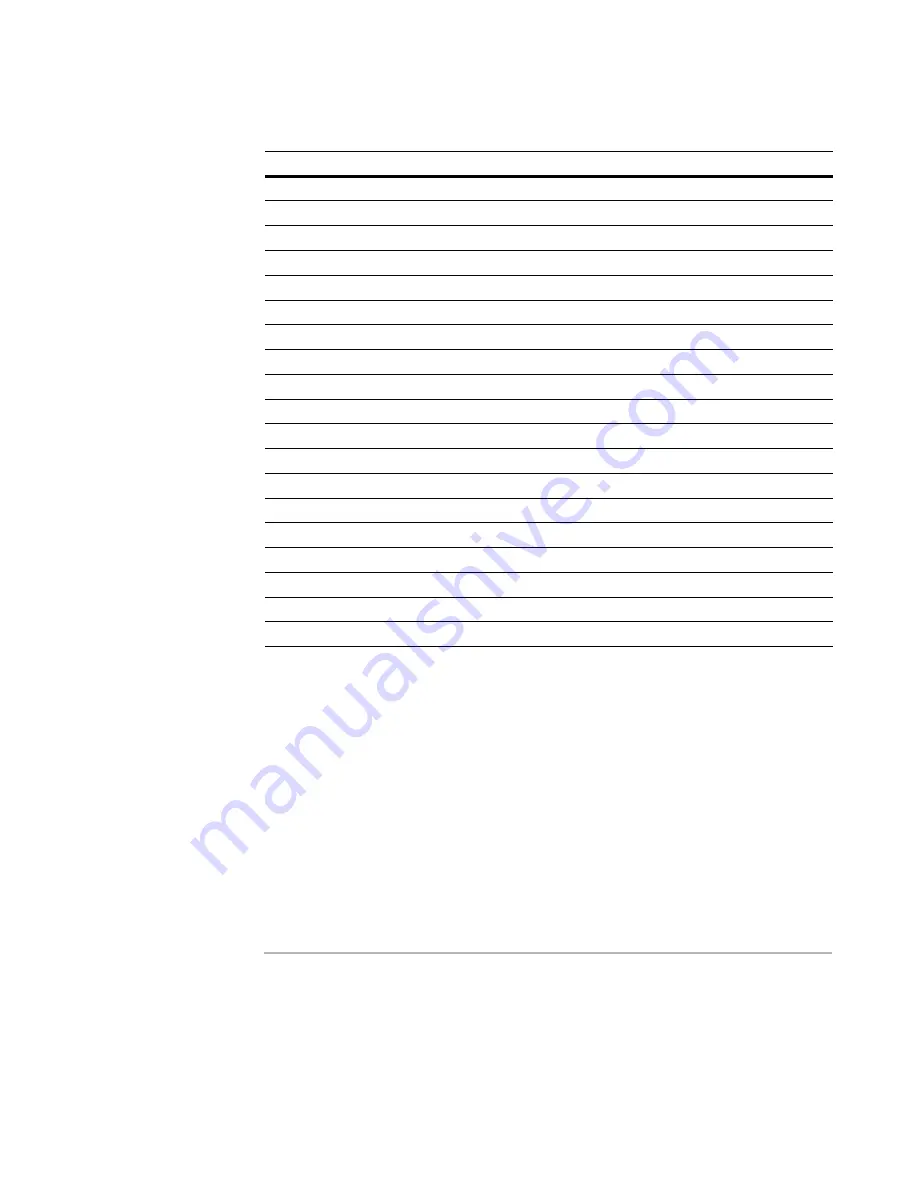
Windows Installer Editor Reference
304
Translating an Installation
Resizing Dialog Controls After Translation
Because some languages require more space than others, you might need to resize
dialog box controls (examples: buttons and text boxes) to accommodate text expansion.
To resize dialog box controls
1. From the Language menu, select a language.
To resize dialog box controls across all languages, select the Default language.
2. Select Setup Editor > Dialogs tab.
3. Click the dialog box to change.
4. Select a dialog box control and resize it.
See
Types of Dialog Controls
on page 461.
Note
dialog box controls are shared across all languages, which means that a control you add
to one language is added to all other languages as well. Similarly, a control you delete in
one language is deleted in all other languages. However, you can add conditions to show
or hide certain controls in certain languages.
Table
Columns you can translate and edit
ActionText
Description, Template
BBControl
Text
ComboBox
Text
Control
Text, Help
Dialog
Title
Directory
DefaultDir
DuplicateFile
DestName
Error
Message
Feature
Title, Description
File
FileName
LaunchCondition
Description
ListBox
Text
ListView
Text
Media
DiskPrompt
Property
Value
RadioButton
Text, Help
Shortcut
Name, Description
UIText
Text
WiseReleaseMediaDest
DiskPrompt






























