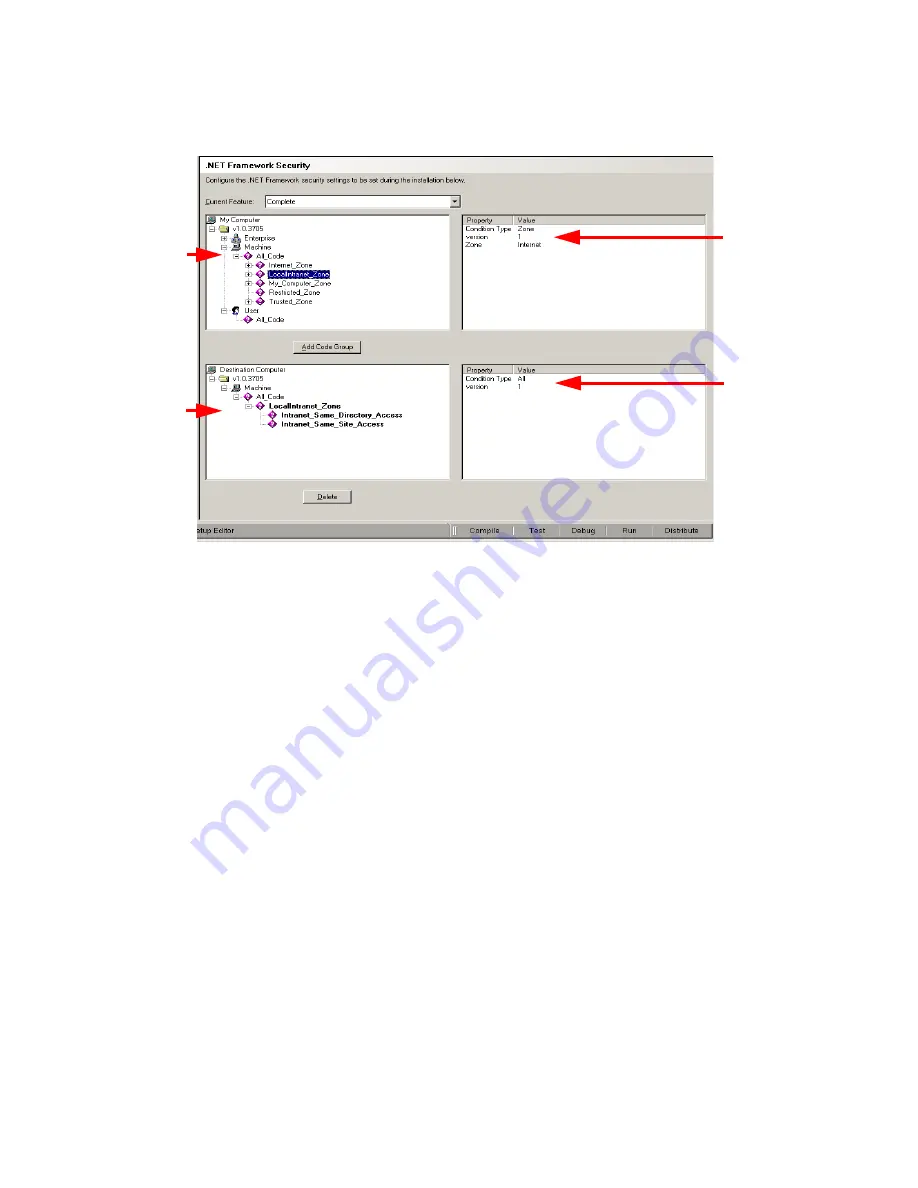
Windows Installer Editor Reference
284
Advanced Installations
.NET Framework Security page
To import .NET Framework security settings
1. Select Installation Expert > .NET Framework Security page.
2. From Current Feature, select a feature or condition. (Because any item you add
must be assigned to a specific feature, you cannot add an item when All Features
is selected.)
Items that you add to a feature are installed on the destination computer only if the
feature is installed. Items that you add to a condition are installed only if the feature
is installed and the condition is true.
3. In the upper-left list box, navigate to and select the code group that contains the
security settings.
4. Click Add Code Group to add the code group to the installation.
The code group appears in bold type in the lower-left pane. If you import a child
code group, any parent code groups also appear but are not in bold type. These
parent code groups contain no security settings, but maintain the correct
hierarchical structure for the code groups.
To delete a .NET Framework security code group from the installation, select it in the
lower-left list box and click Delete. If the code group has parent code groups that are
not in bold type, they do not need to be deleted. They are removed when you exit the
.NET Framework Security page.
See also:
About Microsoft .NET Technology
on page 548
Code groups on
your computer.
Code groups you
have imported
from your
computer into
the installation.
Properties and
values of the
code group last
selected in the
upper-left pane.
Properties and
values of the
code group last
selected in the
lower-left pane.






























