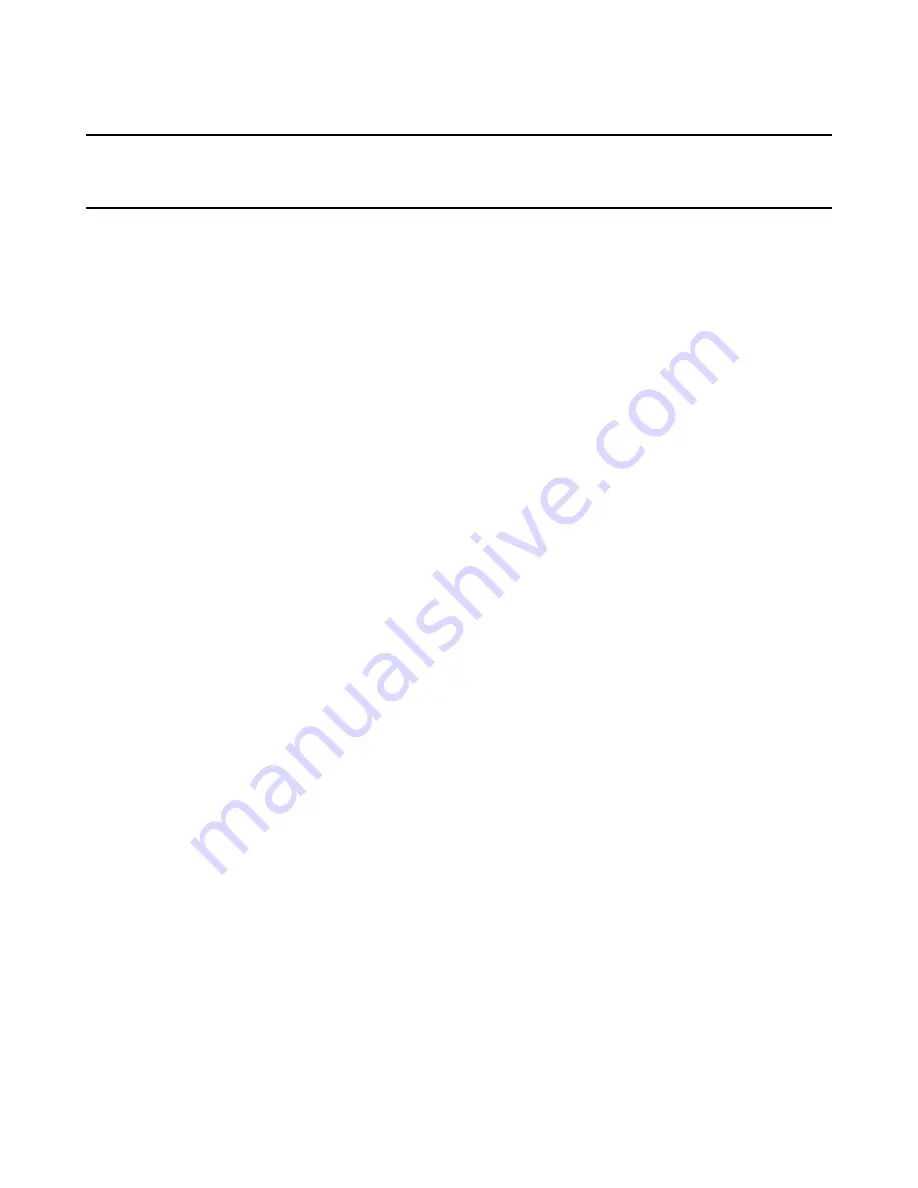
Windows Installer Editor Reference
449
Chapter 17
Working With Dialogs
This chapter includes the following topics:
z
About Dialogs
on page 449
z
Using the Dialogs Page
on page 452
z
Using the Dialogs Tab
on page 456
z
Editing Dialog Details
on page 458
z
Creating a New Dialog
on page 460
z
About Dialog Controls
on page 461
z
About Billboards
on page 472
z
Obtaining Logon Information From a Dialog
on page 475
z
About the SQL Connection Dialog
on page 477
z
Adding the Custom Property Dialog
on page 480
About Dialogs
You can select, edit, and rearrange dialog boxes that appear to the end user during
installation. This lets you determine the level of control the end user has over the
installation. You also can select the theme that controls the overall look of the
installation dialog boxes.
For most installations, the Dialogs page provides all the options that are needed for
selecting and editing dialog boxes. The Dialogs tab in Setup Editor contains advanced
tools for editing the appearance as well as the behavior and logic of installation dialog
boxes.
You can access dialog boxes from the following places:
z
Dialogs page
(Installation Expert) The dialog boxes on the Dialogs page are those in the Welcome
Dialog Wizard, which appear to the end user during a normal installation. Turn the
dialog box boxes on or off, rearrange them, view conditions, and select the dialog
box theme. Click the Dialog Editor button to display a dialog box on the Dialogs tab.
z
Dialogs tab
(Setup Editor) Edit any dialog boxes in the installation and create new dialog boxes.
z
Display Dialog actions
(MSI Script) View dialog box sequences as they are ordered in the installation
sequences, as well as the conditions under which the dialog boxes display. The
conditions are within If statements surrounding the Display Dialog actions. One
Display Dialog action represents an entire dialog box sequence. Example:
Welcome_Dialog in MSI Script represents the entire Welcome Dialog Wizard, as
shown on the Dialogs tab. In MSI Script, if you double-click the script line for
Welcome_Dialog, the first dialog box of the Welcome Dialog Wizard displays on the
Dialogs tab.






























