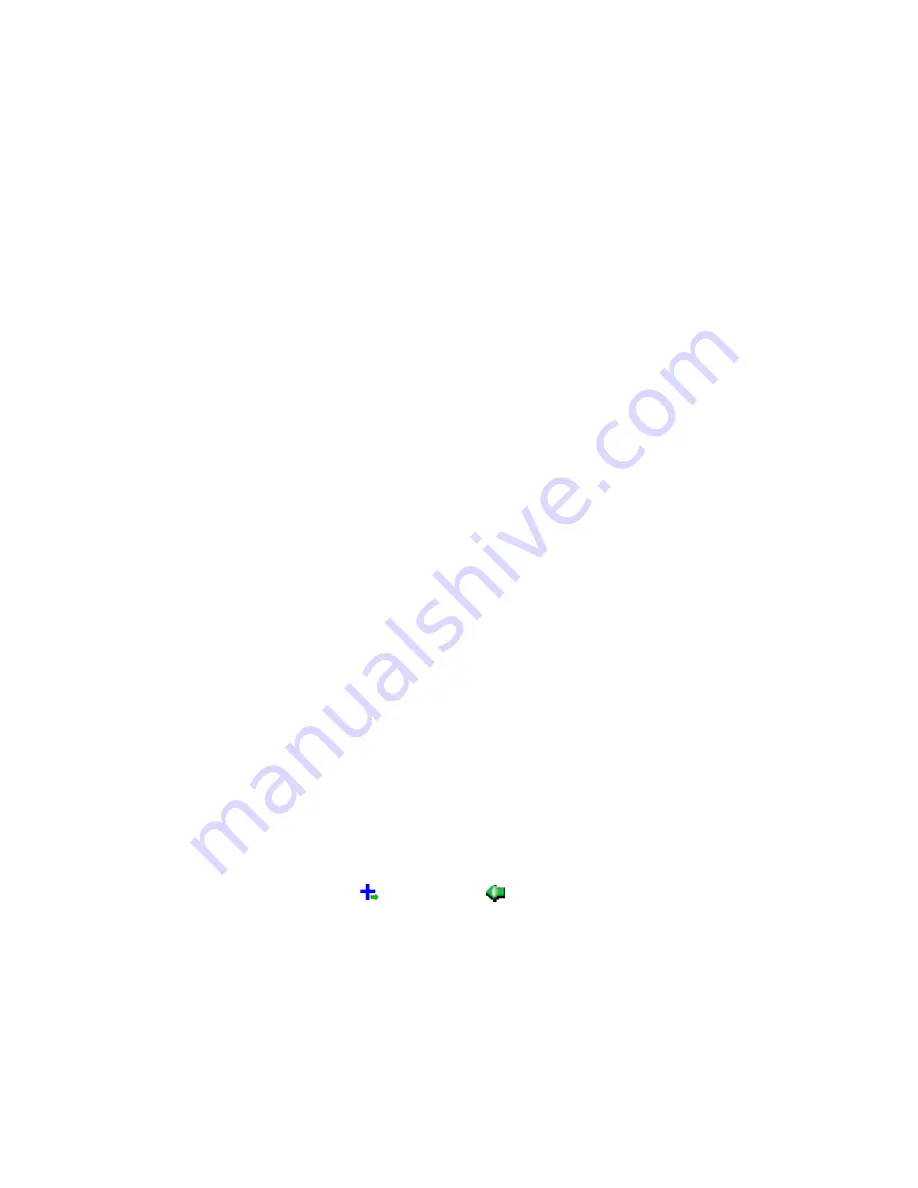
Windows Installer Editor Reference
144
Assembling an Installation
To copy and move files on the destination computer
1. Do one of the following:
Select Installation Expert > Files or Web Files page.
a. From Current Feature, select a feature or condition. (Because any item you
add must be assigned to a specific feature, you cannot add an item when All
Features is selected.)
Items that you add to a feature are installed on the destination computer
only if the feature is installed. Items that you add to a condition are installed
only if the feature is installed and the condition is true.
b. Click Operation below the lower-right list box and select Copy File or Move
File.
In Setup Editor, on the Components or Features tab, right-click a component or
feature, select New, and select Copy File or Move File.
The Copy File Details or Move File Details dialog box appears.
2. Complete the dialog box:
Source Directory
Specify the directory on the destination computer where the file is located or
create a new subdirectory. To create a new subdirectory, select a directory and
click New Folder.
Source File Name
Specify the name of the file to be copied or moved. You can use wildcards to
select multiple files or you can mark All Files to select all files in the selected
directory.
Dest. Directory
Specify the directory on the destination computer to copy or move the file to or
create a new subdirectory. To create a new subdirectory, select a directory and
click New Folder.
To rename files on the destination computer, make the source and destination
directory the same.
Dest. File Name
To change the name of a file when it is copied or moved, specify the new name.
To leave the file name unchanged when it is copied or moved, leave this field
blank. This also works when you use wildcards in the Source File Name field to
select multiple files.
3. Click OK.
The operation to copy or move a file on the destination computer appears, preceded by
the copy icon (
) or move icon (
). On the Files or Web Files page, the entry’s Type
column contains “Copy to” or “Move to” followed by the directory to which the file will be
copied or moved.
To edit it, double-click its name. To delete it, use the right-click menu.
See also:
Files or Web Files Page
on page 125
Files or Web Files Page Icons
on page 129
Installation Directories
on page 128






























