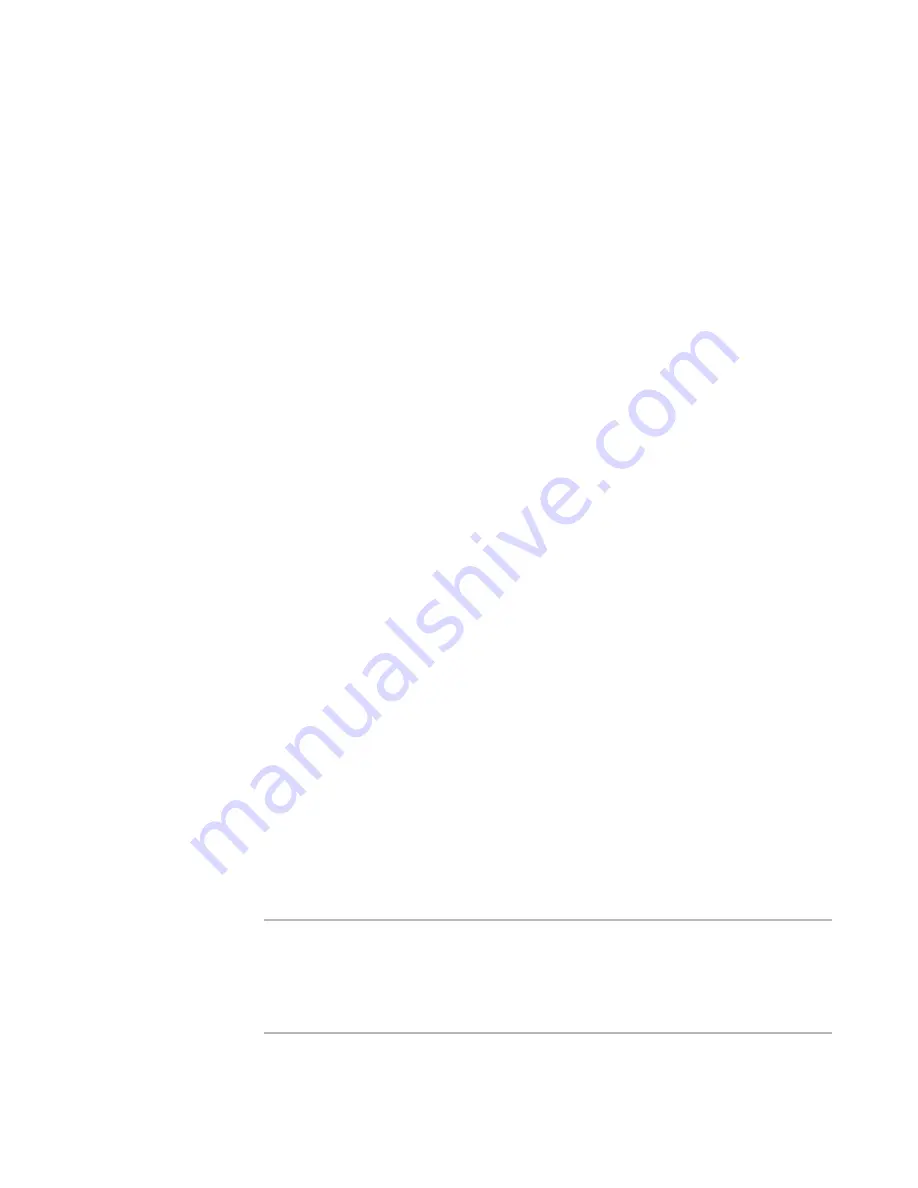
Windows Installer Editor Reference
469
Working With Dialogs
When you click Add or Details, a details dialog box appears, where you can specify the
text that appears in the control.
The settings available on this tab vary depending on the type of control.
z
Text
The text of the button or list item.
z
Value
The value returned to the control’s property when the item is selected.
z
Help Text
A short phrase that appears when the end user points to the control and pauses.
z
Icon Name
Select an icon from the list or click Set and select an icon file on your hard drive.
The icon you set appears next to this item in the list control. This option does not
appear for all types of controls.
z
Font Property
Select the property that defines a font. In most cases, select
_WiseDialogFontDefault to match the default text of other text on dialog boxes.
To define a new font style, add a new row to the TextStyle table in Setup Editor >
Tables tab. Then create a new property, and enter the new text style’s name,
surrounded by curly brackets, as the property value.
z
Control Font
You can click Set Font and select a font for the control. The Font Property field, if
set, overrides this field.
z
X Position, Y Position
The location of the item within the control. The upper-left corner is represented by
X,Y values of 0,0. To rearrange items within the control (example: to reorder the
items for radio buttons), change the Y position.
z
Width, Height
The size of the control in installation units, which are equal to 1/12 the height of the
system font on the destination computer.
Organizing and Aligning Controls on Dialogs
You can align, center, and evenly space controls on installation dialog boxes. You also
can constrain controls so they are the same size and set the tab order. You perform
these functions using commands on the Layout or right-click menu. (In Visual Studio:
use the Format or right-click menu.)
When you perform an operation on multiple controls at once (example: aligning
controls), the last control you select is the master control, which the other selected
controls will conform to. The master control is surrounded with solid handles instead of
hollow handles.
Warning
Do not edit the Web (IIS) dialog boxes, except to change their order (as a group) in the
installation sequence. Editing the Web dialog boxes might cause unexpected,
undesirable behavior, including damage to the installation. Also, any operation within
this product that affects the installation’s user interface will regenerate the Web dialog
boxes, therefore, any changes you make to them will be lost.
















































