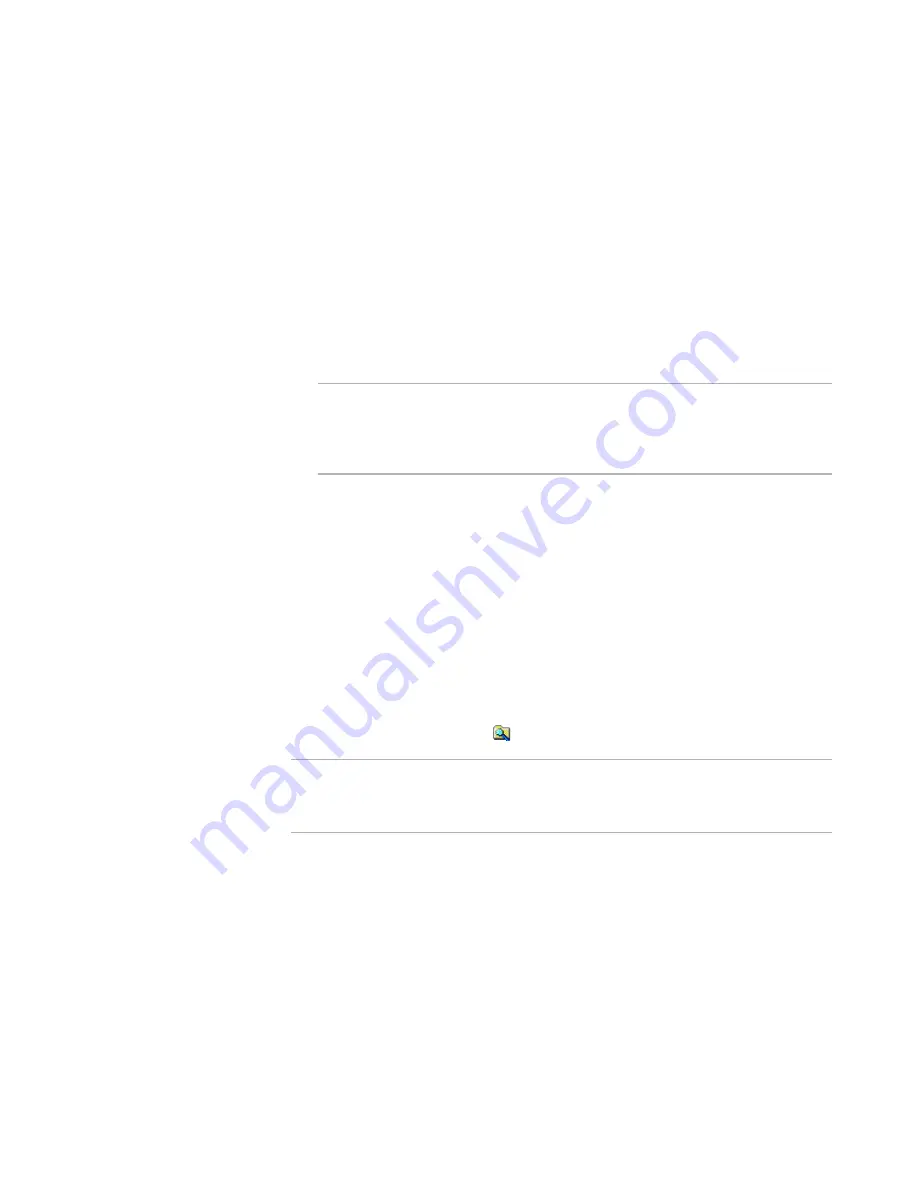
Windows Installer Editor Reference
135
Assembling an Installation
Enter *.EXE for all EXE files. A ? represents any one character.) If you leave the
wildcard fields blank, all files in the directory are added.
Groups of wildcards appear in Include Wildcards, which you can edit.
See
Setting Wildcard Groups
on page 54.
Include Subdirectories
Mark this to add all the subdirectories within the directory you’re adding. The
wildcard settings and update installation settings apply to the subdirectories
also.
Update installation as files are added or removed from source directory
Mark this to dynamically update the installation when the contents of the
directory you’re adding change on your computer. Otherwise, the wildcards
apply only at the moment you add the directory.
Note
If you link a directory using this check box and if files originally added by the
wildcard are now missing, a Wildcard Deleted Files dialog box appears when you
save the installation. Click No to leave temporarily missing files in the
installation.
If you mark this check box, each time you save the installation, it is
synchronized with the current contents of the directory. If you specified
wildcards, the installation is synchronized based on the wildcard criteria. If you
included subdirectories, those directories are updated also. If you don’t mark
this check box, you can turn automatic updating on later by using the Wildcard
Details dialog box.
See
Editing Settings for Automatic Updating
on page 140.
7. Click OK.
The contents of the directory in the upper-left list box are added to the directory you
selected in the lower-left list box or to the directory you specified in the Dest.
Directory field. If you marked the Update installation as selected files are
added or removed from source directory check box, the linked folder displays
with a small magnifying glass (
).
Note
When you add a directory, you might not see it when you select another feature
from Current Feature. To display directories for all features, mark the View
directories for all features on Files page check box in Wise Options.
See also:
Files or Web Files Page
on page 125
Installation Directories
on page 128
Adding Files to an Installation
on page 130
Adding Files From Outside the Solution
¾
Visual Studio integrated editor only.
When you add files from outside a solution to an installation that is part of a solution,
those files do not appear in the Source Files tree under the installation project in






























