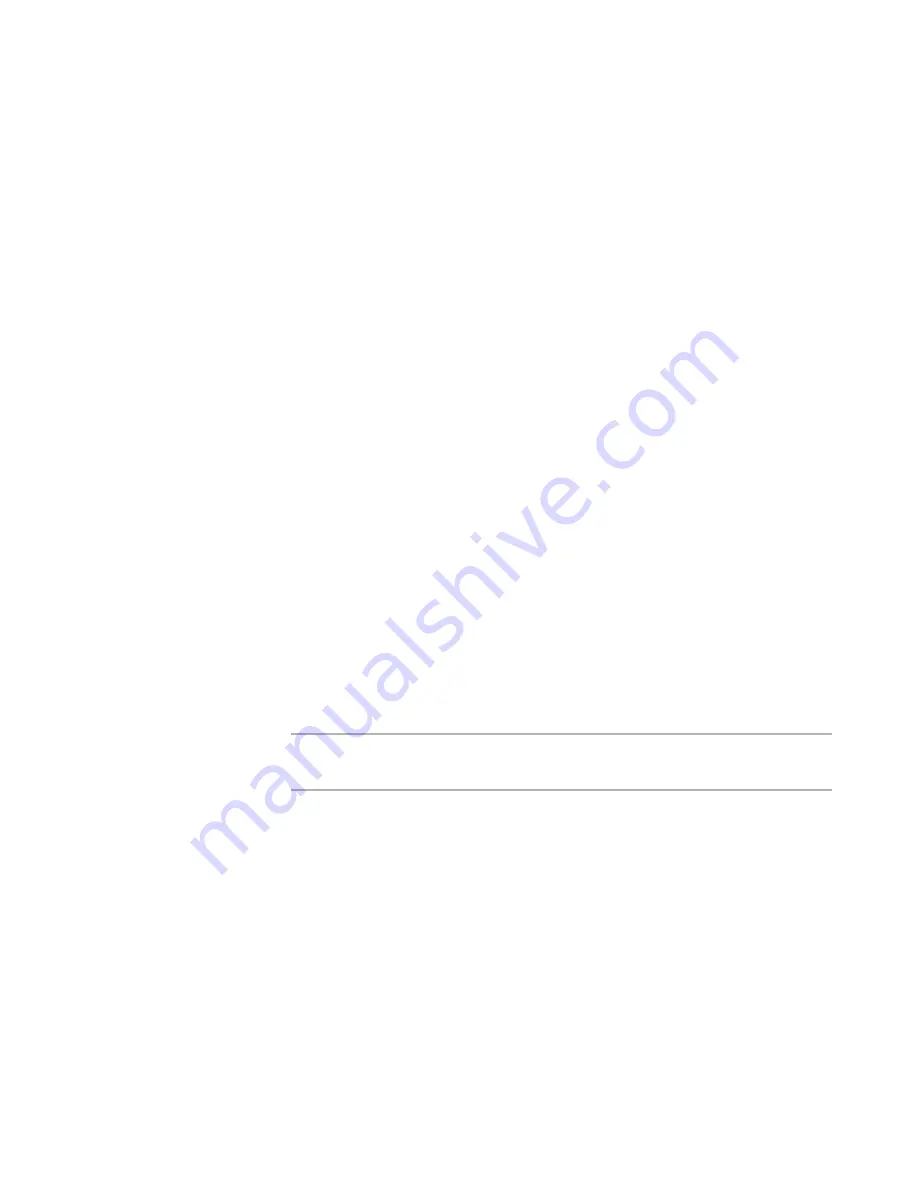
Windows Installer Editor Reference
351
Working With Source Paths
Adding Files to an Installation in Source Control
on page 351
Adding Files to an Installation in Source Control
¾
Not available in the Visual Studio integrated editor.
When you add files to an installation, you must also add them to your source code
control system (SCCS), even if you previously added the installation to source control.
Example: Suppose you add an installation to source control, along with source files A.dll,
B.txt, and C.jpg. Later, you add the file D.gif to the installation. To get D.gif into source
control follow the procedure below.
To add files to an installation in source control
1. Select Source Control menu > Add.
The Add to Source Control dialog box appears. This dialog box shows files in the
installation that have not yet been added to source control.
2. On the Add to Source Control dialog box, mark the check boxes of the files to add to
source control and click OK. Comments, which are stored as an attribute of the file
in the SCCS, are optional. If necessary, scroll to the right to view the Type and File
Path columns.
The Copy Files to New Location dialog box appears if any files are not in the
directory tree of the installation file. Because all files that you add to source control
must be in the same directory tree as the installation file, this dialog box prompts
you to move the files to a new directory under the installation file directory.
3. Mark the check boxes of the files to copy to the same directory tree as the
installation file. To change the new location, click Change Dir and select another
directory within the same directory tree.
The New Location column indicates the directory to which files will be copied. (Scroll
right to see the New Location column.) If you later edit a file, you must edit the file
that is copied to the new location, because that is the file that is compiled into the
installation.
Note
To avoid moving files, cancel this operation, remove this project from source control,
and move the installation file into the same directory tree as its source files.
4. Click OK.
After the installation is added to your SCCS, use the options in the Source Control menu
to coordinate file transactions between your computer and the SCCS. Whenever you add
files to the installation, repeat the process above to add them to your SCCS.
See also:
Using Source Control
on page 348
Adding an Installation to Source Control
on page 349






























