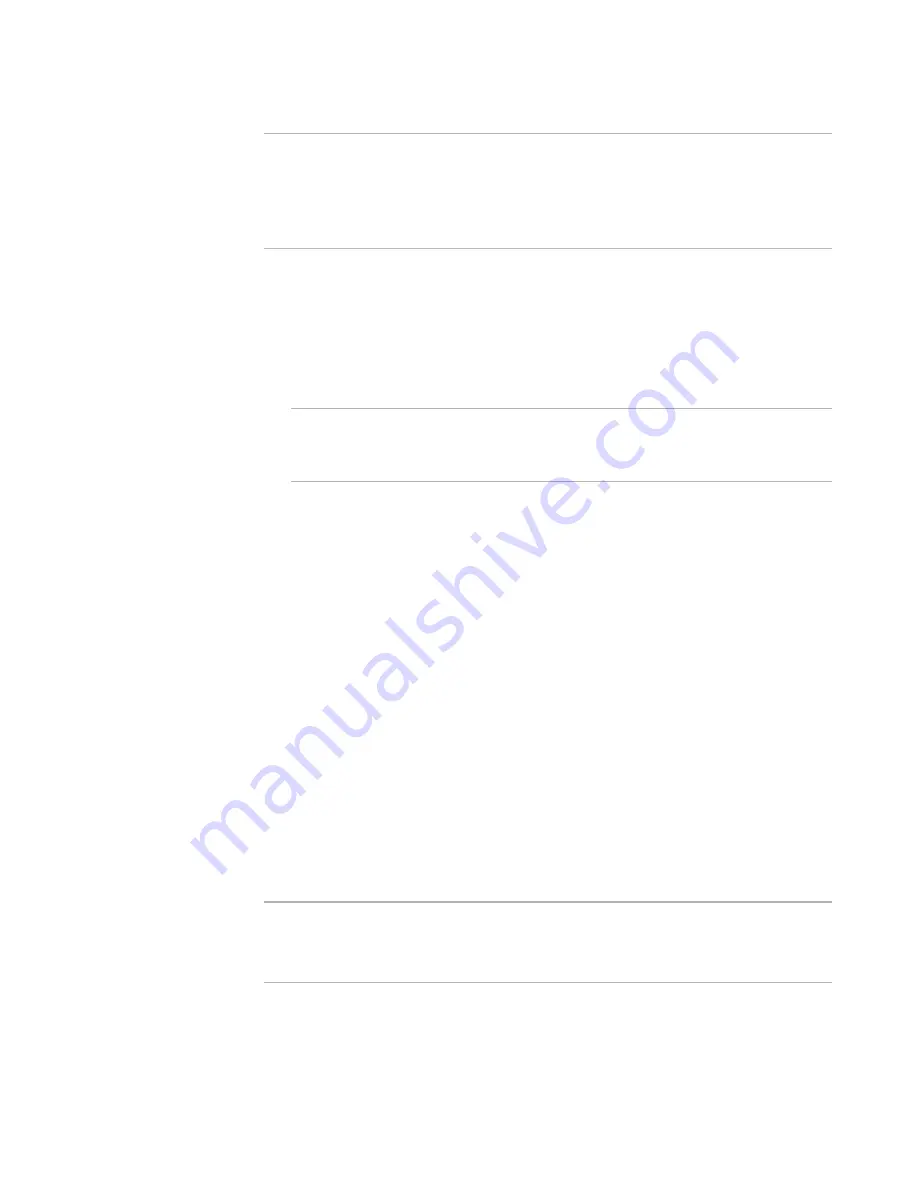
Windows Installer Editor Reference
224
Organizing Your Installation Into Releases
Note
The options on the Prerequisites page are unavailable if Do not create an .EXE file is
selected from .EXE Options on the Build Options page. SVS Driver runtime is
unavailable if Install the .MSI into an SVS layer option is not selected on the Build
Options page.
See
Setting Build Options for a Release
on page 216.
To add the SVS Driver runtime
1. Select Installation Expert > Prerequisites page.
2. From Current Release, select a release.
3. Mark SVS Driver runtime.
4. Mark an option for installing the runtime:
Note
If a full version of the SVS Driver is found on the end user’s computer and it is not
compatible, the latest full version of the driver is downloaded during installation
regardless of the SVS Driver options selected.
Include Driver
Mark this to include the SVS Driver runtime as part of the installation. This
option significantly increases the size of the installation.
Download Driver
Mark this to download the SVS Driver runtime during installation. This option
significantly reduces the size of the installation. When this option is selected,
the end user sees a progress bar when the runtime is downloaded. If the end
user does not have an active Internet connection, they have the option to install
the application normally (not into an SVS layer) or to cancel the installation and
to install it after connecting to the Internet.
5. If necessary, add prerequisite files.
See
Adding a Prerequisite File
on page 224.
6. If necessary, add runtime files.
See
Adding a Runtime Prerequisite
on page 226.
Adding a Prerequisite File
On the Prerequisites page, you can add prerequisite files to run before the main
installation. Prerequisite files are usually .EXE or .MSI files, but there is no restriction on
their type.
Note
The options on the Prerequisites page are unavailable if Do not create an .EXE file is
selected from .EXE Options on the Build Options page.
See
Setting Build Options for a Release
on page 216.
To add a prerequisite file
1. Select Installation Expert > Prerequisites page.






























