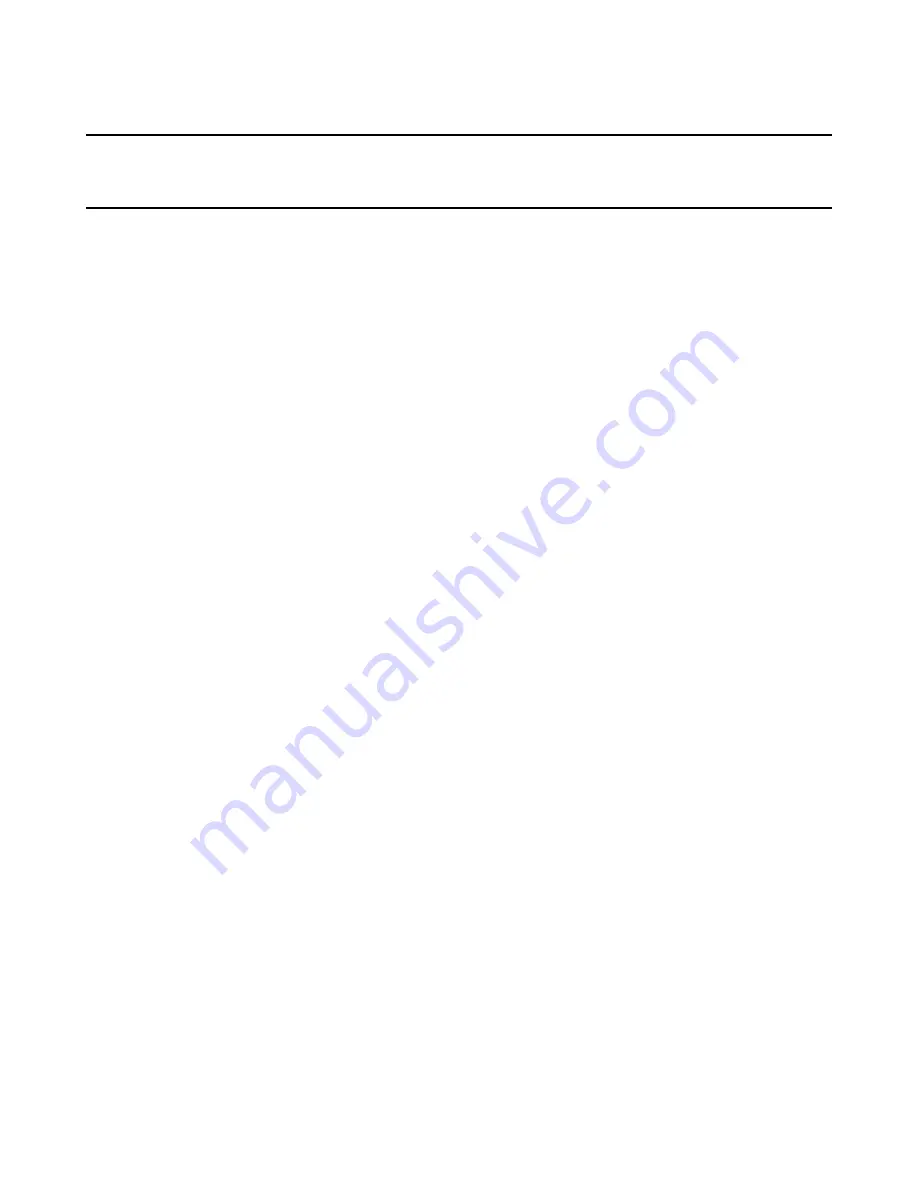
Windows Installer Editor Reference
67
Chapter 3
Working With Wise Installation Files
This chapter includes the following topics:
z
Before You Create an Installation
on page 67
z
File Types
on page 68
z
Project Files and Database Files
on page 69
z
Target Platforms: 32-bit and 64-bit
on page 70
z
Starting a New Installation
(page 78)
z
Options for New Installations
on page 84
z
Entering Project Settings
on page 85
z
How the Installation Integrates With the Solution
on page 90
z
Scanning the Solution for New Files
on page 91
z
Opening an Installation Package
on page 92
z
Comparing Windows Installer Files
on page 93
z
Saving an Installation as XML
on page 95
z
Working With Installations in the Software Manager Database
on page 95
z
Compiling An Installation
on page 97
z
Testing and Running An Installation
on page 98
Before You Create an Installation
To avoid interruptions during installation development, gather the following information
before you begin creating an installation in Windows Installer Editor.
z
All the files to install on the destination computer. This includes program files, files
necessary for optional features, related .DLLs, drivers, and other support files.
(Visual Studio integrated editor only.) Some of these files (examples: .DLLs, .OCXs,
and .EXEs) might be added automatically when you create the installation project.
z
Any third-party installations that the installation will provide. Example: Adobe
Acrobat Reader.
z
Which files and other system changes comprise which features. (In Windows
Installer, a feature is a distinct part of your application’s functionality. Examples: a
spell-checker, a thesaurus, or a collection of clip art.) If the installation will let end
users select optional components, you must organize files into features when you
create the installation.
z
A list of the changes that must be made to system information files (examples: .INI
files, the registry, and so on) for your application to run properly.
















































