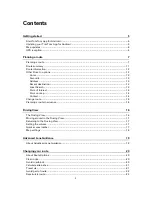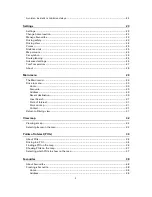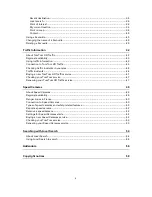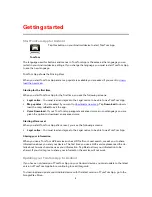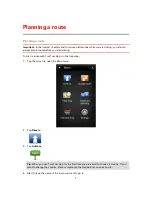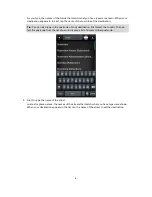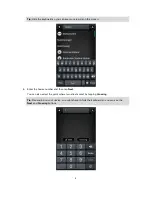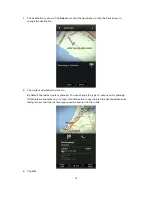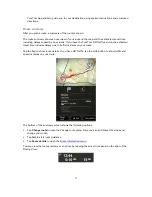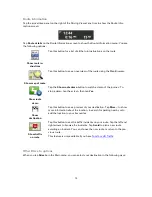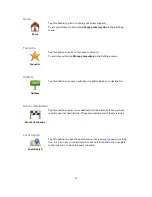Отзывы:
Нет отзывов
Похожие инструкции для App for Android

NETWORK SATELLITE SERVER 4.0.5
Бренд: Red Hat Страницы: 82

ANTI-EXECUTABLE ENTERPRISE
Бренд: FARONICS Страницы: 68

BABWBN2900E20 - BRIGHTSTOR ARC BACKUP V9...
Бренд: CA Страницы: 69

MX-ONE 4.2
Бренд: Aastra Страницы: 46

10
Бренд: DivX Страницы: 59

InterActive!
Бренд: Texas Instruments Страницы: 63

REGISTRYBOOSTER
Бренд: UNIBLUE Страницы: 3

POWERSUITE
Бренд: UNIBLUE Страницы: 4

MAPCREATE 7 - ADDENDUM
Бренд: LEI Extras Страницы: 16

ELITEVIEW
Бренд: SMC Networks Страницы: 232

DCS002A71
Бренд: Daikin Страницы: 16

AcuFil
Бренд: Janome Страницы: 6

PC208W
Бренд: Campbell Страницы: 156

Loran TD Position
Бренд: Garmin Страницы: 11

WORKIO DP-1810
Бренд: Panasonic Страницы: 78

PowerShot SX10 IS
Бренд: Canon Страницы: 464

JetCAPS
Бренд: HP Страницы: 12

S60
Бренд: Navman Страницы: 15