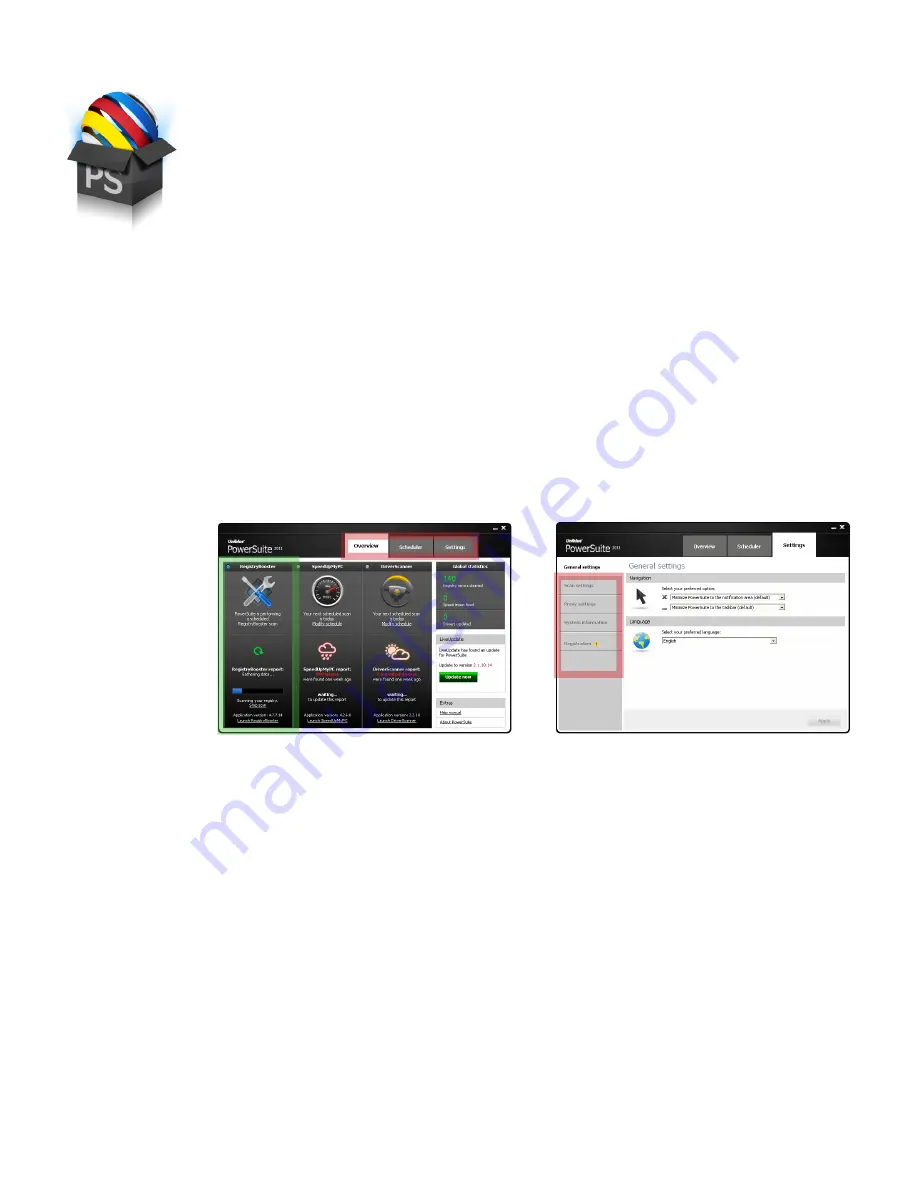
PowerSuite quick start guide
www.uniblue.com
Interface overview
1. PowerSuite merges RegistryBooster, SpeedUpMyPC and DriverScanner under a single scan interface.
Figure 1 shows the RegistryBooster panel boxed in green.
2. Use the Navigation Panel (figure1, boxed in red) to shift through the different pages of the application.
3. Figure 2 shows the PowerSuite Settings screen. The menu on the left hand side offers different screens
within the chosen tab.
Scanning and fixing
PowerSuite offers three scans that target different areas tied to your PC’s performance and stability:
• The registry scan scans your registry for errors.
• The speed scan scans system and resource allocation settings for issues slowing
down your computer.
• The driver scan scans your system for outdated drivers.
PowerSuite Quick Start Guide
PowerSuite is the complete performance solution for your PC. Merging
RegistryBooster, DriverScanner and SpeedUpMyPC under a single scan
interface, PowerSuite boosts and protects vulnerable but critical system
elements tied to speed and stability.
Downloading and installing PowerSuite
It usually takes less than a minute to download and install PowerSuite.
• Shortly after purchasing PowerSuite, you will receive an email with your order details, a link to download
your product and a serial number for activation.
• To download PowerSuite, click on the download link and, if prompted, select
Save
and then choose a
download location where to save your file. The next step is to locate the .exe file and double click on its
icon to start the installation wizard.
• Follow the Wizard to finalize the installation process. You will be prompted to enter your serial number to
activate your product. This can be found in the order details email that was sent to you shortly after pur-
chasing the product. This number should start with the letters PS and be in the following format, where X
represents a character: PS-XXXXX-XXXXX-XXXXX-XXXXX-XXXXX-XXXXX.
Figure 1
Figure 2






















