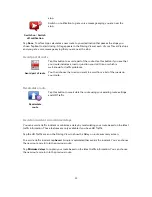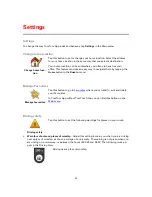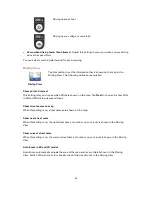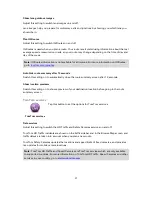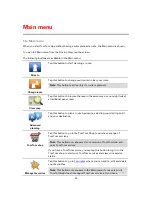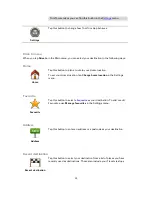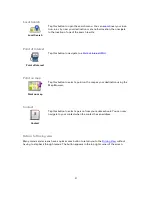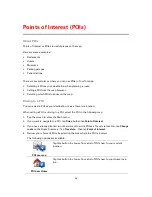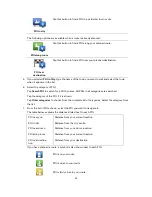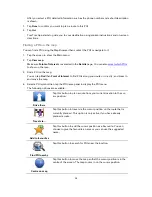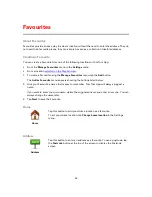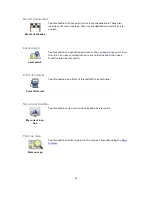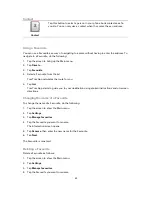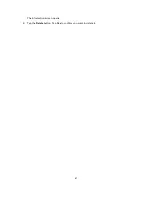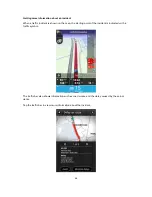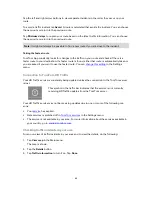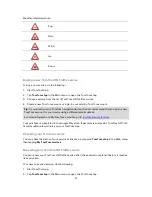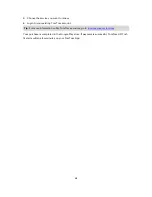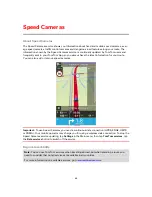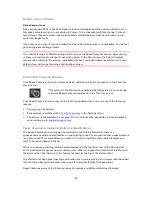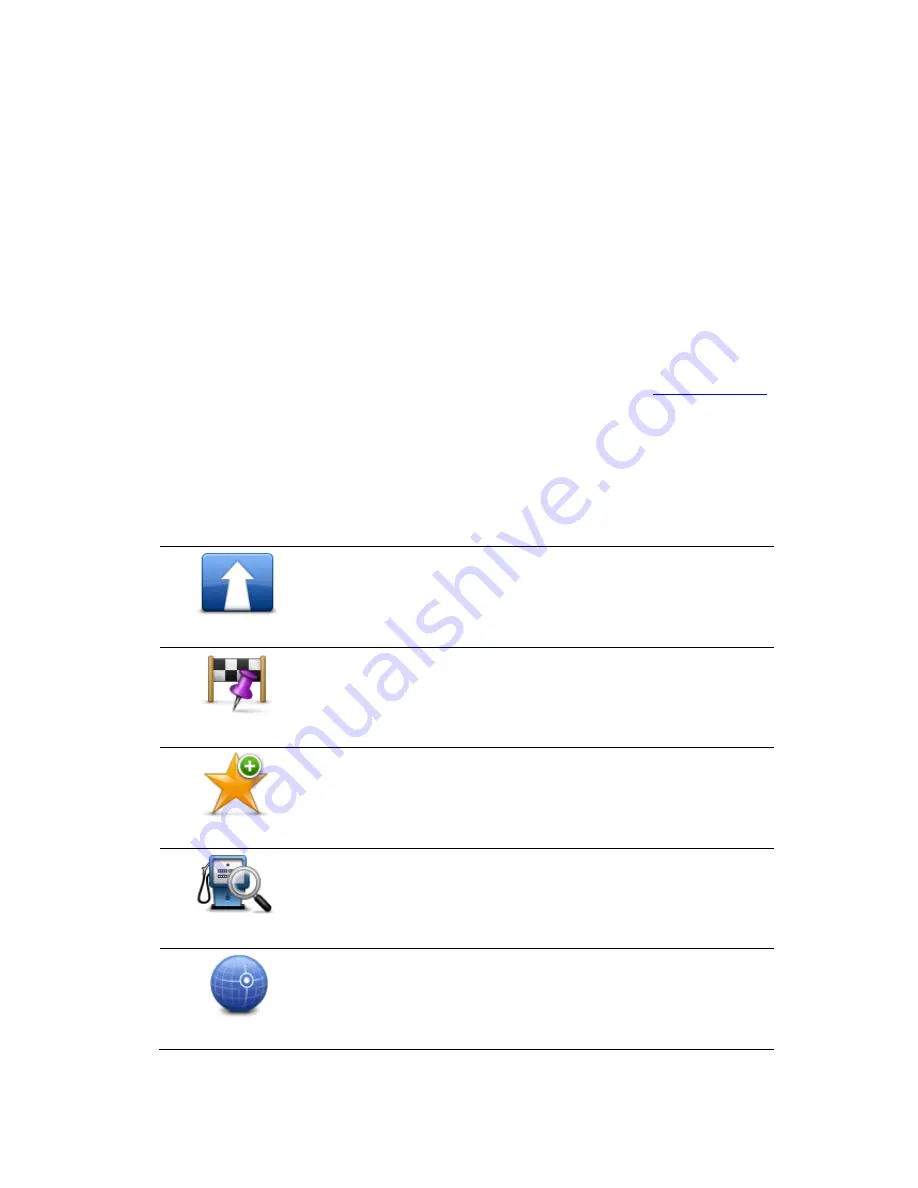
36
After you select a POI, detailed information such as the phone number and a short description
is shown.
1.
Tap
Done
to confirm you want to plan a route to this POI.
2.
Tap
Go!
TomTom App starts to guide you to your destination using spoken instructions and on-screen
directions.
Finding a POI on the map
You can find a POI using the Map Browser then contact the POI or navigate to it.
1.
Tap the screen to show the Main menu.
2.
Tap
View map
.
Make sure
Points of Interest
are selected in the
Details
page. You can also
select which POIs
to show on the map.
3.
Find a POI on the map.
You can tap
Find
then
Point of Interest
to find POIs along your route or in a city, and zoom in
and move the map.
4.
Select a POI symbol then tap the POI name panel to display the POI menu.
The following options are available:
Drive there
Tap this button to plan a route from your current location to the cur-
sor position.
Travel via...
Tap this button to travel via the cursor position on the route that is
currently planned. This option is only active if you have already
planned a route.
Add to favourites
Tap this button to add the cursor position as a Favourite. You can
choose to give the favourite a name or you can use the suggested
name.
Find POI nearby
Tap this button to search for POIs near the location.
Centre on map
Tap this button to move the map so that the cursor position is in the
centre of the screen. The map zooms in on the cursor position.