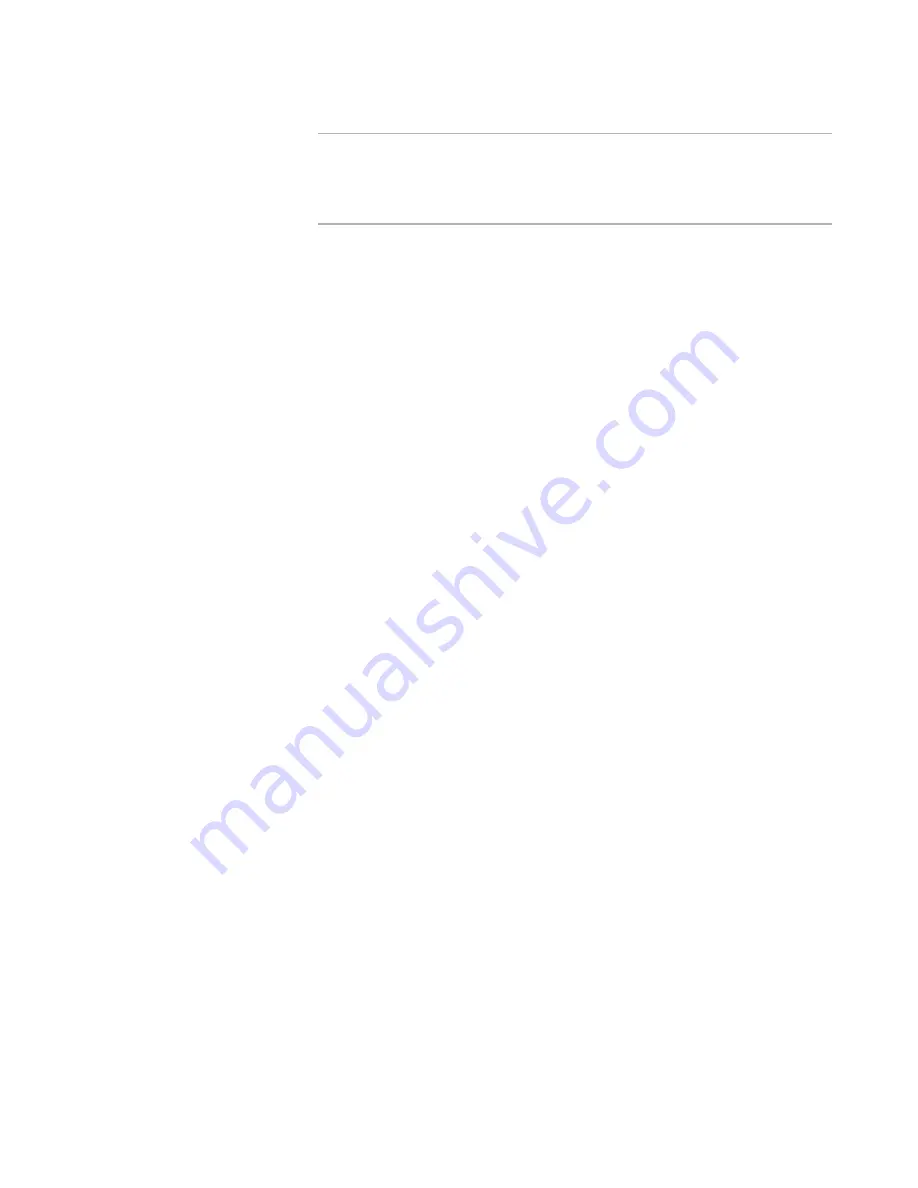
Windows Installer Editor Reference
62
Setting Up
Note
If you selected a predefined rule set, all the buttons on the Customize
Components Rules dialog box are unavailable because the predefined rule sets
are read-only. However, you can use this dialog box to view the rules in a
predefined rule set.
To rename the rule set, click Rename, type the new name on the Enter Rule Set
Name dialog box, and click OK.
To delete the rule set, click the Delete button to the right of the rule set name.
3. Click OK on the Customize Component Rules dialog box.
See also:
Component Rules
on page 57
Adding and Editing Component Rules
You can add component rules to a rule set, edit existing component rules, and delete
component rules.
The predefined rule sets, Microsoft Best Practices and One file per component, are read-
only and cannot be modified.
To edit a component rule
1. Select Component Rules menu > Customize.
In Visual Studio: Project menu > Component Rules > Customize.
The Component Rules Manager dialog box appears, listing the predefined rule sets
and any custom rule sets you have created.
2. Click a rule set and click Modify.
The Customize Component Rules dialog box appears.
To add a rule, click Add. This starts the Component Rule Wizard, which lets you
define component rules. For details, see the procedure below.
To edit a rule, click the rule in the rules list and click Details. This starts the
Component Rule Wizard, which you can step through to change the rule name
or change any of the conditions or actions. For details, see the procedure below.
3. When you finish, click OK on the Customize Component Rules dialog box.
The Component Rules Manager dialog box reappears.
4. Click OK.
To add or edit a component rule
1. On the Name page of the Component Rule Wizard, enter a name for the new rule
and click Next. If this is an existing rule, the name is already entered and you can
accept or change it.
The Conditions page appears.
2. In the Which condition(s) do you want to check? list, mark the check box next
to each condition to check.






























