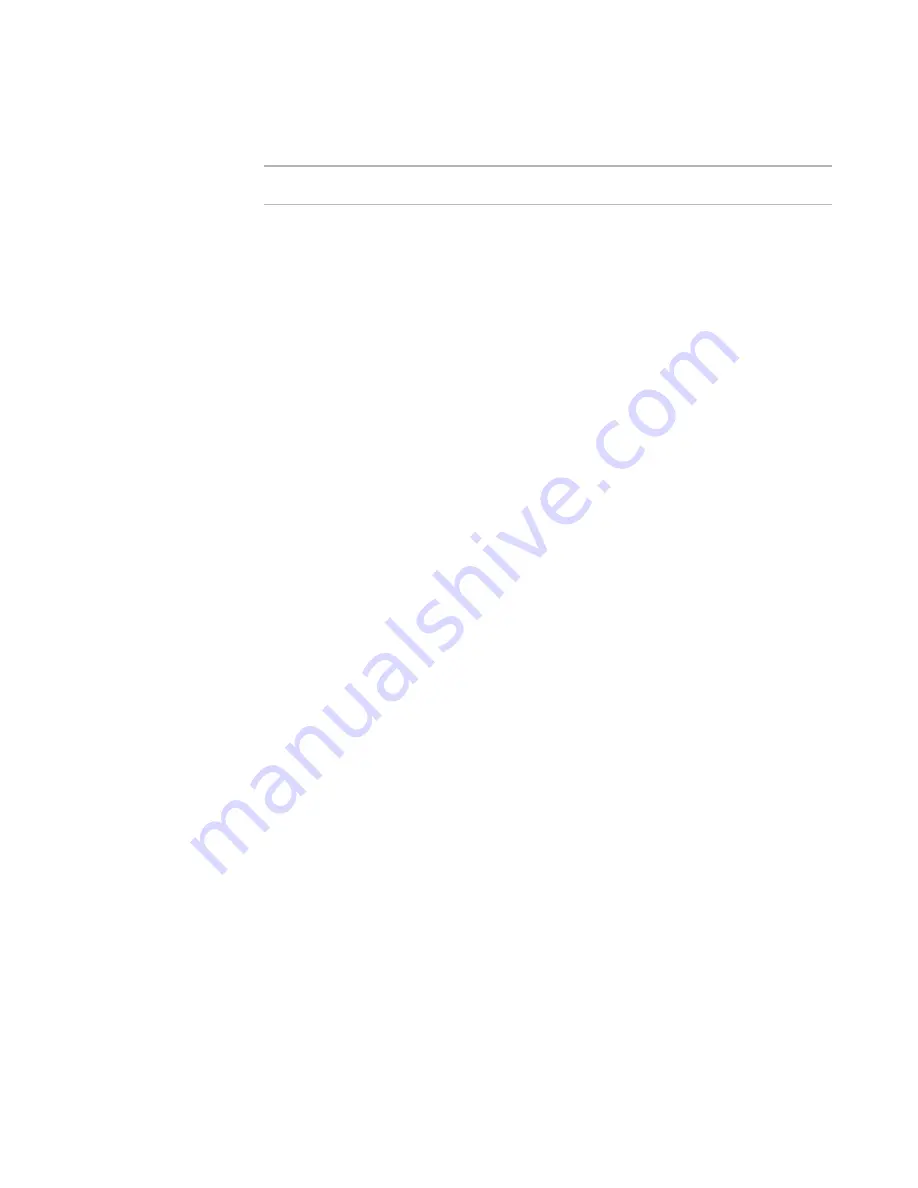
Windows Installer Editor Reference
216
Organizing Your Installation Into Releases
Setting Build Options for a Release
Note
This page is fully enabled in a .WSI only. In an .MSI or .MST, you cannot add or delete.
On the Build Options page, you can customize a release by selecting the format of
output files and language options.
If the format of the output file is an .EXE, you can select an option to install the .MSI
into an SVS layer. When you select this option, you can also specify end user data files
to exclude from the SVS layer.
See
About the Installation of an .MSI into an SVS Layer
on page 218 and
About the
Exclusion of Files on the Build Options Page
on page 220.
To set build options
1. Select Installation Expert > Build Options page.
2. From Current Release, select a release.
3. Complete the build options listed below.
Build options
z
Use short file names for files uncompressed outside of the install
Mark this to abbreviate file names to 8.3 format names. This is useful if you will
distribute your installation on CDs with the 8.3 format.
z
.EXE Options
This determines what kind of files are output when you compile this release. If you
create an .EXE, you can install Windows Installer and .NET Framework runtimes and
run prerequisite files on the destination computer before the main installation. In a
64-bit installation, the .EXE will always be 32-bit.
For WebDeploy to be enabled, you must select one of the WebDeploy options.
Do not create an .EXE file
Create only the .MSI file. The installation will work only on computers that have
Windows Installer installed. Selecting this disables the remaining options on the
Build Options page.
Single-file .EXE (only valid for files inside .MSI)
Place the .MSI file inside an .EXE file.
This is the preferred option if you plan to send an installation by email or place
it on a Web page.
.EXE that launches external .MSI
Create an .EXE with the same name as the .MSI file. Settings for the .EXE are
stored in a separate .INI file. The .EXE itself is small, because it doesn’t contain
any runtimes or the .MSI file. This is the preferred option if you place the
installation on a CD, because the .MSI does not need to be extracted to the hard
drive.
See
INI File Properties
on page 567.
WebDeploy .EXE
Create an .EXE that is optimized for direct downloading from the Internet. The
installation will compile to an .EXE that contains the download information, and
















































