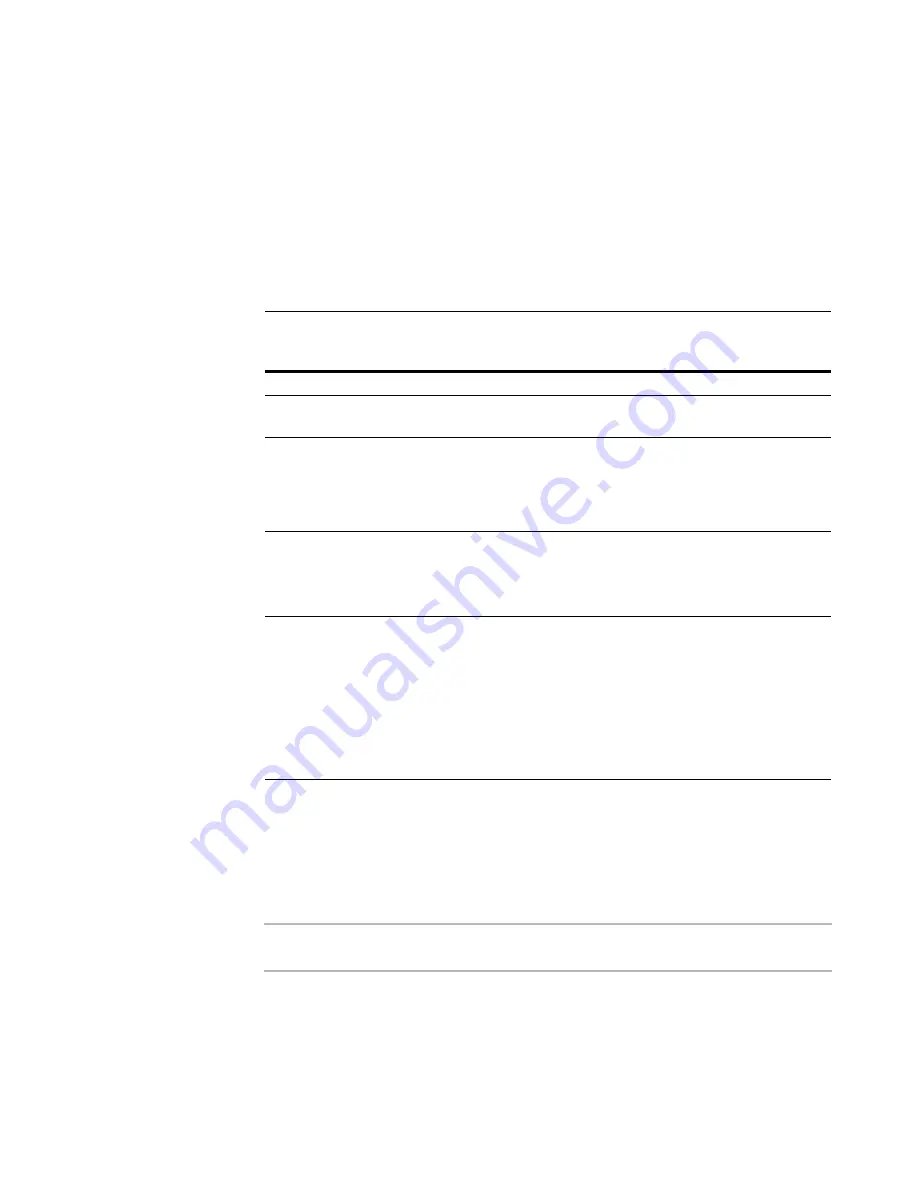
Windows Installer Editor Reference
251
Advanced Installations
See also:
About the Mobile Devices Page
on page 244
About Palm OS Installations
on page 248
Process for Adding Mobile Device Support to an Installation
on page 245
About Command Lines
Command lines change the behavior of an .EXE for different work environments and
user requirements. You can work with two sets of command lines for installations:
See also:
WFWI.EXE Command Line Option Example
on page 261
Automating the Build Process
on page 261
Creating a Command Line To Apply to an Installation
¾
Not available in a transform.
Command lines cannot be applied to a transform.
Use the Command Line page in Installation Expert to create syntactically correct
command lines to apply to an installation at run time. These are applied to MSIExec.EXE
on the destination computer. Command lines that you create appear in a popup menu
for the Test and Run buttons so you can test them.
Command lines that you can apply
to installations at run time
Command lines that you can apply to
Windows Installer Editor for
compiling
Call MSIExec.EXE.
Call WFWI.EXE.
Are applied to Windows Installer
installations or patches at run time.
Are applied to Windows Installer Editor at
run time to compile an installation.
Options let you specify UI, logging,
advertising, and repair options. They
also let you edit public properties,
apply transforms, and apply or remove
patches.
Options let you control logging and UI, and
set default values for properties in the
compiled installation.
Are documented fully in Command Line
Options and Standard Installer
Command Line Options in the Windows
Installer SDK Help.
Are documented in Wise product
documentation.
See
Command Line Options For WFWI.EXE
on page 259.
z
Can be built automatically with the
Command Line page.
See
Creating a Command Line To
Apply to an Installation
on
page 251.
z
Can be built manually.
See Command-Line Options in the
Windows Installer SDK Help.
Must be built manually.
















































