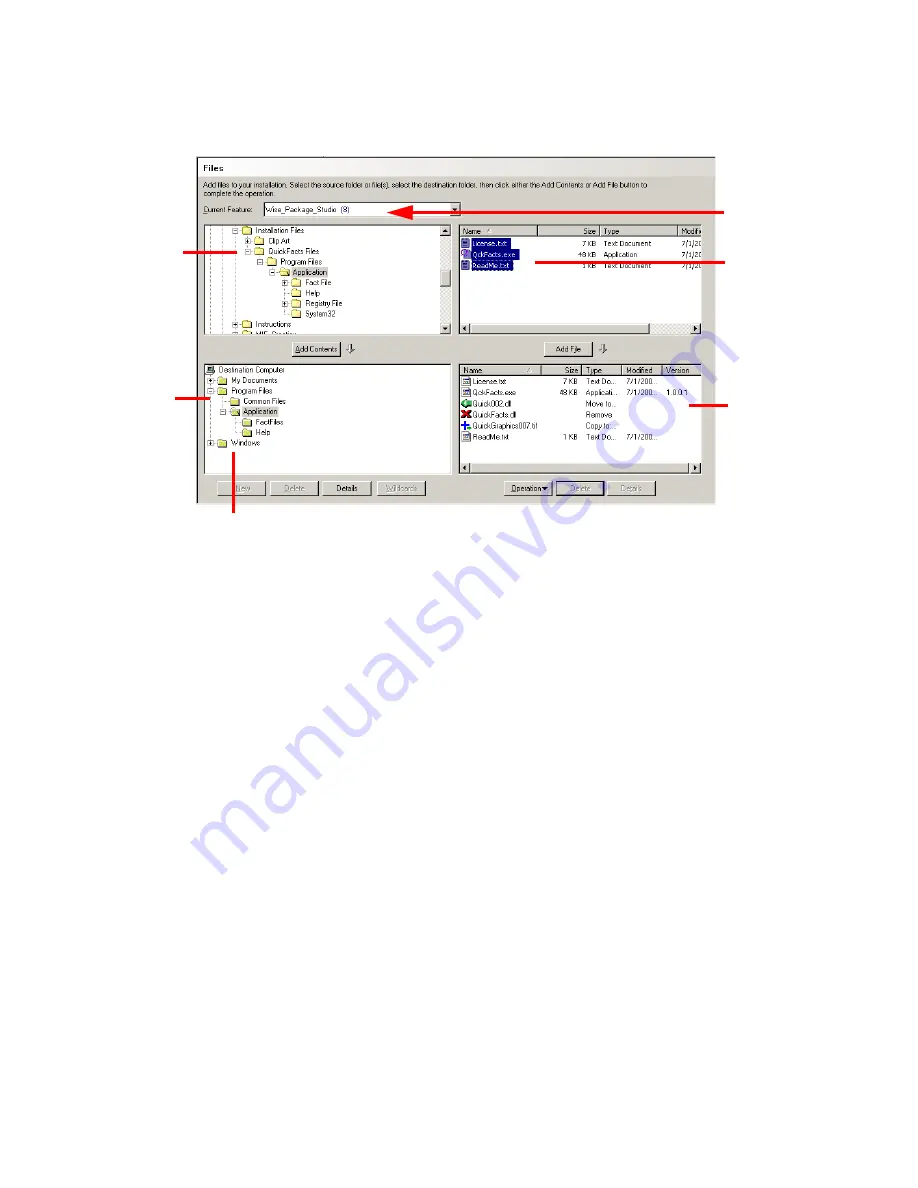
Windows Installer Editor Reference
126
Assembling an Installation
Files page in Windows Installer Editor
Working With the Files or Web Files Page
z
If the installation has multiple features, specify the feature you are configuring by
selecting it from the Current Feature drop-down list.
z
In the lower-left list box, use the right-click menu to expand or collapse folders, to
hide or show empty folders, and to rename folders.
z
Drag directories or files to the page from Windows Explorer.
z
Drag directories or files from the upper list boxes to the lower list boxes.
z
Use the following buttons:
Add Contents
Add an entire directory and its contents to the installation, filter the directory
using wildcards, and link the directory so that the installation’s contents change
dynamically as the directory’s contents change.
See
Adding Contents of Directories to the Installation
on page 134.
Add File
Add files to the directory that is selected in the lower-left list box.
See
Adding Files to an Installation
on page 130.
New
Create directories to be installed on the destination computer.
You also can create directories in Setup Editor.
See
Creating a Folder in Setup Editor
on page 421.
Files in the
directory selected
on the left
Directories
available to your
computer
Directories to
be installed on
the destination
computer
Files or
operations to be
installed on the
destination
computer
The Windows directory represents the system directory
of the destination computer. Structure you add to the
Web Files page is installed under the Web server root.
Current Feature
drop-down list
















































